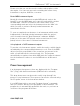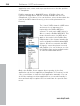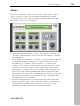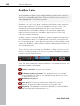11.0
Table Of Contents
- Copyright
- Preface
- Support
- Before you start
- MAGIX News Center
- Introduction
- Tutorial
- Program desktop overview
- Mouse functions and mouse modes
- Button overview
- Functional overview
- Effects and effect plug-ins
- What effects are there, and how are they used?
- Saving effect parameters (preset mechanism)
- Dehisser
- Sound FX (object editor, mixer channels, mixmaster)
- Parametric equalizer (mixer channels, mix master)
- MAGIX Mastering Suite
- Vintage Effects Suite (track effects, mixer channels, mix ma
- Essential FX
- Vandal
- Track dynamics (track effects, mixer channels)
- Track delay/reverb (track effects)
- Elastic Audio easy
- Installation of VST plug-ins
- Effect calculations
- Samplitude 11 Producer as an external effects device
- Automation
- Mixer
- MIDI in Samplitude 11 Producer
- MIDI editor
- Software / VST instruments
- Installation of VST plug-ins
- Load instruments
- Routing settings during software instrument loading
- Load effects plug-ins
- Route MIDI instrument inputs
- Instruments with multi-channel outputs
- Adjust instrument parameters
- Play and monitor instruments live
- Routing of VST instruments using the VSTi manager.
- Preset management
- Freezing instruments (freeze)
- Tips on handling virtual instruments
- ReWire
- Synth objects
- Auto Jam Session
- Managers
- Surround sound
- Burning CDs
- File menu
- New Virtual Project (VIP)
- Open
- Load / Import
- Save project
- Save project as
- Save complete VIP in
- Save project as template
- Burn project backup on CD
- Save object
- Save session
- Rename project
- Delete HD wave project
- Delete virtual projects
- Export audio
- Make podcast
- Batch processing
- Connect to the Internet
- FTP download
- Send project via email
- Close project
- Exit
- Edit menu
- Menu view
- Track menu
- Object menu
- Range menu
- Effects menu
- Tools menu
- Playback / Record menu
- Menu tempo
- MIDI menu
- New MIDI object
- New MIDI track
- MIDI editor
- MIDI object editorCtrl + O
- Glue MIDI objects
- Trim MIDI objects
- MIDI bouncing
- Separate MIDI objects according to channels
- MIDI quantization (start and length)
- MIDI start quantization
- MIDI length quantization
- Cancel MIDI quantization
- Track information
- Track MIDI record
- VST instrument editor
- Metronome active
- Metronome settings
- MIDI settings
- MIDI record modes
- MIDI panic – All notes off
- CD menu
- Load audio CD track(s)
- Set track
- Set subindex
- Set pause
- Set CD end
- Set track markers automatically
- Set track indices on object edges
- Remove index
- Remove all indices
- Make CD
- Show CD-R drive information
- Show CD-R disc information
- CD track options
- CD disc options
- CD text / MPEG ID3 editor
- Set pause time
- Set start pause time
- CD arrange mode
- Get CD info (FreeDB Internet)
- FreeDB options
- Audio ID
- Options menu
- Window menu
- Tasks menu
- Online menu
- Help menu
- Preset keyboard shortcuts
- General settings
- Project settings
- Index
234 Software / VST instruments
www.magix.com
Freezing instruments (freeze)
Software instruments require CPU power for playback, which at
some point can be quite considerable and is required during every
playback. Therefore, please use the "Freeze" function to release the
CPU power for VSTi tracks temporarily. You retain full control over
the MIDI objects of this track, which can be restored (“de-frozen”) at
any time.
To “freeze” an instrument, select the “Track freeze” option in the
track menu (Ctrl + Shift + F). After a short processing time, all MIDI
and audio objects are replaced by a single, resource-friendly, 32-bit
stereo audio object, which is now played back instead of the original
object and the instrument. The existing automation data and track
effects are already included in this freeze object.
The actual instrument of this track is no longer addressed by MIDI
files of this track and can even be deactivated, provided that it is not
used by other MIDI tracks.
Select “Track unfreeze” (Ctrl + Shift + U) to change the original MIDI
data at a later point in time that was "frozen”. The track is now
returned to the state in which it was "frozen", but again requires the
initial CPU power for processing the instrument.
Alternatively, you can use the feature “Edit track freeze”. In this case,
a new single-track VIP is opened with the original track. This track
cannot be played together with your arrangement. As soon as you
save this project, a new freeze object is processed and included in
the original project.
Freeze also works with single outputs in different tracks than the
main output track (instrument outputs 1+2). You can also freeze
these tracks if they do not contain MIDI information and do not hold
objects. The MIDI data that has been routed to the track or to the
individual output of the instrument automatically creates an audio file
that is now played instead of the original instrument. In order to
prevent double playback of the data, deactivate the single output of
the instrument manually in the frozen track.
To edit freeze data you cannot only use the "Track freeze edit"
function, since there is no MIDI data available on this track that could
be edited. Therefore, “unfreeze” the track and edit the MIDI data of
the send track. You can then refreeze the track.