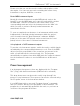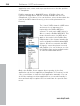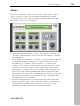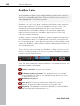11.0
Table Of Contents
- Copyright
- Preface
- Support
- Before you start
- MAGIX News Center
- Introduction
- Tutorial
- Program desktop overview
- Mouse functions and mouse modes
- Button overview
- Functional overview
- Effects and effect plug-ins
- What effects are there, and how are they used?
- Saving effect parameters (preset mechanism)
- Dehisser
- Sound FX (object editor, mixer channels, mixmaster)
- Parametric equalizer (mixer channels, mix master)
- MAGIX Mastering Suite
- Vintage Effects Suite (track effects, mixer channels, mix ma
- Essential FX
- Vandal
- Track dynamics (track effects, mixer channels)
- Track delay/reverb (track effects)
- Elastic Audio easy
- Installation of VST plug-ins
- Effect calculations
- Samplitude 11 Producer as an external effects device
- Automation
- Mixer
- MIDI in Samplitude 11 Producer
- MIDI editor
- Software / VST instruments
- Installation of VST plug-ins
- Load instruments
- Routing settings during software instrument loading
- Load effects plug-ins
- Route MIDI instrument inputs
- Instruments with multi-channel outputs
- Adjust instrument parameters
- Play and monitor instruments live
- Routing of VST instruments using the VSTi manager.
- Preset management
- Freezing instruments (freeze)
- Tips on handling virtual instruments
- ReWire
- Synth objects
- Auto Jam Session
- Managers
- Surround sound
- Burning CDs
- File menu
- New Virtual Project (VIP)
- Open
- Load / Import
- Save project
- Save project as
- Save complete VIP in
- Save project as template
- Burn project backup on CD
- Save object
- Save session
- Rename project
- Delete HD wave project
- Delete virtual projects
- Export audio
- Make podcast
- Batch processing
- Connect to the Internet
- FTP download
- Send project via email
- Close project
- Exit
- Edit menu
- Menu view
- Track menu
- Object menu
- Range menu
- Effects menu
- Tools menu
- Playback / Record menu
- Menu tempo
- MIDI menu
- New MIDI object
- New MIDI track
- MIDI editor
- MIDI object editorCtrl + O
- Glue MIDI objects
- Trim MIDI objects
- MIDI bouncing
- Separate MIDI objects according to channels
- MIDI quantization (start and length)
- MIDI start quantization
- MIDI length quantization
- Cancel MIDI quantization
- Track information
- Track MIDI record
- VST instrument editor
- Metronome active
- Metronome settings
- MIDI settings
- MIDI record modes
- MIDI panic – All notes off
- CD menu
- Load audio CD track(s)
- Set track
- Set subindex
- Set pause
- Set CD end
- Set track markers automatically
- Set track indices on object edges
- Remove index
- Remove all indices
- Make CD
- Show CD-R drive information
- Show CD-R disc information
- CD track options
- CD disc options
- CD text / MPEG ID3 editor
- Set pause time
- Set start pause time
- CD arrange mode
- Get CD info (FreeDB Internet)
- FreeDB options
- Audio ID
- Options menu
- Window menu
- Tasks menu
- Online menu
- Help menu
- Preset keyboard shortcuts
- General settings
- Project settings
- Index
Software / VST instruments 231
www.magix.com
that the CPU load also increases at a lower buffer size. The "live"
delay only occurs when an instrument is played, playback latency of
an already recorded MIDI track over a virtual instrument is
compensated later.
As software instruments are fully integrated into the audio engine of
the program, the signals can be routed, mixed and equipped with
plug-ins any way you like. There may be some restrictions when
playing, but all functions are fully available during playback.
Hint: Please note that "Track FX monitoring" mode or "Mixer FX
monitoring/Hybrid Engine" have to be activated.
Latency
Please note that a system-dependent delay between pressing the key
and the instrumental sound occurs as you play virtual software
instruments. This so-called "latency" time is mainly determined by the
buffer size set for the ASIO drivers. To play in an acceptable manner,
we recommend a buffer size of max. 1024 samples. This
corresponds with 23ms at 44.1 kHz. For many users, however, a
latency of 3ms, i.e. 128 samples, is optimum. Please note that the
CPU load also increases at a lower buffer size. The "live" delay only
occurs when an instrument is played, playback latency of an already
recorded MIDI track over a virtual instrument is compensated later.
Recording and playback of an instrument
An instrument is recorded much in the same way as a normal MIDI
track. Make sure that the MIDI recording is active in the desired track
and then press the record button in the transport control. The
recording begins immediately.
When playing already recorded MIDI tracks, track monitoring should
be switched off.
Routing of VST instruments using the VSTi
manager.
There are many flexible methods for routing instrument signals.