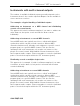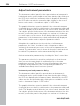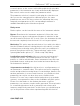11.0
Table Of Contents
- Copyright
- Preface
- Support
- Before you start
- MAGIX News Center
- Introduction
- Tutorial
- Program desktop overview
- Mouse functions and mouse modes
- Button overview
- Functional overview
- Effects and effect plug-ins
- What effects are there, and how are they used?
- Saving effect parameters (preset mechanism)
- Dehisser
- Sound FX (object editor, mixer channels, mixmaster)
- Parametric equalizer (mixer channels, mix master)
- MAGIX Mastering Suite
- Vintage Effects Suite (track effects, mixer channels, mix ma
- Essential FX
- Vandal
- Track dynamics (track effects, mixer channels)
- Track delay/reverb (track effects)
- Elastic Audio easy
- Installation of VST plug-ins
- Effect calculations
- Samplitude 11 Producer as an external effects device
- Automation
- Mixer
- MIDI in Samplitude 11 Producer
- MIDI editor
- Software / VST instruments
- Installation of VST plug-ins
- Load instruments
- Routing settings during software instrument loading
- Load effects plug-ins
- Route MIDI instrument inputs
- Instruments with multi-channel outputs
- Adjust instrument parameters
- Play and monitor instruments live
- Routing of VST instruments using the VSTi manager.
- Preset management
- Freezing instruments (freeze)
- Tips on handling virtual instruments
- ReWire
- Synth objects
- Auto Jam Session
- Managers
- Surround sound
- Burning CDs
- File menu
- New Virtual Project (VIP)
- Open
- Load / Import
- Save project
- Save project as
- Save complete VIP in
- Save project as template
- Burn project backup on CD
- Save object
- Save session
- Rename project
- Delete HD wave project
- Delete virtual projects
- Export audio
- Make podcast
- Batch processing
- Connect to the Internet
- FTP download
- Send project via email
- Close project
- Exit
- Edit menu
- Menu view
- Track menu
- Object menu
- Range menu
- Effects menu
- Tools menu
- Playback / Record menu
- Menu tempo
- MIDI menu
- New MIDI object
- New MIDI track
- MIDI editor
- MIDI object editorCtrl + O
- Glue MIDI objects
- Trim MIDI objects
- MIDI bouncing
- Separate MIDI objects according to channels
- MIDI quantization (start and length)
- MIDI start quantization
- MIDI length quantization
- Cancel MIDI quantization
- Track information
- Track MIDI record
- VST instrument editor
- Metronome active
- Metronome settings
- MIDI settings
- MIDI record modes
- MIDI panic – All notes off
- CD menu
- Load audio CD track(s)
- Set track
- Set subindex
- Set pause
- Set CD end
- Set track markers automatically
- Set track indices on object edges
- Remove index
- Remove all indices
- Make CD
- Show CD-R drive information
- Show CD-R disc information
- CD track options
- CD disc options
- CD text / MPEG ID3 editor
- Set pause time
- Set start pause time
- CD arrange mode
- Get CD info (FreeDB Internet)
- FreeDB options
- Audio ID
- Options menu
- Window menu
- Tasks menu
- Online menu
- Help menu
- Preset keyboard shortcuts
- General settings
- Project settings
- Index
230 Software / VST instruments
www.magix.com
Play and monitor instruments live
Requirements for playing live
In order to play virtual software instruments, you will require a MIDI
device to enter the data. This is typically a MIDI keyboard. Of course,
you can also use any other PC that transmits MIDI data or a
hardware synthesizer.
For direct monitoring while playing you will in any case require an
audio interface with ASIO drivers. Simply playing instruments,
however, is also possible with MME or WDM drivers.
Monitoring
In order to play virtual software instruments you require a device to
enter the data. Typically this would be a MIDI keyboard. Of course
you can also use any other PC that transmits MIDI data or a
hardware synthesizer.
For direct monitoring while playing you will in any case require an
audio interface with ASIO drivers. Simply playing instruments,
however, is also possible with MME or WDM drivers.
• For live monitoring you also have to make the following settings:
• ASIO drivers (System/Options -> System/Devices -> Global audio
options -> Playback devices -> Driver system)
• Activate global record monitoring in the transport control ("Rec M"
button)
• Activate the track monitoring button (loudspeaker symbol)
• Software monitoring or Hybrid Engine (Options -> System/Global
audio options -> Audio setup)
Tip: You can also select monitoring mode by right clicking on the
"Record monitoring" button on the transport control.
Latency: Please note that a system-dependent delay between
pressing the key and the instrument sound occurs when you play
virtual software instruments. This so-called latency time is mainly
determined by the buffer size set for the ASIO drivers. For playing in
an acceptable manner we recommend a buffer size of 1024 samples
max. This corresponds with 23ms at 44.1 kHz. For many users,
however, a latency of 3ms, i.e. 128 samples, is optimum. Please note