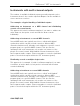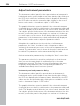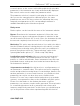11.0
Table Of Contents
- Copyright
- Preface
- Support
- Before you start
- MAGIX News Center
- Introduction
- Tutorial
- Program desktop overview
- Mouse functions and mouse modes
- Button overview
- Functional overview
- Effects and effect plug-ins
- What effects are there, and how are they used?
- Saving effect parameters (preset mechanism)
- Dehisser
- Sound FX (object editor, mixer channels, mixmaster)
- Parametric equalizer (mixer channels, mix master)
- MAGIX Mastering Suite
- Vintage Effects Suite (track effects, mixer channels, mix ma
- Essential FX
- Vandal
- Track dynamics (track effects, mixer channels)
- Track delay/reverb (track effects)
- Elastic Audio easy
- Installation of VST plug-ins
- Effect calculations
- Samplitude 11 Producer as an external effects device
- Automation
- Mixer
- MIDI in Samplitude 11 Producer
- MIDI editor
- Software / VST instruments
- Installation of VST plug-ins
- Load instruments
- Routing settings during software instrument loading
- Load effects plug-ins
- Route MIDI instrument inputs
- Instruments with multi-channel outputs
- Adjust instrument parameters
- Play and monitor instruments live
- Routing of VST instruments using the VSTi manager.
- Preset management
- Freezing instruments (freeze)
- Tips on handling virtual instruments
- ReWire
- Synth objects
- Auto Jam Session
- Managers
- Surround sound
- Burning CDs
- File menu
- New Virtual Project (VIP)
- Open
- Load / Import
- Save project
- Save project as
- Save complete VIP in
- Save project as template
- Burn project backup on CD
- Save object
- Save session
- Rename project
- Delete HD wave project
- Delete virtual projects
- Export audio
- Make podcast
- Batch processing
- Connect to the Internet
- FTP download
- Send project via email
- Close project
- Exit
- Edit menu
- Menu view
- Track menu
- Object menu
- Range menu
- Effects menu
- Tools menu
- Playback / Record menu
- Menu tempo
- MIDI menu
- New MIDI object
- New MIDI track
- MIDI editor
- MIDI object editorCtrl + O
- Glue MIDI objects
- Trim MIDI objects
- MIDI bouncing
- Separate MIDI objects according to channels
- MIDI quantization (start and length)
- MIDI start quantization
- MIDI length quantization
- Cancel MIDI quantization
- Track information
- Track MIDI record
- VST instrument editor
- Metronome active
- Metronome settings
- MIDI settings
- MIDI record modes
- MIDI panic – All notes off
- CD menu
- Load audio CD track(s)
- Set track
- Set subindex
- Set pause
- Set CD end
- Set track markers automatically
- Set track indices on object edges
- Remove index
- Remove all indices
- Make CD
- Show CD-R drive information
- Show CD-R disc information
- CD track options
- CD disc options
- CD text / MPEG ID3 editor
- Set pause time
- Set start pause time
- CD arrange mode
- Get CD info (FreeDB Internet)
- FreeDB options
- Audio ID
- Options menu
- Window menu
- Tasks menu
- Online menu
- Help menu
- Preset keyboard shortcuts
- General settings
- Project settings
- Index
Software / VST instruments 229
www.magix.com
too much space on the screen. In this dialog eight freely selectable
parameters of the instrument are clearly and numerically displayed.
Bar controls can be used to adjust the parameter values.
The parameter selection is saved for each plug-in so that the next
time you use the same plug-in in a different project, the same
parameters are used. This way you have the advantage that every
frequently used parameter of the corresponding instrument is
available immediately after it has been opened.
Dialog menu
Further options can be found in the menu of the instrument window:
Bypass: Deactivates the instrument and mutes it. Note that some
instruments use up processing power if bypass is switched on but
are still located in the insert slot. In such cases, the instrument should
be removed completely from the insert if it is no longer required.
Monitoring: This option must be switched on if you wish to be able to
hear the instrument when it is being played or recorded. If you wish
to always have monitoring active when the track's record button is
pressed, then please select the "Tape monitoring" option in the
system/global audio options ("Y", "Audio setup" tab) dialog.
Loading/Save patches/banks: Here you can save an instrument's
settings and sounds. The standard formats for this are: *.fxp for
patches or *.fxb for whole banks. Some instruments have their own
patch/bank format, settings are then loaded and saved directly via
the instrument's interface.
Set parameters randomly: Use this function to set all parameters of
an instrument to a random value. This option can lead to surprising
results and provides interesting ideas for sound design, thanks to the
random generation of a new sound. However, you should note that
parameters can only be set when they are accessible via the
interface. For some very complex virtual synthesizers (e.g. modular
systems), some parameters may not be modifiable using this option.
Please note that thanks to the random placement of various
parameters, very extreme sounds can be generated. This may lead to
no sound being produced at all or extremely loud volumes and
frequency ranges being reached. For this reason you should keep an
eye on the preview volume when experimenting with this function.