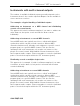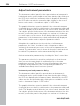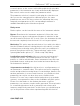11.0
Table Of Contents
- Copyright
- Preface
- Support
- Before you start
- MAGIX News Center
- Introduction
- Tutorial
- Program desktop overview
- Mouse functions and mouse modes
- Button overview
- Functional overview
- Effects and effect plug-ins
- What effects are there, and how are they used?
- Saving effect parameters (preset mechanism)
- Dehisser
- Sound FX (object editor, mixer channels, mixmaster)
- Parametric equalizer (mixer channels, mix master)
- MAGIX Mastering Suite
- Vintage Effects Suite (track effects, mixer channels, mix ma
- Essential FX
- Vandal
- Track dynamics (track effects, mixer channels)
- Track delay/reverb (track effects)
- Elastic Audio easy
- Installation of VST plug-ins
- Effect calculations
- Samplitude 11 Producer as an external effects device
- Automation
- Mixer
- MIDI in Samplitude 11 Producer
- MIDI editor
- Software / VST instruments
- Installation of VST plug-ins
- Load instruments
- Routing settings during software instrument loading
- Load effects plug-ins
- Route MIDI instrument inputs
- Instruments with multi-channel outputs
- Adjust instrument parameters
- Play and monitor instruments live
- Routing of VST instruments using the VSTi manager.
- Preset management
- Freezing instruments (freeze)
- Tips on handling virtual instruments
- ReWire
- Synth objects
- Auto Jam Session
- Managers
- Surround sound
- Burning CDs
- File menu
- New Virtual Project (VIP)
- Open
- Load / Import
- Save project
- Save project as
- Save complete VIP in
- Save project as template
- Burn project backup on CD
- Save object
- Save session
- Rename project
- Delete HD wave project
- Delete virtual projects
- Export audio
- Make podcast
- Batch processing
- Connect to the Internet
- FTP download
- Send project via email
- Close project
- Exit
- Edit menu
- Menu view
- Track menu
- Object menu
- Range menu
- Effects menu
- Tools menu
- Playback / Record menu
- Menu tempo
- MIDI menu
- New MIDI object
- New MIDI track
- MIDI editor
- MIDI object editorCtrl + O
- Glue MIDI objects
- Trim MIDI objects
- MIDI bouncing
- Separate MIDI objects according to channels
- MIDI quantization (start and length)
- MIDI start quantization
- MIDI length quantization
- Cancel MIDI quantization
- Track information
- Track MIDI record
- VST instrument editor
- Metronome active
- Metronome settings
- MIDI settings
- MIDI record modes
- MIDI panic – All notes off
- CD menu
- Load audio CD track(s)
- Set track
- Set subindex
- Set pause
- Set CD end
- Set track markers automatically
- Set track indices on object edges
- Remove index
- Remove all indices
- Make CD
- Show CD-R drive information
- Show CD-R disc information
- CD track options
- CD disc options
- CD text / MPEG ID3 editor
- Set pause time
- Set start pause time
- CD arrange mode
- Get CD info (FreeDB Internet)
- FreeDB options
- Audio ID
- Options menu
- Window menu
- Tasks menu
- Online menu
- Help menu
- Preset keyboard shortcuts
- General settings
- Project settings
- Index
228 Software / VST instruments
www.magix.com
Adjust instrument parameters
The instruments editor (panel) is then opened when an instrument is
loaded and can be opened again at any later date by right clicking on
the VSTi slot in which the instrument name is displayed. Alternately,
the VSTi editor can also be opened by right clicking on the record
button on the track -> Instrument output -> VSTi editor.
The graphical interface opens by default. If the selected instrument
(or plug-in) does not have its own interface, the parameters dialog will
open. This display mode is limited to just a few control elements and
can only be opened via the menu of the instrument window. Use this
mode if you find the panel of the plug-in too unclear or if it takes up
too much space on the screen. In this dialog eight freely selectable
parameters of the instrument are clearly and numerically displayed.
Bar controls can be used to adjust the parameter values.
Alongside the combi-boxes for the selection of all instrument
parameters, the "Auto" checkbox is also of importance. Once
activated, the automatic processes of the selected parameters are
started. The automation curve is shown in the project track and can
be edited. The parameter can be automated using the fader.
Activate automation parameters by checking the "Auto" control box.
The parameter selection is saved for each plug-in so that the next
time you use the same plug-in in a different project, the same
parameters are used. This way you have the advantage that every
frequently used parameter of the corresponding instrument is
available immediately after it has been opened.
Instrument panel and parameter dialog
The instruments editor (panel) is opened when an instrument is
loaded and can be opened again at any later time by right clicking
the VSTi slot displaying the instrument name. Alternatively, the VSTi
editor can also be opened by right clicking the record button on the
track -> Instrument output -> VSTi editor.
The graphical interface opens by default. If the selected instrument
(or plug-in) does not have its own interface, the parameters dialog will
open. This display mode is limited to just a few control elements and
can only be opened via the menu of the instrument window. Use this
mode if you find the panel of the plug-in too unclear or if it takes up