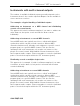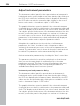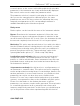11.0
Table Of Contents
- Copyright
- Preface
- Support
- Before you start
- MAGIX News Center
- Introduction
- Tutorial
- Program desktop overview
- Mouse functions and mouse modes
- Button overview
- Functional overview
- Effects and effect plug-ins
- What effects are there, and how are they used?
- Saving effect parameters (preset mechanism)
- Dehisser
- Sound FX (object editor, mixer channels, mixmaster)
- Parametric equalizer (mixer channels, mix master)
- MAGIX Mastering Suite
- Vintage Effects Suite (track effects, mixer channels, mix ma
- Essential FX
- Vandal
- Track dynamics (track effects, mixer channels)
- Track delay/reverb (track effects)
- Elastic Audio easy
- Installation of VST plug-ins
- Effect calculations
- Samplitude 11 Producer as an external effects device
- Automation
- Mixer
- MIDI in Samplitude 11 Producer
- MIDI editor
- Software / VST instruments
- Installation of VST plug-ins
- Load instruments
- Routing settings during software instrument loading
- Load effects plug-ins
- Route MIDI instrument inputs
- Instruments with multi-channel outputs
- Adjust instrument parameters
- Play and monitor instruments live
- Routing of VST instruments using the VSTi manager.
- Preset management
- Freezing instruments (freeze)
- Tips on handling virtual instruments
- ReWire
- Synth objects
- Auto Jam Session
- Managers
- Surround sound
- Burning CDs
- File menu
- New Virtual Project (VIP)
- Open
- Load / Import
- Save project
- Save project as
- Save complete VIP in
- Save project as template
- Burn project backup on CD
- Save object
- Save session
- Rename project
- Delete HD wave project
- Delete virtual projects
- Export audio
- Make podcast
- Batch processing
- Connect to the Internet
- FTP download
- Send project via email
- Close project
- Exit
- Edit menu
- Menu view
- Track menu
- Object menu
- Range menu
- Effects menu
- Tools menu
- Playback / Record menu
- Menu tempo
- MIDI menu
- New MIDI object
- New MIDI track
- MIDI editor
- MIDI object editorCtrl + O
- Glue MIDI objects
- Trim MIDI objects
- MIDI bouncing
- Separate MIDI objects according to channels
- MIDI quantization (start and length)
- MIDI start quantization
- MIDI length quantization
- Cancel MIDI quantization
- Track information
- Track MIDI record
- VST instrument editor
- Metronome active
- Metronome settings
- MIDI settings
- MIDI record modes
- MIDI panic – All notes off
- CD menu
- Load audio CD track(s)
- Set track
- Set subindex
- Set pause
- Set CD end
- Set track markers automatically
- Set track indices on object edges
- Remove index
- Remove all indices
- Make CD
- Show CD-R drive information
- Show CD-R disc information
- CD track options
- CD disc options
- CD text / MPEG ID3 editor
- Set pause time
- Set start pause time
- CD arrange mode
- Get CD info (FreeDB Internet)
- FreeDB options
- Audio ID
- Options menu
- Window menu
- Tasks menu
- Online menu
- Help menu
- Preset keyboard shortcuts
- General settings
- Project settings
- Index
224 Software / VST instruments
www.magix.com
Advanced options
Stereo/Mono (standard): Information delivered from the plug-in is
used for routing.
All as stereo/mono: Several plug-ins deliver incorrect information
about whether the outputs are in mono or stereo. These options
force individual outputs to be treated as stereo or mono outputs.
Combine audio/MIDI: Activate this check box to automatically route
the MIDI output of each individual track to this instrument.
Hide instrument output tracks in arrangement: All newly created
output tracks of this instrument are hidden in the arranger but still
appear in the mixer window. This setting should be used if an
instrument's individual outputs are controlled by a single MIDI file,
and therefore do not contain objects or information in the arranger
window.
Hint: Please note that a virtual synthesizer's audio output can usually
be created, edited, and mixed in the same track as the MIDI data the
instrument is receiving. Among other things, this results in a double
use of the volume fader which, on the one hand, controls velocity or
MIDI volume (CC7), and on the other the audio level. These are not
identical parameters. For instance, you can include a MIDI instrument
played with high velocity quietly in the mix and vice versa. You can,
therefore, optionally assign the volume fader differently. To do this,
right click on the track's volume fader.
Load effects plug-ins
Effects plug-ins can be used at track, object, and master level.
Apply plug-ins at wave level
The menu "Offline effects -> DirectX/VST plug-ins (see page 388)"
lets you calculate the plug-in effects directly into the audio material.
During virtual wave editing, the plug-ins will be loaded into the
mixer's master area (see page 226).
Note! Destructive editing of audio material can not be undone! It's
better to use the real-time effects via the object editor or the mixer.