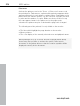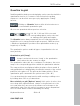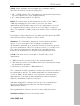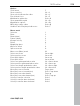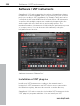11.0
Table Of Contents
- Copyright
- Preface
- Support
- Before you start
- MAGIX News Center
- Introduction
- Tutorial
- Program desktop overview
- Mouse functions and mouse modes
- Button overview
- Functional overview
- Effects and effect plug-ins
- What effects are there, and how are they used?
- Saving effect parameters (preset mechanism)
- Dehisser
- Sound FX (object editor, mixer channels, mixmaster)
- Parametric equalizer (mixer channels, mix master)
- MAGIX Mastering Suite
- Vintage Effects Suite (track effects, mixer channels, mix ma
- Essential FX
- Vandal
- Track dynamics (track effects, mixer channels)
- Track delay/reverb (track effects)
- Elastic Audio easy
- Installation of VST plug-ins
- Effect calculations
- Samplitude 11 Producer as an external effects device
- Automation
- Mixer
- MIDI in Samplitude 11 Producer
- MIDI editor
- Software / VST instruments
- Installation of VST plug-ins
- Load instruments
- Routing settings during software instrument loading
- Load effects plug-ins
- Route MIDI instrument inputs
- Instruments with multi-channel outputs
- Adjust instrument parameters
- Play and monitor instruments live
- Routing of VST instruments using the VSTi manager.
- Preset management
- Freezing instruments (freeze)
- Tips on handling virtual instruments
- ReWire
- Synth objects
- Auto Jam Session
- Managers
- Surround sound
- Burning CDs
- File menu
- New Virtual Project (VIP)
- Open
- Load / Import
- Save project
- Save project as
- Save complete VIP in
- Save project as template
- Burn project backup on CD
- Save object
- Save session
- Rename project
- Delete HD wave project
- Delete virtual projects
- Export audio
- Make podcast
- Batch processing
- Connect to the Internet
- FTP download
- Send project via email
- Close project
- Exit
- Edit menu
- Menu view
- Track menu
- Object menu
- Range menu
- Effects menu
- Tools menu
- Playback / Record menu
- Menu tempo
- MIDI menu
- New MIDI object
- New MIDI track
- MIDI editor
- MIDI object editorCtrl + O
- Glue MIDI objects
- Trim MIDI objects
- MIDI bouncing
- Separate MIDI objects according to channels
- MIDI quantization (start and length)
- MIDI start quantization
- MIDI length quantization
- Cancel MIDI quantization
- Track information
- Track MIDI record
- VST instrument editor
- Metronome active
- Metronome settings
- MIDI settings
- MIDI record modes
- MIDI panic – All notes off
- CD menu
- Load audio CD track(s)
- Set track
- Set subindex
- Set pause
- Set CD end
- Set track markers automatically
- Set track indices on object edges
- Remove index
- Remove all indices
- Make CD
- Show CD-R drive information
- Show CD-R disc information
- CD track options
- CD disc options
- CD text / MPEG ID3 editor
- Set pause time
- Set start pause time
- CD arrange mode
- Get CD info (FreeDB Internet)
- FreeDB options
- Audio ID
- Options menu
- Window menu
- Tasks menu
- Online menu
- Help menu
- Preset keyboard shortcuts
- General settings
- Project settings
- Index
MIDI editor 217
www.magix.com
Swing: Starts swinging, groovy playback (for example, triplet).
Specifies the division for uneven grid points.
• 50 ... “50-50” division: The odd eighths are exactly half way between
the even eighth notes (“even” playing method)
• 67... triplet playing method, 3-2 division
Offset: The value range in this parameter stretches from -100 to
+100. By changing the offset values, you move the whole
quantization grid. Negative values move the quantization to the left,
i.e. forward in time; positive values move to the right i.e. further in
time. The maximum of 100 corresponds with an offset of half the grid
width.
Presentation of blue grid points in the dialog and the grid in the MIDI
editor directly reflects changes to these values.
Humanize: The "Humanize" parameter creates another variation
option, i.e. notes are able to be assigned according to the
randomization principle up to a specific interval to positions around
the exact quantization value. The setting occurs in % of a 16th note.
The value specified therefore determines the possible interval
between the quantized notes and the exact quantization value.
Soft Q: This value sets the strength or "Soft Q" value of the
quantization.
• "100" moves the event precisely to the quantize grid point,
• "50" shifts the event to the middle between the current position and
the quantization grid point,
• "0" means no movement -> Quantization off
The command "Soft Q" command considers the current level value in
the quantization options. The simple quantization command always
occurs at 100%. In this manner, you can always select between
approximation (soft) and a harder quantization without having to
adjust the quantization options every time.
Standard quantization settings: Select from a list of quantization
actions (see MIDI functions) that are listed by clicking the
"Quantization" button.
Reset quantization: All notes are rest to there original positions.
Standard settings: Restores the default values.