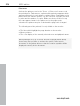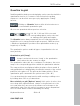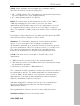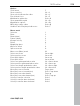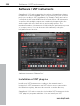11.0
Table Of Contents
- Copyright
- Preface
- Support
- Before you start
- MAGIX News Center
- Introduction
- Tutorial
- Program desktop overview
- Mouse functions and mouse modes
- Button overview
- Functional overview
- Effects and effect plug-ins
- What effects are there, and how are they used?
- Saving effect parameters (preset mechanism)
- Dehisser
- Sound FX (object editor, mixer channels, mixmaster)
- Parametric equalizer (mixer channels, mix master)
- MAGIX Mastering Suite
- Vintage Effects Suite (track effects, mixer channels, mix ma
- Essential FX
- Vandal
- Track dynamics (track effects, mixer channels)
- Track delay/reverb (track effects)
- Elastic Audio easy
- Installation of VST plug-ins
- Effect calculations
- Samplitude 11 Producer as an external effects device
- Automation
- Mixer
- MIDI in Samplitude 11 Producer
- MIDI editor
- Software / VST instruments
- Installation of VST plug-ins
- Load instruments
- Routing settings during software instrument loading
- Load effects plug-ins
- Route MIDI instrument inputs
- Instruments with multi-channel outputs
- Adjust instrument parameters
- Play and monitor instruments live
- Routing of VST instruments using the VSTi manager.
- Preset management
- Freezing instruments (freeze)
- Tips on handling virtual instruments
- ReWire
- Synth objects
- Auto Jam Session
- Managers
- Surround sound
- Burning CDs
- File menu
- New Virtual Project (VIP)
- Open
- Load / Import
- Save project
- Save project as
- Save complete VIP in
- Save project as template
- Burn project backup on CD
- Save object
- Save session
- Rename project
- Delete HD wave project
- Delete virtual projects
- Export audio
- Make podcast
- Batch processing
- Connect to the Internet
- FTP download
- Send project via email
- Close project
- Exit
- Edit menu
- Menu view
- Track menu
- Object menu
- Range menu
- Effects menu
- Tools menu
- Playback / Record menu
- Menu tempo
- MIDI menu
- New MIDI object
- New MIDI track
- MIDI editor
- MIDI object editorCtrl + O
- Glue MIDI objects
- Trim MIDI objects
- MIDI bouncing
- Separate MIDI objects according to channels
- MIDI quantization (start and length)
- MIDI start quantization
- MIDI length quantization
- Cancel MIDI quantization
- Track information
- Track MIDI record
- VST instrument editor
- Metronome active
- Metronome settings
- MIDI settings
- MIDI record modes
- MIDI panic – All notes off
- CD menu
- Load audio CD track(s)
- Set track
- Set subindex
- Set pause
- Set CD end
- Set track markers automatically
- Set track indices on object edges
- Remove index
- Remove all indices
- Make CD
- Show CD-R drive information
- Show CD-R disc information
- CD track options
- CD disc options
- CD text / MPEG ID3 editor
- Set pause time
- Set start pause time
- CD arrange mode
- Get CD info (FreeDB Internet)
- FreeDB options
- Audio ID
- Options menu
- Window menu
- Tasks menu
- Online menu
- Help menu
- Preset keyboard shortcuts
- General settings
- Project settings
- Index
MIDI editor 215
www.magix.com
Quantize to grid
Small irregularities during recorded playing can be smoothed with the
quantization function. In contrast to this mechanical sounding
sequences can be a little more groovy by applying the "Swing"
function.
Clicking on "Quantize" button shifts all selected notes to
a customizable quantization grid.
All notes are quantized without previous selection.
1/4, 1/8, 1/16, and 1/32 notes and
corresponding triplets can be selected
as starting points (grid) and lengths.
The Quantize button always quantizes the note start time and the
length (the note's start point and length are preset). "MIDI functions -
> Advanced quantization" provides other quantization modes (e.g.
length only or Soft Q).
The quantization options enable all types of quantization to be set
more precisely.
Quantization grid ("Snap")
If snap is activated, the notes "snap" to the quantization
values when they are created or edited.
The quantization values are also considered. For instance, the notes
snap to the corresponding positions within the quantization window.
The snap positions are displayed within the piano roll as a matrix. A
swing quantization is displayed by the different intervals of the vertical
partitions in the piano roll. The grid can be hidden with the "Show
quantization grid" command in the options menu ("Alt + G").
You can deactivate the snap function while creating or editing notes
by holding down "Alt" as you draw them.
Move relatively on grid ("Options" menu): If this option is active, then
notes keep their original intervals relative to the grid and not to the
note start when they are moved; the distance moved snaps to the
quantization value. Use this option if you want to move unquantized
notes a certain distance without disturbing the timing.
Keyboard shortcut: Shift + G