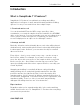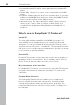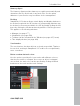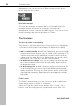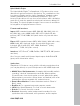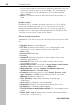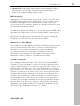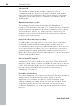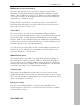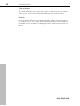11.0
Table Of Contents
- Copyright
- Preface
- Support
- Before you start
- MAGIX News Center
- Introduction
- Tutorial
- Program desktop overview
- Mouse functions and mouse modes
- Button overview
- Functional overview
- Effects and effect plug-ins
- What effects are there, and how are they used?
- Saving effect parameters (preset mechanism)
- Dehisser
- Sound FX (object editor, mixer channels, mixmaster)
- Parametric equalizer (mixer channels, mix master)
- MAGIX Mastering Suite
- Vintage Effects Suite (track effects, mixer channels, mix ma
- Essential FX
- Vandal
- Track dynamics (track effects, mixer channels)
- Track delay/reverb (track effects)
- Elastic Audio easy
- Installation of VST plug-ins
- Effect calculations
- Samplitude 11 Producer as an external effects device
- Automation
- Mixer
- MIDI in Samplitude 11 Producer
- MIDI editor
- Software / VST instruments
- Installation of VST plug-ins
- Load instruments
- Routing settings during software instrument loading
- Load effects plug-ins
- Route MIDI instrument inputs
- Instruments with multi-channel outputs
- Adjust instrument parameters
- Play and monitor instruments live
- Routing of VST instruments using the VSTi manager.
- Preset management
- Freezing instruments (freeze)
- Tips on handling virtual instruments
- ReWire
- Synth objects
- Auto Jam Session
- Managers
- Surround sound
- Burning CDs
- File menu
- New Virtual Project (VIP)
- Open
- Load / Import
- Save project
- Save project as
- Save complete VIP in
- Save project as template
- Burn project backup on CD
- Save object
- Save session
- Rename project
- Delete HD wave project
- Delete virtual projects
- Export audio
- Make podcast
- Batch processing
- Connect to the Internet
- FTP download
- Send project via email
- Close project
- Exit
- Edit menu
- Menu view
- Track menu
- Object menu
- Range menu
- Effects menu
- Tools menu
- Playback / Record menu
- Menu tempo
- MIDI menu
- New MIDI object
- New MIDI track
- MIDI editor
- MIDI object editorCtrl + O
- Glue MIDI objects
- Trim MIDI objects
- MIDI bouncing
- Separate MIDI objects according to channels
- MIDI quantization (start and length)
- MIDI start quantization
- MIDI length quantization
- Cancel MIDI quantization
- Track information
- Track MIDI record
- VST instrument editor
- Metronome active
- Metronome settings
- MIDI settings
- MIDI record modes
- MIDI panic – All notes off
- CD menu
- Load audio CD track(s)
- Set track
- Set subindex
- Set pause
- Set CD end
- Set track markers automatically
- Set track indices on object edges
- Remove index
- Remove all indices
- Make CD
- Show CD-R drive information
- Show CD-R disc information
- CD track options
- CD disc options
- CD text / MPEG ID3 editor
- Set pause time
- Set start pause time
- CD arrange mode
- Get CD info (FreeDB Internet)
- FreeDB options
- Audio ID
- Options menu
- Window menu
- Tasks menu
- Online menu
- Help menu
- Preset keyboard shortcuts
- General settings
- Project settings
- Index
Introduction 21
www.magix.com
Introduction
What is Samplitude 11 Producer?
Samplitude 11 Producer is a multitrack recording and editing
application for all types of audio material featuring unlimited editing
options. It's easy to use and follows three simple steps:
1. Download and record
You can download CD tracks, MP3 songs, wave files, video
soundtracks, or sounds & samples from the hard disk, the CD ROM
drive, or the Internet. You can even make your own recordings from a
stereo system or with a microphone. Everything you download or
record is displayed as an object on the Arranger's tracks.
2. Arrange and edit
Basically, all tracks stacked virtually above each other will be played
simultaneously, and everything that follows horizontally will be played
in subsequent order. However, you can mute the objects stacked
above each other.
Every object – that is, every sound, every song – can be cut up or
have effects added. For example, if you want to shorten a song,
move the object with your mouse to the length at which you would
like the song to be – done! Want to freshen up your sound? Then
open the equalizer and either select a preset that fits, or modify your
sound "by hand”.
Arranging and editing is essentially all about cutting, blending,
adding, mixing effects, and placing audio material into the right
positions and into the right tracks. But it’s also about play and
experimentation. If it fits, throw it in! Without experimentation there is
no innovation. Samplitude 11 Producer allows you to experiment, and
experiment wildly. There’s no risk of your audio material being
damaged. All editing functions are "non-destructive”.
Export and use
Regardless what you're experimenting with, in the end something
usable should come out of it. Samplitude 11 Producer has everything
you need to be productive: