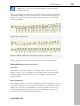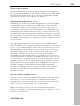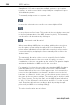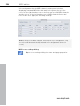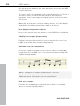11.0
Table Of Contents
- Copyright
- Preface
- Support
- Before you start
- MAGIX News Center
- Introduction
- Tutorial
- Program desktop overview
- Mouse functions and mouse modes
- Button overview
- Functional overview
- Effects and effect plug-ins
- What effects are there, and how are they used?
- Saving effect parameters (preset mechanism)
- Dehisser
- Sound FX (object editor, mixer channels, mixmaster)
- Parametric equalizer (mixer channels, mix master)
- MAGIX Mastering Suite
- Vintage Effects Suite (track effects, mixer channels, mix ma
- Essential FX
- Vandal
- Track dynamics (track effects, mixer channels)
- Track delay/reverb (track effects)
- Elastic Audio easy
- Installation of VST plug-ins
- Effect calculations
- Samplitude 11 Producer as an external effects device
- Automation
- Mixer
- MIDI in Samplitude 11 Producer
- MIDI editor
- Software / VST instruments
- Installation of VST plug-ins
- Load instruments
- Routing settings during software instrument loading
- Load effects plug-ins
- Route MIDI instrument inputs
- Instruments with multi-channel outputs
- Adjust instrument parameters
- Play and monitor instruments live
- Routing of VST instruments using the VSTi manager.
- Preset management
- Freezing instruments (freeze)
- Tips on handling virtual instruments
- ReWire
- Synth objects
- Auto Jam Session
- Managers
- Surround sound
- Burning CDs
- File menu
- New Virtual Project (VIP)
- Open
- Load / Import
- Save project
- Save project as
- Save complete VIP in
- Save project as template
- Burn project backup on CD
- Save object
- Save session
- Rename project
- Delete HD wave project
- Delete virtual projects
- Export audio
- Make podcast
- Batch processing
- Connect to the Internet
- FTP download
- Send project via email
- Close project
- Exit
- Edit menu
- Menu view
- Track menu
- Object menu
- Range menu
- Effects menu
- Tools menu
- Playback / Record menu
- Menu tempo
- MIDI menu
- New MIDI object
- New MIDI track
- MIDI editor
- MIDI object editorCtrl + O
- Glue MIDI objects
- Trim MIDI objects
- MIDI bouncing
- Separate MIDI objects according to channels
- MIDI quantization (start and length)
- MIDI start quantization
- MIDI length quantization
- Cancel MIDI quantization
- Track information
- Track MIDI record
- VST instrument editor
- Metronome active
- Metronome settings
- MIDI settings
- MIDI record modes
- MIDI panic – All notes off
- CD menu
- Load audio CD track(s)
- Set track
- Set subindex
- Set pause
- Set CD end
- Set track markers automatically
- Set track indices on object edges
- Remove index
- Remove all indices
- Make CD
- Show CD-R drive information
- Show CD-R disc information
- CD track options
- CD disc options
- CD text / MPEG ID3 editor
- Set pause time
- Set start pause time
- CD arrange mode
- Get CD info (FreeDB Internet)
- FreeDB options
- Audio ID
- Options menu
- Window menu
- Tasks menu
- Online menu
- Help menu
- Preset keyboard shortcuts
- General settings
- Project settings
- Index
206 MIDI editor
www.magix.com
Samplitude 11 Producer provides multiple systems, e.g. for piano
notation, or entire scores which can possibly be comprised of up to
16 individual systems.
To manually assign notes to a system, click
to move the selected notes one line on a stave higher. Click
to move them one line lower. This results in the note being connected
to the line (independent of the MIDI channel or pitch). This manually
set allocation can be undone by clicking on
"Automatic staff allocation"
When transcribing a MIDI piano recording, splitting the notes into a
two-line piano system using the split point is recommended. The
points where individual notes are placed incorrectly in a line can be
corrected easily by assigning the notes manually with a click to the
desired stave.
The automatic allocation of the score to a specific line is flexible.
Either the MIDI channel of the note event, the pitch, or even a
combination of the two can make up the criteria. This permits simpler
and faster distribution of MIDI notes in the score line.
For example, it's often the case with some standard MIDI files that a
particular piano piece's lower system notes have a different MIDI
channel than that of the notes of the upper stave. Let's assume the
notes for the right hand are on channel 1 and the notes for the left
hand are on channel 2. In this case you should set up two staves for
the stave in the note stave settings. The easiest way to do this is with
the "Piano" preset. For the first staff, set the MIDI channel allocation
to "Ch. 1" in the "Channel" selection box and "Ch. 2" for the second
staff. Deactivate allocation according to pitch by setting the split
point to 0 (see MIDI score settings dialog).
The rules for allocation are as follows: