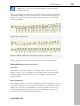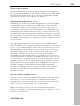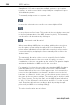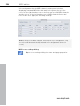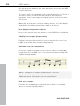11.0
Table Of Contents
- Copyright
- Preface
- Support
- Before you start
- MAGIX News Center
- Introduction
- Tutorial
- Program desktop overview
- Mouse functions and mouse modes
- Button overview
- Functional overview
- Effects and effect plug-ins
- What effects are there, and how are they used?
- Saving effect parameters (preset mechanism)
- Dehisser
- Sound FX (object editor, mixer channels, mixmaster)
- Parametric equalizer (mixer channels, mix master)
- MAGIX Mastering Suite
- Vintage Effects Suite (track effects, mixer channels, mix ma
- Essential FX
- Vandal
- Track dynamics (track effects, mixer channels)
- Track delay/reverb (track effects)
- Elastic Audio easy
- Installation of VST plug-ins
- Effect calculations
- Samplitude 11 Producer as an external effects device
- Automation
- Mixer
- MIDI in Samplitude 11 Producer
- MIDI editor
- Software / VST instruments
- Installation of VST plug-ins
- Load instruments
- Routing settings during software instrument loading
- Load effects plug-ins
- Route MIDI instrument inputs
- Instruments with multi-channel outputs
- Adjust instrument parameters
- Play and monitor instruments live
- Routing of VST instruments using the VSTi manager.
- Preset management
- Freezing instruments (freeze)
- Tips on handling virtual instruments
- ReWire
- Synth objects
- Auto Jam Session
- Managers
- Surround sound
- Burning CDs
- File menu
- New Virtual Project (VIP)
- Open
- Load / Import
- Save project
- Save project as
- Save complete VIP in
- Save project as template
- Burn project backup on CD
- Save object
- Save session
- Rename project
- Delete HD wave project
- Delete virtual projects
- Export audio
- Make podcast
- Batch processing
- Connect to the Internet
- FTP download
- Send project via email
- Close project
- Exit
- Edit menu
- Menu view
- Track menu
- Object menu
- Range menu
- Effects menu
- Tools menu
- Playback / Record menu
- Menu tempo
- MIDI menu
- New MIDI object
- New MIDI track
- MIDI editor
- MIDI object editorCtrl + O
- Glue MIDI objects
- Trim MIDI objects
- MIDI bouncing
- Separate MIDI objects according to channels
- MIDI quantization (start and length)
- MIDI start quantization
- MIDI length quantization
- Cancel MIDI quantization
- Track information
- Track MIDI record
- VST instrument editor
- Metronome active
- Metronome settings
- MIDI settings
- MIDI record modes
- MIDI panic – All notes off
- CD menu
- Load audio CD track(s)
- Set track
- Set subindex
- Set pause
- Set CD end
- Set track markers automatically
- Set track indices on object edges
- Remove index
- Remove all indices
- Make CD
- Show CD-R drive information
- Show CD-R disc information
- CD track options
- CD disc options
- CD text / MPEG ID3 editor
- Set pause time
- Set start pause time
- CD arrange mode
- Get CD info (FreeDB Internet)
- FreeDB options
- Audio ID
- Options menu
- Window menu
- Tasks menu
- Online menu
- Help menu
- Preset keyboard shortcuts
- General settings
- Project settings
- Index
204 MIDI editor
www.magix.com
Move and transpose
To move notes, first select and then drag them to the desired
position. Here the info box can help you keep track of the pitch or
position. The step size when moving is determined by the selected
quantization raster in the MIDI editor.
Copy
Select the desired notes and copy them by holding down "Ctrl" and
dragging the mouse. Alternatively, you can also use the copy function
of the edit menu.
Insert new notes
You can also insert new notes in the score editor by using the pen.
Click on the desired position with the pen, hold down the mouse
button and, if necessary, correct the position and pitch. If you let go
of the mouse key, Samplitude 11 Producer will add a new note of the
same length as the selected length quantization value. You can only
insert new notes into the active stave. For instance, to insert a note in
the lower part of a piano system, first click on the lower staff in the
system on the left.
Only notes are inserted that correspond with the current pitch. Non-
scale notes or chromatic intermediate steps are skipped. When you
enter conventional music material with the mouse, diatonic insert
mode increases the chances of hitting the correct note. If a new
prefix is to be added to the note, you can move the note
chromatically with the arrow key. This way an inserted F in C major
can be transformed into an F# by pressing "Page up".
Delete notes
You can delete notes by:
• selecting them and pressing "Del" or
• by clicking on them with the eraser (or the right mouse button)
Insert notation symbols
Clef symbols can be inserted at the current cursor position by
pressing the corresponding clef symbol in the active system.