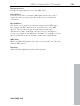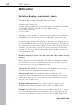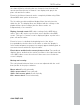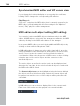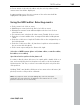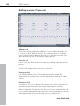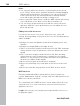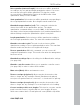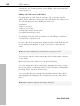11.0
Table Of Contents
- Copyright
- Preface
- Support
- Before you start
- MAGIX News Center
- Introduction
- Tutorial
- Program desktop overview
- Mouse functions and mouse modes
- Button overview
- Functional overview
- Effects and effect plug-ins
- What effects are there, and how are they used?
- Saving effect parameters (preset mechanism)
- Dehisser
- Sound FX (object editor, mixer channels, mixmaster)
- Parametric equalizer (mixer channels, mix master)
- MAGIX Mastering Suite
- Vintage Effects Suite (track effects, mixer channels, mix ma
- Essential FX
- Vandal
- Track dynamics (track effects, mixer channels)
- Track delay/reverb (track effects)
- Elastic Audio easy
- Installation of VST plug-ins
- Effect calculations
- Samplitude 11 Producer as an external effects device
- Automation
- Mixer
- MIDI in Samplitude 11 Producer
- MIDI editor
- Software / VST instruments
- Installation of VST plug-ins
- Load instruments
- Routing settings during software instrument loading
- Load effects plug-ins
- Route MIDI instrument inputs
- Instruments with multi-channel outputs
- Adjust instrument parameters
- Play and monitor instruments live
- Routing of VST instruments using the VSTi manager.
- Preset management
- Freezing instruments (freeze)
- Tips on handling virtual instruments
- ReWire
- Synth objects
- Auto Jam Session
- Managers
- Surround sound
- Burning CDs
- File menu
- New Virtual Project (VIP)
- Open
- Load / Import
- Save project
- Save project as
- Save complete VIP in
- Save project as template
- Burn project backup on CD
- Save object
- Save session
- Rename project
- Delete HD wave project
- Delete virtual projects
- Export audio
- Make podcast
- Batch processing
- Connect to the Internet
- FTP download
- Send project via email
- Close project
- Exit
- Edit menu
- Menu view
- Track menu
- Object menu
- Range menu
- Effects menu
- Tools menu
- Playback / Record menu
- Menu tempo
- MIDI menu
- New MIDI object
- New MIDI track
- MIDI editor
- MIDI object editorCtrl + O
- Glue MIDI objects
- Trim MIDI objects
- MIDI bouncing
- Separate MIDI objects according to channels
- MIDI quantization (start and length)
- MIDI start quantization
- MIDI length quantization
- Cancel MIDI quantization
- Track information
- Track MIDI record
- VST instrument editor
- Metronome active
- Metronome settings
- MIDI settings
- MIDI record modes
- MIDI panic – All notes off
- CD menu
- Load audio CD track(s)
- Set track
- Set subindex
- Set pause
- Set CD end
- Set track markers automatically
- Set track indices on object edges
- Remove index
- Remove all indices
- Make CD
- Show CD-R drive information
- Show CD-R disc information
- CD track options
- CD disc options
- CD text / MPEG ID3 editor
- Set pause time
- Set start pause time
- CD arrange mode
- Get CD info (FreeDB Internet)
- FreeDB options
- Audio ID
- Options menu
- Window menu
- Tasks menu
- Online menu
- Help menu
- Preset keyboard shortcuts
- General settings
- Project settings
- Index
188 MIDI editor
www.magix.com
Hints:
• You can freely define the shortcut for switching the mouse mode
(tool). "Delete" mode can be activated anytime by clicking/dragging
with the right mouse button. For instance, you can use the pen to
insert new notes when left clicking and remove already inserted
notes with a right click without having to change tools.
• Notes created in "Draw" mode contain the MIDI channel and velocity
of the edit boxes of the "New" section above the piano roll.
• You can select the previous/next note with the cursor left/cursor
right keys. With the cursor up/down keys you can adjust the note
pitch step by step.
Editing notes with the mouse
If you move the mouse over a note, then the mouse cursor will
change and, depending on the part of the note, the following options
will be available:
• Change note start time (Grab note bar at the beginning, note end
remains)
• Change note length (Grab note length at end)
• Shift + set fixed note length (for multi-selection hold "Shift" and drag
current reference note longer/shorter – all notes will have the same
length)
• Ctrl + scale note length (for multi-selection hold "Ctrl" and drag
current reference note longer/shorter – changes the note length
relatively, i.e. the reference note will become twice as long and thus
all other notes will be double length)
• Move note freely (pitch and start time is changed)
• Move note horizontally only, retain pitch (in free move mode, hold
"Alt")
• Move notes vertically, keep position (hold "Shift" in move mode)
MIDI functions
Extensive quantization (More Informationen can be found in the
section "Quantization settings" on page 216) and editing functions for
MIDI notes can be found here.
The commands in the "MIDI functions" menu always affect all of the
selected notes. If no notes have been selected, the functions are
applied to all notes.
Legato: If necessary, notes may be prolonged until the next note to
be played in legato.