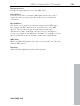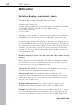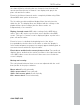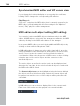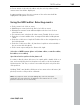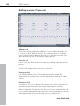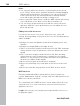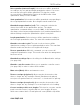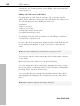11.0
Table Of Contents
- Copyright
- Preface
- Support
- Before you start
- MAGIX News Center
- Introduction
- Tutorial
- Program desktop overview
- Mouse functions and mouse modes
- Button overview
- Functional overview
- Effects and effect plug-ins
- What effects are there, and how are they used?
- Saving effect parameters (preset mechanism)
- Dehisser
- Sound FX (object editor, mixer channels, mixmaster)
- Parametric equalizer (mixer channels, mix master)
- MAGIX Mastering Suite
- Vintage Effects Suite (track effects, mixer channels, mix ma
- Essential FX
- Vandal
- Track dynamics (track effects, mixer channels)
- Track delay/reverb (track effects)
- Elastic Audio easy
- Installation of VST plug-ins
- Effect calculations
- Samplitude 11 Producer as an external effects device
- Automation
- Mixer
- MIDI in Samplitude 11 Producer
- MIDI editor
- Software / VST instruments
- Installation of VST plug-ins
- Load instruments
- Routing settings during software instrument loading
- Load effects plug-ins
- Route MIDI instrument inputs
- Instruments with multi-channel outputs
- Adjust instrument parameters
- Play and monitor instruments live
- Routing of VST instruments using the VSTi manager.
- Preset management
- Freezing instruments (freeze)
- Tips on handling virtual instruments
- ReWire
- Synth objects
- Auto Jam Session
- Managers
- Surround sound
- Burning CDs
- File menu
- New Virtual Project (VIP)
- Open
- Load / Import
- Save project
- Save project as
- Save complete VIP in
- Save project as template
- Burn project backup on CD
- Save object
- Save session
- Rename project
- Delete HD wave project
- Delete virtual projects
- Export audio
- Make podcast
- Batch processing
- Connect to the Internet
- FTP download
- Send project via email
- Close project
- Exit
- Edit menu
- Menu view
- Track menu
- Object menu
- Range menu
- Effects menu
- Tools menu
- Playback / Record menu
- Menu tempo
- MIDI menu
- New MIDI object
- New MIDI track
- MIDI editor
- MIDI object editorCtrl + O
- Glue MIDI objects
- Trim MIDI objects
- MIDI bouncing
- Separate MIDI objects according to channels
- MIDI quantization (start and length)
- MIDI start quantization
- MIDI length quantization
- Cancel MIDI quantization
- Track information
- Track MIDI record
- VST instrument editor
- Metronome active
- Metronome settings
- MIDI settings
- MIDI record modes
- MIDI panic – All notes off
- CD menu
- Load audio CD track(s)
- Set track
- Set subindex
- Set pause
- Set CD end
- Set track markers automatically
- Set track indices on object edges
- Remove index
- Remove all indices
- Make CD
- Show CD-R drive information
- Show CD-R disc information
- CD track options
- CD disc options
- CD text / MPEG ID3 editor
- Set pause time
- Set start pause time
- CD arrange mode
- Get CD info (FreeDB Internet)
- FreeDB options
- Audio ID
- Options menu
- Window menu
- Tasks menu
- Online menu
- Help menu
- Preset keyboard shortcuts
- General settings
- Project settings
- Index
182 MIDI editor
www.magix.com
MIDI editor
Notation display, movement, zoom
The MIDI editor features five main areas for editing:
• Matrix editor (piano roll)
• Drum editor (toggle between the drum editor and piano roll optional)
• Controller editor (for example, velocity, MIDI volume…)
• List editor (event list)
• Score editor
Various tools are available, e.g. the pencil or eraser. Exact values for
each MIDI event can also be set in the edit fields via the piano roll.
Fundamentally, changes like moving or deleting notes always refer to
all selected MIDI events (red) with only a few exceptions. Changes to
the selection in a range always apply to every other range as well. For
example, you can select a group of notes in the piano roll and then
change the velocity of these note groups which modifies all selected
notes simultaneously.
Notation display in piano roll and controller editor (with velocity
curves)
Notes which are not selected within the editor are displayed in blue.
The intensity of the color symbolizes the velocity, and the velocity
increases as the color gets darker/stronger.
Selected notes: Multiple selected notes are displayed in red, and a
more intense color symbolizes increased velocity.
Current event: Appears in bright red with a red border. The
properties of the currently selected events are displayed in the edit
fields above the piano roll. If an event is selected with the mouse, it
turns into the current event.
Display of filtered events: You can filter specific events for the
display to get a better overview of the events of a MIDI object.
Example: The MIDI object as notes in the MIDI channels 1, 2, and 5.
You can now make all notes in channels 2 and 5 accessible for the
selection and editing tools via the selection of the MIDI channels in