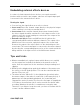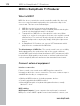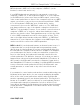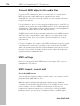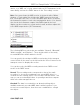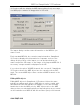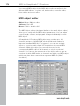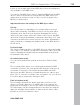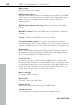11.0
Table Of Contents
- Copyright
- Preface
- Support
- Before you start
- MAGIX News Center
- Introduction
- Tutorial
- Program desktop overview
- Mouse functions and mouse modes
- Button overview
- Functional overview
- Effects and effect plug-ins
- What effects are there, and how are they used?
- Saving effect parameters (preset mechanism)
- Dehisser
- Sound FX (object editor, mixer channels, mixmaster)
- Parametric equalizer (mixer channels, mix master)
- MAGIX Mastering Suite
- Vintage Effects Suite (track effects, mixer channels, mix ma
- Essential FX
- Vandal
- Track dynamics (track effects, mixer channels)
- Track delay/reverb (track effects)
- Elastic Audio easy
- Installation of VST plug-ins
- Effect calculations
- Samplitude 11 Producer as an external effects device
- Automation
- Mixer
- MIDI in Samplitude 11 Producer
- MIDI editor
- Software / VST instruments
- Installation of VST plug-ins
- Load instruments
- Routing settings during software instrument loading
- Load effects plug-ins
- Route MIDI instrument inputs
- Instruments with multi-channel outputs
- Adjust instrument parameters
- Play and monitor instruments live
- Routing of VST instruments using the VSTi manager.
- Preset management
- Freezing instruments (freeze)
- Tips on handling virtual instruments
- ReWire
- Synth objects
- Auto Jam Session
- Managers
- Surround sound
- Burning CDs
- File menu
- New Virtual Project (VIP)
- Open
- Load / Import
- Save project
- Save project as
- Save complete VIP in
- Save project as template
- Burn project backup on CD
- Save object
- Save session
- Rename project
- Delete HD wave project
- Delete virtual projects
- Export audio
- Make podcast
- Batch processing
- Connect to the Internet
- FTP download
- Send project via email
- Close project
- Exit
- Edit menu
- Menu view
- Track menu
- Object menu
- Range menu
- Effects menu
- Tools menu
- Playback / Record menu
- Menu tempo
- MIDI menu
- New MIDI object
- New MIDI track
- MIDI editor
- MIDI object editorCtrl + O
- Glue MIDI objects
- Trim MIDI objects
- MIDI bouncing
- Separate MIDI objects according to channels
- MIDI quantization (start and length)
- MIDI start quantization
- MIDI length quantization
- Cancel MIDI quantization
- Track information
- Track MIDI record
- VST instrument editor
- Metronome active
- Metronome settings
- MIDI settings
- MIDI record modes
- MIDI panic – All notes off
- CD menu
- Load audio CD track(s)
- Set track
- Set subindex
- Set pause
- Set CD end
- Set track markers automatically
- Set track indices on object edges
- Remove index
- Remove all indices
- Make CD
- Show CD-R drive information
- Show CD-R disc information
- CD track options
- CD disc options
- CD text / MPEG ID3 editor
- Set pause time
- Set start pause time
- CD arrange mode
- Get CD info (FreeDB Internet)
- FreeDB options
- Audio ID
- Options menu
- Window menu
- Tasks menu
- Online menu
- Help menu
- Preset keyboard shortcuts
- General settings
- Project settings
- Index
MIDI in Samplitude 11 Producer 179
www.magix.com
If there is only a single track in the MIDI object, then the settings are
only available for this MIDI track.
You can use the MIDI object editor to quantize MIDI data in the MIDI
object. Please note that these settings affect the MIDI object non-
destructively in real time so that you don't see the changes in the
MIDI key or drum editor.
Important functions and settings in the MIDI object editor:
Velocity
The velocity fader is comparable to the volume fader in the wave
object editor. Normally, each MIDI note has a velocity value which
determines how “hard” the note is played. Changing the velocity
value in the object editor scales the volume of the notes in the MIDI
object from its physical maximum or minimum values (0 to 127), and
is therefore included in the actual velocity note values. Changing the
fader is identical to changing the middle handle of the MIDI object in
the VIP track.
Position/Length
This sets the starting position of the MIDI object as well as the length
of the object. The settings correspond to moving the object in the VIP
track or changing the length using the length handle at the bottom
left and right of the object.
Crossfades (max mode)
You can set the global fade settings in the menus "Fade in/Fade
range".
The crossfade editor allows you to make global settings for MIDI
crossfades. However, this corresponds with the basic setting for all
crossfades of the project. Crossfades between MIDI and audio
objects are possible. Create a crossfade between two objects and
press “Set” to save the crossfade. If the crossfade is set, you can use
it for other objects anytime by clicking on “Get”.
Fade in/out (max mode)
These settings determine the fade in and fade out effects of an
object. If you add a fade effect to a MIDI object, the changes are
interpreted as a change to the velocity values of the affected notes.
The fade lengths can be changed directly in the object by using the
upper left and right object handles. In max mode the object editor
provides a selection of different curves.