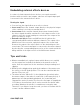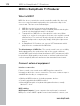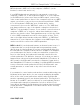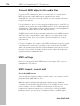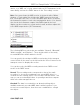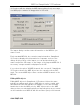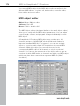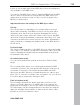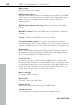11.0
Table Of Contents
- Copyright
- Preface
- Support
- Before you start
- MAGIX News Center
- Introduction
- Tutorial
- Program desktop overview
- Mouse functions and mouse modes
- Button overview
- Functional overview
- Effects and effect plug-ins
- What effects are there, and how are they used?
- Saving effect parameters (preset mechanism)
- Dehisser
- Sound FX (object editor, mixer channels, mixmaster)
- Parametric equalizer (mixer channels, mix master)
- MAGIX Mastering Suite
- Vintage Effects Suite (track effects, mixer channels, mix ma
- Essential FX
- Vandal
- Track dynamics (track effects, mixer channels)
- Track delay/reverb (track effects)
- Elastic Audio easy
- Installation of VST plug-ins
- Effect calculations
- Samplitude 11 Producer as an external effects device
- Automation
- Mixer
- MIDI in Samplitude 11 Producer
- MIDI editor
- Software / VST instruments
- Installation of VST plug-ins
- Load instruments
- Routing settings during software instrument loading
- Load effects plug-ins
- Route MIDI instrument inputs
- Instruments with multi-channel outputs
- Adjust instrument parameters
- Play and monitor instruments live
- Routing of VST instruments using the VSTi manager.
- Preset management
- Freezing instruments (freeze)
- Tips on handling virtual instruments
- ReWire
- Synth objects
- Auto Jam Session
- Managers
- Surround sound
- Burning CDs
- File menu
- New Virtual Project (VIP)
- Open
- Load / Import
- Save project
- Save project as
- Save complete VIP in
- Save project as template
- Burn project backup on CD
- Save object
- Save session
- Rename project
- Delete HD wave project
- Delete virtual projects
- Export audio
- Make podcast
- Batch processing
- Connect to the Internet
- FTP download
- Send project via email
- Close project
- Exit
- Edit menu
- Menu view
- Track menu
- Object menu
- Range menu
- Effects menu
- Tools menu
- Playback / Record menu
- Menu tempo
- MIDI menu
- New MIDI object
- New MIDI track
- MIDI editor
- MIDI object editorCtrl + O
- Glue MIDI objects
- Trim MIDI objects
- MIDI bouncing
- Separate MIDI objects according to channels
- MIDI quantization (start and length)
- MIDI start quantization
- MIDI length quantization
- Cancel MIDI quantization
- Track information
- Track MIDI record
- VST instrument editor
- Metronome active
- Metronome settings
- MIDI settings
- MIDI record modes
- MIDI panic – All notes off
- CD menu
- Load audio CD track(s)
- Set track
- Set subindex
- Set pause
- Set CD end
- Set track markers automatically
- Set track indices on object edges
- Remove index
- Remove all indices
- Make CD
- Show CD-R drive information
- Show CD-R disc information
- CD track options
- CD disc options
- CD text / MPEG ID3 editor
- Set pause time
- Set start pause time
- CD arrange mode
- Get CD info (FreeDB Internet)
- FreeDB options
- Audio ID
- Options menu
- Window menu
- Tasks menu
- Online menu
- Help menu
- Preset keyboard shortcuts
- General settings
- Project settings
- Index
176 MIDI in Samplitude 11 Producer
www.magix.com
Multi-overdub: The data is recorded into an already existing object;
available and newly recorded MIDI data are mixed together, but
existing objects remain the same. This mode makes sense for
recording MIDI controller changes over several objects sequentially.
Replace: The data is recorded to an existing object, and any MIDI
data is overwritten. Several existing objects are combined into a
single object.
After selecting the mode, make sure that the recording is activated
for the track. The record button, which is set to standby, changes to
violet to signal that this MIDI track should record MIDI data.
Now you can start the MIDI recording by pressing "R". After
recording, you will be asked whether you want to keep or delete the
recording. You also have the chance to change the record mode for
the recorded MIDI data. After confirming this with "OK", your newly
recorded material will appear as a "MIDI take" in the VIP.
Importing MIDI data
Existing MIDI files can be imported into a Samplitude 11 Producer
project as objects. However, you can also load a MIDI file as a
separate object the same way as a wave, HDP, or RAP project.
Menu: File/Open/MIDI (*.MID) …
Shortcut: Shift + M
Mouse: Drag & drop from file browser or Windows Explorer.
If you import MIDI files, please note that only type 0 or 1 MIDI data is
compatible with the import function. Each file should end with *.MID
so that it can be recognized as a valid format.
MIDI files are generally imported like a wave file, irrespective of
whether they are imported in a VIP window or a MIDI project window.
For a VIP you can specify at which position you want to insert the
new MIDI object. Set the play cursor at this position, select a range in
the desired track or drag the file from the internal explorer or
Windows Explorer directly into the track position via drag & drop.
Hint: The following dialog is automatically displayed if a VIP is already
open as an active window. If you want to open the MIDI file in a
separate MIDI project window without inserting the content into a
VIP, please ensure that no VIP project window is active. Samplitude