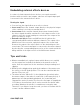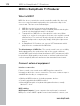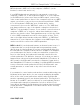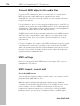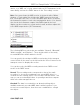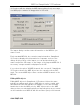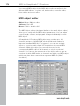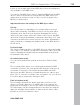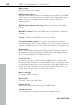11.0
Table Of Contents
- Copyright
- Preface
- Support
- Before you start
- MAGIX News Center
- Introduction
- Tutorial
- Program desktop overview
- Mouse functions and mouse modes
- Button overview
- Functional overview
- Effects and effect plug-ins
- What effects are there, and how are they used?
- Saving effect parameters (preset mechanism)
- Dehisser
- Sound FX (object editor, mixer channels, mixmaster)
- Parametric equalizer (mixer channels, mix master)
- MAGIX Mastering Suite
- Vintage Effects Suite (track effects, mixer channels, mix ma
- Essential FX
- Vandal
- Track dynamics (track effects, mixer channels)
- Track delay/reverb (track effects)
- Elastic Audio easy
- Installation of VST plug-ins
- Effect calculations
- Samplitude 11 Producer as an external effects device
- Automation
- Mixer
- MIDI in Samplitude 11 Producer
- MIDI editor
- Software / VST instruments
- Installation of VST plug-ins
- Load instruments
- Routing settings during software instrument loading
- Load effects plug-ins
- Route MIDI instrument inputs
- Instruments with multi-channel outputs
- Adjust instrument parameters
- Play and monitor instruments live
- Routing of VST instruments using the VSTi manager.
- Preset management
- Freezing instruments (freeze)
- Tips on handling virtual instruments
- ReWire
- Synth objects
- Auto Jam Session
- Managers
- Surround sound
- Burning CDs
- File menu
- New Virtual Project (VIP)
- Open
- Load / Import
- Save project
- Save project as
- Save complete VIP in
- Save project as template
- Burn project backup on CD
- Save object
- Save session
- Rename project
- Delete HD wave project
- Delete virtual projects
- Export audio
- Make podcast
- Batch processing
- Connect to the Internet
- FTP download
- Send project via email
- Close project
- Exit
- Edit menu
- Menu view
- Track menu
- Object menu
- Range menu
- Effects menu
- Tools menu
- Playback / Record menu
- Menu tempo
- MIDI menu
- New MIDI object
- New MIDI track
- MIDI editor
- MIDI object editorCtrl + O
- Glue MIDI objects
- Trim MIDI objects
- MIDI bouncing
- Separate MIDI objects according to channels
- MIDI quantization (start and length)
- MIDI start quantization
- MIDI length quantization
- Cancel MIDI quantization
- Track information
- Track MIDI record
- VST instrument editor
- Metronome active
- Metronome settings
- MIDI settings
- MIDI record modes
- MIDI panic – All notes off
- CD menu
- Load audio CD track(s)
- Set track
- Set subindex
- Set pause
- Set CD end
- Set track markers automatically
- Set track indices on object edges
- Remove index
- Remove all indices
- Make CD
- Show CD-R drive information
- Show CD-R disc information
- CD track options
- CD disc options
- CD text / MPEG ID3 editor
- Set pause time
- Set start pause time
- CD arrange mode
- Get CD info (FreeDB Internet)
- FreeDB options
- Audio ID
- Options menu
- Window menu
- Tasks menu
- Online menu
- Help menu
- Preset keyboard shortcuts
- General settings
- Project settings
- Index
MIDI in Samplitude 11 Producer 173
www.magix.com
MIDI keyboard’s “MIDI out” to the computer’s “MIDI in” (on the
interface, sound card, and so on).
If your MIDI keyboard can generate its own sounds, connect the
computer’s “MIDI out” to the keyboard’s “MIDI in”. If your computer
(or the MIDI device) offers more than one MIDI output, connect any
other sound synthesizers to these. If the computer only has one MIDI
output, you need to connect the second sound synthesizer’s "MIDI
in" to the keyboard’s "MIDI thru" port. A third device can be
connected to the second’s "MIDI thru", and so on. The "MIDI thru"
port always delivers a copy of the signals coming into the device’s
"MIDI in". It is preferable, however, to use a direct connection from a
computer’s "MIDI out" to a device, rather than chaining too many
devices one after the other. Timing problems may occur in the chain
if a lot of MIDI commands are sent in a short space of time. This is
due to the slight delays introduced by each "MIDI in" to "MIDI thru"
transaction. If your computer also features several MIDI inputs, they
can be used for the connection of MIDI expanders.
MIDI local off: If your keyboard features an internal sound source, it
is important that you stop the keyboard from generating sounds
directly from its own keyboard. If you buy a new keyboard that is to
be used without a sequencer and connect it straight to an amplifier,
you would expect the device to make a sound when you press its
keys. In other words, the keyboard is internally connected to the
sound synthesizer. This behavior, however, is not what you want to
happen when using your keyboard with Samplitude 11 Producer. In
this scenario, the keyboard is used as the computer’s input device,
and Samplitude 11 Producer is sending (i.e. playing) MIDI information
to any connected sound synthesizer, be they the keyboard’s own
sound generator, a sound card, or any other connected sound
module.
If you wanted to control and record another sound module using your
keyboard as the input device, its own sounds would play alongside
those of the other sound synthesizer, which is why the keyboard
must be separated from its own internal synthesizer. This function is
known as “Local OFF”, and is set directly on your keyboard. Refer to
your keyboard’s manual for information on how to do this. Don’t
worry about “breaking” the link between the keyboard and its internal
sound generator – Samplitude 11 Producer will act as the “missing
link” in this scenario.