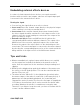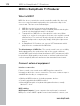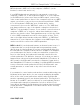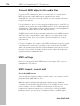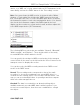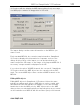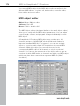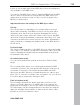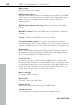11.0
Table Of Contents
- Copyright
- Preface
- Support
- Before you start
- MAGIX News Center
- Introduction
- Tutorial
- Program desktop overview
- Mouse functions and mouse modes
- Button overview
- Functional overview
- Effects and effect plug-ins
- What effects are there, and how are they used?
- Saving effect parameters (preset mechanism)
- Dehisser
- Sound FX (object editor, mixer channels, mixmaster)
- Parametric equalizer (mixer channels, mix master)
- MAGIX Mastering Suite
- Vintage Effects Suite (track effects, mixer channels, mix ma
- Essential FX
- Vandal
- Track dynamics (track effects, mixer channels)
- Track delay/reverb (track effects)
- Elastic Audio easy
- Installation of VST plug-ins
- Effect calculations
- Samplitude 11 Producer as an external effects device
- Automation
- Mixer
- MIDI in Samplitude 11 Producer
- MIDI editor
- Software / VST instruments
- Installation of VST plug-ins
- Load instruments
- Routing settings during software instrument loading
- Load effects plug-ins
- Route MIDI instrument inputs
- Instruments with multi-channel outputs
- Adjust instrument parameters
- Play and monitor instruments live
- Routing of VST instruments using the VSTi manager.
- Preset management
- Freezing instruments (freeze)
- Tips on handling virtual instruments
- ReWire
- Synth objects
- Auto Jam Session
- Managers
- Surround sound
- Burning CDs
- File menu
- New Virtual Project (VIP)
- Open
- Load / Import
- Save project
- Save project as
- Save complete VIP in
- Save project as template
- Burn project backup on CD
- Save object
- Save session
- Rename project
- Delete HD wave project
- Delete virtual projects
- Export audio
- Make podcast
- Batch processing
- Connect to the Internet
- FTP download
- Send project via email
- Close project
- Exit
- Edit menu
- Menu view
- Track menu
- Object menu
- Range menu
- Effects menu
- Tools menu
- Playback / Record menu
- Menu tempo
- MIDI menu
- New MIDI object
- New MIDI track
- MIDI editor
- MIDI object editorCtrl + O
- Glue MIDI objects
- Trim MIDI objects
- MIDI bouncing
- Separate MIDI objects according to channels
- MIDI quantization (start and length)
- MIDI start quantization
- MIDI length quantization
- Cancel MIDI quantization
- Track information
- Track MIDI record
- VST instrument editor
- Metronome active
- Metronome settings
- MIDI settings
- MIDI record modes
- MIDI panic – All notes off
- CD menu
- Load audio CD track(s)
- Set track
- Set subindex
- Set pause
- Set CD end
- Set track markers automatically
- Set track indices on object edges
- Remove index
- Remove all indices
- Make CD
- Show CD-R drive information
- Show CD-R disc information
- CD track options
- CD disc options
- CD text / MPEG ID3 editor
- Set pause time
- Set start pause time
- CD arrange mode
- Get CD info (FreeDB Internet)
- FreeDB options
- Audio ID
- Options menu
- Window menu
- Tasks menu
- Online menu
- Help menu
- Preset keyboard shortcuts
- General settings
- Project settings
- Index
172 MIDI in Samplitude 11 Producer
www.magix.com
MIDI in Samplitude 11 Producer
What is MIDI?
MIDI files do not contain the actual sounds like audio files, but only
the note control information played by the synthesizer chip of the
sound card. This has several advantages:
1. MIDI files need a lot less memory than wave files.
2. MIDI files can be adapted to any beat (BPM) without affecting the
sound; only the playback tempo is changed.
3. Transposition of MIDI files to other pitches is also easy. When
doing so, a section in a song does not have to be saved in several
different keys. The version in C major is perfectly sufficient. It can
then be transposed to any key by simply clicking the right mouse
button.
4. In Samplitude 11 Producer you can use VST instruments which
play the notes contained in the MIDI files.
The disadvantage of MIDI files: The actual sound is not yet set. Only
during playback by the synthesizer chip of the sound card from
external MIDI synthesizers/virtual instruments (VST instruments) will it
be produced. High-quality sound cards or external synthesizers will
sound completely different and better than standard sound cards.
Connect external equipment
Interface connection
Please consult your sound card or MIDI interface manual for
information about the correct connection. The most common ways to
add MIDI functionality to computers are:
• Multi-port MIDI interfaces, including separate devices.
• Sound card with built-in MIDI interface.
• General MIDI module or keyboard-integrated interface, usually
labeled “To host”.
MIDI cabling
MIDI inputs/outputs: If your computer has an internal or external
MIDI port, or has a MIDI-capable sound card installed, connect your