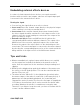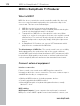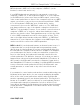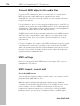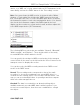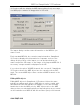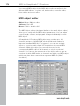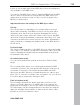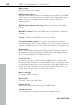11.0
Table Of Contents
- Copyright
- Preface
- Support
- Before you start
- MAGIX News Center
- Introduction
- Tutorial
- Program desktop overview
- Mouse functions and mouse modes
- Button overview
- Functional overview
- Effects and effect plug-ins
- What effects are there, and how are they used?
- Saving effect parameters (preset mechanism)
- Dehisser
- Sound FX (object editor, mixer channels, mixmaster)
- Parametric equalizer (mixer channels, mix master)
- MAGIX Mastering Suite
- Vintage Effects Suite (track effects, mixer channels, mix ma
- Essential FX
- Vandal
- Track dynamics (track effects, mixer channels)
- Track delay/reverb (track effects)
- Elastic Audio easy
- Installation of VST plug-ins
- Effect calculations
- Samplitude 11 Producer as an external effects device
- Automation
- Mixer
- MIDI in Samplitude 11 Producer
- MIDI editor
- Software / VST instruments
- Installation of VST plug-ins
- Load instruments
- Routing settings during software instrument loading
- Load effects plug-ins
- Route MIDI instrument inputs
- Instruments with multi-channel outputs
- Adjust instrument parameters
- Play and monitor instruments live
- Routing of VST instruments using the VSTi manager.
- Preset management
- Freezing instruments (freeze)
- Tips on handling virtual instruments
- ReWire
- Synth objects
- Auto Jam Session
- Managers
- Surround sound
- Burning CDs
- File menu
- New Virtual Project (VIP)
- Open
- Load / Import
- Save project
- Save project as
- Save complete VIP in
- Save project as template
- Burn project backup on CD
- Save object
- Save session
- Rename project
- Delete HD wave project
- Delete virtual projects
- Export audio
- Make podcast
- Batch processing
- Connect to the Internet
- FTP download
- Send project via email
- Close project
- Exit
- Edit menu
- Menu view
- Track menu
- Object menu
- Range menu
- Effects menu
- Tools menu
- Playback / Record menu
- Menu tempo
- MIDI menu
- New MIDI object
- New MIDI track
- MIDI editor
- MIDI object editorCtrl + O
- Glue MIDI objects
- Trim MIDI objects
- MIDI bouncing
- Separate MIDI objects according to channels
- MIDI quantization (start and length)
- MIDI start quantization
- MIDI length quantization
- Cancel MIDI quantization
- Track information
- Track MIDI record
- VST instrument editor
- Metronome active
- Metronome settings
- MIDI settings
- MIDI record modes
- MIDI panic – All notes off
- CD menu
- Load audio CD track(s)
- Set track
- Set subindex
- Set pause
- Set CD end
- Set track markers automatically
- Set track indices on object edges
- Remove index
- Remove all indices
- Make CD
- Show CD-R drive information
- Show CD-R disc information
- CD track options
- CD disc options
- CD text / MPEG ID3 editor
- Set pause time
- Set start pause time
- CD arrange mode
- Get CD info (FreeDB Internet)
- FreeDB options
- Audio ID
- Options menu
- Window menu
- Tasks menu
- Online menu
- Help menu
- Preset keyboard shortcuts
- General settings
- Project settings
- Index
Mixer 171
www.magix.com
Embedding external effects devices
In order to include external effects devices you require an audio
interface with several in- and outputs, whereas one input/output pair
is reserved for the external effects device.
Routing the signal
• You can loop the signal either as an effect or insert.
• Insert send: Route the channel output directly to the physical output
of the card that is to feed your external device.
• Insert return: Select a mixer channel (insert return channel) which
the effects signal should be sent back to. In the input section of the
channel, select the sound card input connected to the output of the
device you want to loop in.
• External send effect: Create an AUX bus that is fed from the
corresponding AUX send from different channels. The output of the
AUX bus has to be routed to a physical output of the sound card.
Connect the output of the effects device to the desired input of the
sound card. The sound card input is connected to the mixer channel
by selecting the corresponding input section of the sound card in the
dialog window of the input section of the AUX return channel.
Tips and tricks
• Master normalization is a mixer feature which allows you to quickly
set the output level to 0 dB. If the limiter in the master section is
active, then the output level is also monitored, thus preventing level
clipping.
• Clicking on the displayed top peak level numbers of the master sets
the cursor to the VIP peak position. This can be controlled with the
function "Play over cut".
• The mixer function "Mix in file" (to the right below the mixer) writes
the master output of the mixer to a wave file (or HD wave project). If
parameters are changed during playback, the sound that was
changed live can be recorded. If you use the live input of Samplitude
11 Producer, then all mixer effects can be used in the mix file while
recording. Warning: the mix file is overwritten at every play start.
Therefore, if you want to keep the result, you have to rename this file
or save it under a different name.