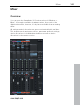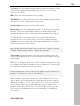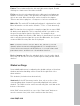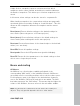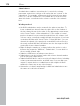11.0
Table Of Contents
- Copyright
- Preface
- Support
- Before you start
- MAGIX News Center
- Introduction
- Tutorial
- Program desktop overview
- Mouse functions and mouse modes
- Button overview
- Functional overview
- Effects and effect plug-ins
- What effects are there, and how are they used?
- Saving effect parameters (preset mechanism)
- Dehisser
- Sound FX (object editor, mixer channels, mixmaster)
- Parametric equalizer (mixer channels, mix master)
- MAGIX Mastering Suite
- Vintage Effects Suite (track effects, mixer channels, mix ma
- Essential FX
- Vandal
- Track dynamics (track effects, mixer channels)
- Track delay/reverb (track effects)
- Elastic Audio easy
- Installation of VST plug-ins
- Effect calculations
- Samplitude 11 Producer as an external effects device
- Automation
- Mixer
- MIDI in Samplitude 11 Producer
- MIDI editor
- Software / VST instruments
- Installation of VST plug-ins
- Load instruments
- Routing settings during software instrument loading
- Load effects plug-ins
- Route MIDI instrument inputs
- Instruments with multi-channel outputs
- Adjust instrument parameters
- Play and monitor instruments live
- Routing of VST instruments using the VSTi manager.
- Preset management
- Freezing instruments (freeze)
- Tips on handling virtual instruments
- ReWire
- Synth objects
- Auto Jam Session
- Managers
- Surround sound
- Burning CDs
- File menu
- New Virtual Project (VIP)
- Open
- Load / Import
- Save project
- Save project as
- Save complete VIP in
- Save project as template
- Burn project backup on CD
- Save object
- Save session
- Rename project
- Delete HD wave project
- Delete virtual projects
- Export audio
- Make podcast
- Batch processing
- Connect to the Internet
- FTP download
- Send project via email
- Close project
- Exit
- Edit menu
- Menu view
- Track menu
- Object menu
- Range menu
- Effects menu
- Tools menu
- Playback / Record menu
- Menu tempo
- MIDI menu
- New MIDI object
- New MIDI track
- MIDI editor
- MIDI object editorCtrl + O
- Glue MIDI objects
- Trim MIDI objects
- MIDI bouncing
- Separate MIDI objects according to channels
- MIDI quantization (start and length)
- MIDI start quantization
- MIDI length quantization
- Cancel MIDI quantization
- Track information
- Track MIDI record
- VST instrument editor
- Metronome active
- Metronome settings
- MIDI settings
- MIDI record modes
- MIDI panic – All notes off
- CD menu
- Load audio CD track(s)
- Set track
- Set subindex
- Set pause
- Set CD end
- Set track markers automatically
- Set track indices on object edges
- Remove index
- Remove all indices
- Make CD
- Show CD-R drive information
- Show CD-R disc information
- CD track options
- CD disc options
- CD text / MPEG ID3 editor
- Set pause time
- Set start pause time
- CD arrange mode
- Get CD info (FreeDB Internet)
- FreeDB options
- Audio ID
- Options menu
- Window menu
- Tasks menu
- Online menu
- Help menu
- Preset keyboard shortcuts
- General settings
- Project settings
- Index
170 Mixer
www.magix.com
Submix buses
A submix bus combines several tracks. It controls the volume,
panorama, and effects settings of all tracks that are “routed” to the
submix bus. For example, all drum tracks (hi-hat track, bass drum
track, etc.) can be combined to one submix bus so that the entire
drum kit can be controlled via the volume controller of the submix
bus.
Working method
• An AUX/a submix bus can be created in the mixer at any time. To
insert a submix bus after all channels, right click on the number of
the last channel shown in the mixer. In the appearing context menu,
select "Insert Tracks -> New submix bus". If the output of several
previous channels is now routed through this bus, the volume of all
of these can be controlled centrally through the new bus. If you have
created an AUX bus with "Insert Tracks -> New AUX bus", you can
channel the signals of the previously created AUX sections into the
the newly created AUX bus. AUX buses are also the target for AUX
sends with a lower channel number.
• Right clicking the number of a channel allows the option to select
between the properties "AUX bus", "Submix bus", or even both for
the according channel strip.
• Submix or AUX buses are always stereo buses.
• Submix buses can be fed from tracks with a lower channel number
just as a physical output device.
• Submix and AUX buses can be used for all channel effects, including
volume, panorama automation, and AUX send. You can align your
output to output devices or submix buses with a higher channel
number the same way as any other channel.
• Automation of volume and panning for AUX and submix buses are
the same as for all other channels.