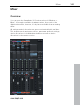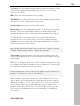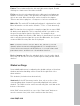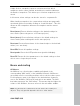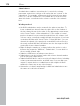11.0
Table Of Contents
- Copyright
- Preface
- Support
- Before you start
- MAGIX News Center
- Introduction
- Tutorial
- Program desktop overview
- Mouse functions and mouse modes
- Button overview
- Functional overview
- Effects and effect plug-ins
- What effects are there, and how are they used?
- Saving effect parameters (preset mechanism)
- Dehisser
- Sound FX (object editor, mixer channels, mixmaster)
- Parametric equalizer (mixer channels, mix master)
- MAGIX Mastering Suite
- Vintage Effects Suite (track effects, mixer channels, mix ma
- Essential FX
- Vandal
- Track dynamics (track effects, mixer channels)
- Track delay/reverb (track effects)
- Elastic Audio easy
- Installation of VST plug-ins
- Effect calculations
- Samplitude 11 Producer as an external effects device
- Automation
- Mixer
- MIDI in Samplitude 11 Producer
- MIDI editor
- Software / VST instruments
- Installation of VST plug-ins
- Load instruments
- Routing settings during software instrument loading
- Load effects plug-ins
- Route MIDI instrument inputs
- Instruments with multi-channel outputs
- Adjust instrument parameters
- Play and monitor instruments live
- Routing of VST instruments using the VSTi manager.
- Preset management
- Freezing instruments (freeze)
- Tips on handling virtual instruments
- ReWire
- Synth objects
- Auto Jam Session
- Managers
- Surround sound
- Burning CDs
- File menu
- New Virtual Project (VIP)
- Open
- Load / Import
- Save project
- Save project as
- Save complete VIP in
- Save project as template
- Burn project backup on CD
- Save object
- Save session
- Rename project
- Delete HD wave project
- Delete virtual projects
- Export audio
- Make podcast
- Batch processing
- Connect to the Internet
- FTP download
- Send project via email
- Close project
- Exit
- Edit menu
- Menu view
- Track menu
- Object menu
- Range menu
- Effects menu
- Tools menu
- Playback / Record menu
- Menu tempo
- MIDI menu
- New MIDI object
- New MIDI track
- MIDI editor
- MIDI object editorCtrl + O
- Glue MIDI objects
- Trim MIDI objects
- MIDI bouncing
- Separate MIDI objects according to channels
- MIDI quantization (start and length)
- MIDI start quantization
- MIDI length quantization
- Cancel MIDI quantization
- Track information
- Track MIDI record
- VST instrument editor
- Metronome active
- Metronome settings
- MIDI settings
- MIDI record modes
- MIDI panic – All notes off
- CD menu
- Load audio CD track(s)
- Set track
- Set subindex
- Set pause
- Set CD end
- Set track markers automatically
- Set track indices on object edges
- Remove index
- Remove all indices
- Make CD
- Show CD-R drive information
- Show CD-R disc information
- CD track options
- CD disc options
- CD text / MPEG ID3 editor
- Set pause time
- Set start pause time
- CD arrange mode
- Get CD info (FreeDB Internet)
- FreeDB options
- Audio ID
- Options menu
- Window menu
- Tasks menu
- Online menu
- Help menu
- Preset keyboard shortcuts
- General settings
- Project settings
- Index
Mixer 169
www.magix.com
A right click on a snapshot opens a context menu from which
snapshots can be saved, loaded, and deleted or switched between
the banks of snapshots. This allows up to 32 mixer snapshots to be
saved.
In this menu, mixer settings can also be stored to a separate file.
When loading a snapshot, the current mixer settings are temporarily
saved and can be restored by clicking on “Load last mixer”. This also
allows an A-B comparison between the snapshot and the current
settings.
Reset (mono): Resets all mixer settings to the default settings for
mono tracks (when using mono or LR wave projects).
Reset (stereo): Resets all mixer settings to the default settings for
stereo tracks (when working with stereo wave projects).
Reset aux: Resets all aux shares of the channel strips to their default
values (= no aux share).
Reset EQ: Resets all equalizer settings.
Reset peaks: Resets the LED peak meters (peak hold display).
Reset FX: Resets all effect parameters to the default settings so that
effects can no longer be processed.
Buses and routing
AUX buses
An AUX bus is a collecting bus combining all signals of the
corresponding "AUX sends" of the individual channels. AUX buses
are usually used for controlling real-time effects via the volume curve.
For this purpose, part of the signal of the desired mixer channel is
sent to the AUX bus ("AUX send") and effects are added. The AUX
bus fader represents the "AUX return". This means that the higher the
volume of the AUX bus, the more effects in the mix will be audible.
Hint: The AUX tracks contained in the VIP tracks are usually not
objects. They only provide dynamic effects to other tracks.