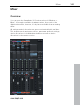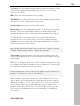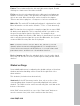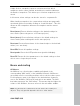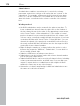11.0
Table Of Contents
- Copyright
- Preface
- Support
- Before you start
- MAGIX News Center
- Introduction
- Tutorial
- Program desktop overview
- Mouse functions and mouse modes
- Button overview
- Functional overview
- Effects and effect plug-ins
- What effects are there, and how are they used?
- Saving effect parameters (preset mechanism)
- Dehisser
- Sound FX (object editor, mixer channels, mixmaster)
- Parametric equalizer (mixer channels, mix master)
- MAGIX Mastering Suite
- Vintage Effects Suite (track effects, mixer channels, mix ma
- Essential FX
- Vandal
- Track dynamics (track effects, mixer channels)
- Track delay/reverb (track effects)
- Elastic Audio easy
- Installation of VST plug-ins
- Effect calculations
- Samplitude 11 Producer as an external effects device
- Automation
- Mixer
- MIDI in Samplitude 11 Producer
- MIDI editor
- Software / VST instruments
- Installation of VST plug-ins
- Load instruments
- Routing settings during software instrument loading
- Load effects plug-ins
- Route MIDI instrument inputs
- Instruments with multi-channel outputs
- Adjust instrument parameters
- Play and monitor instruments live
- Routing of VST instruments using the VSTi manager.
- Preset management
- Freezing instruments (freeze)
- Tips on handling virtual instruments
- ReWire
- Synth objects
- Auto Jam Session
- Managers
- Surround sound
- Burning CDs
- File menu
- New Virtual Project (VIP)
- Open
- Load / Import
- Save project
- Save project as
- Save complete VIP in
- Save project as template
- Burn project backup on CD
- Save object
- Save session
- Rename project
- Delete HD wave project
- Delete virtual projects
- Export audio
- Make podcast
- Batch processing
- Connect to the Internet
- FTP download
- Send project via email
- Close project
- Exit
- Edit menu
- Menu view
- Track menu
- Object menu
- Range menu
- Effects menu
- Tools menu
- Playback / Record menu
- Menu tempo
- MIDI menu
- New MIDI object
- New MIDI track
- MIDI editor
- MIDI object editorCtrl + O
- Glue MIDI objects
- Trim MIDI objects
- MIDI bouncing
- Separate MIDI objects according to channels
- MIDI quantization (start and length)
- MIDI start quantization
- MIDI length quantization
- Cancel MIDI quantization
- Track information
- Track MIDI record
- VST instrument editor
- Metronome active
- Metronome settings
- MIDI settings
- MIDI record modes
- MIDI panic – All notes off
- CD menu
- Load audio CD track(s)
- Set track
- Set subindex
- Set pause
- Set CD end
- Set track markers automatically
- Set track indices on object edges
- Remove index
- Remove all indices
- Make CD
- Show CD-R drive information
- Show CD-R disc information
- CD track options
- CD disc options
- CD text / MPEG ID3 editor
- Set pause time
- Set start pause time
- CD arrange mode
- Get CD info (FreeDB Internet)
- FreeDB options
- Audio ID
- Options menu
- Window menu
- Tasks menu
- Online menu
- Help menu
- Preset keyboard shortcuts
- General settings
- Project settings
- Index
168 Mixer
www.magix.com
You can recall the previously saved section by clicking again on the
“Start track” button.
Preset: By clicking on the preset menu you can select various mixer
setups.
In the "Options" menu reference, please read the section "Project
properties -> Mixer setup"
Setup: A click on the setup button opens the mixer setup dialog.
Show functions: Right of the master volume fader, individual sections
of the mixer window can be switched on and off. Particularly the
single tracks, master section, input pad, AUX section, inserts, EQ,
and visualization display.
+ buttons: The "Aux" category also contains a function for increasing
and decreasing the amount of aux routes and insert slots.
Solo/Mute: All solo and mute functions can be globally activated and
deactivated using this button.
Bypass FX: Bypasses all mixer effects to compare the settings.
Auto rec: This display indicates automation data recording such as
volume and panorama. Automation has to be enabled on at least one
track.
Play/Stop: VIP playback can be started and stopped using this
button. A right click opens the transport controller.
Group selected controls: These two buttons are used to group mixer
elements and ungroup them when they are no longer needed. If you
want to create a group, select the desired elements by holding down
"Ctrl" and then clicking "Group controls". To ungroup, choose one of
the elements in the group and press "Ungroup controls".
Snapshots:The "snapshot" function is particularly useful to compare
various setups. You can easily switch between the setups. Naming
snapshots is possible by double clicking the name field. The two
buttons at the bottom of the last name field enable you to save and
load snapshots.