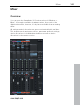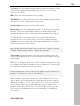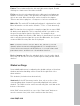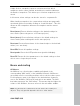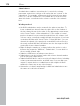11.0
Table Of Contents
- Copyright
- Preface
- Support
- Before you start
- MAGIX News Center
- Introduction
- Tutorial
- Program desktop overview
- Mouse functions and mouse modes
- Button overview
- Functional overview
- Effects and effect plug-ins
- What effects are there, and how are they used?
- Saving effect parameters (preset mechanism)
- Dehisser
- Sound FX (object editor, mixer channels, mixmaster)
- Parametric equalizer (mixer channels, mix master)
- MAGIX Mastering Suite
- Vintage Effects Suite (track effects, mixer channels, mix ma
- Essential FX
- Vandal
- Track dynamics (track effects, mixer channels)
- Track delay/reverb (track effects)
- Elastic Audio easy
- Installation of VST plug-ins
- Effect calculations
- Samplitude 11 Producer as an external effects device
- Automation
- Mixer
- MIDI in Samplitude 11 Producer
- MIDI editor
- Software / VST instruments
- Installation of VST plug-ins
- Load instruments
- Routing settings during software instrument loading
- Load effects plug-ins
- Route MIDI instrument inputs
- Instruments with multi-channel outputs
- Adjust instrument parameters
- Play and monitor instruments live
- Routing of VST instruments using the VSTi manager.
- Preset management
- Freezing instruments (freeze)
- Tips on handling virtual instruments
- ReWire
- Synth objects
- Auto Jam Session
- Managers
- Surround sound
- Burning CDs
- File menu
- New Virtual Project (VIP)
- Open
- Load / Import
- Save project
- Save project as
- Save complete VIP in
- Save project as template
- Burn project backup on CD
- Save object
- Save session
- Rename project
- Delete HD wave project
- Delete virtual projects
- Export audio
- Make podcast
- Batch processing
- Connect to the Internet
- FTP download
- Send project via email
- Close project
- Exit
- Edit menu
- Menu view
- Track menu
- Object menu
- Range menu
- Effects menu
- Tools menu
- Playback / Record menu
- Menu tempo
- MIDI menu
- New MIDI object
- New MIDI track
- MIDI editor
- MIDI object editorCtrl + O
- Glue MIDI objects
- Trim MIDI objects
- MIDI bouncing
- Separate MIDI objects according to channels
- MIDI quantization (start and length)
- MIDI start quantization
- MIDI length quantization
- Cancel MIDI quantization
- Track information
- Track MIDI record
- VST instrument editor
- Metronome active
- Metronome settings
- MIDI settings
- MIDI record modes
- MIDI panic – All notes off
- CD menu
- Load audio CD track(s)
- Set track
- Set subindex
- Set pause
- Set CD end
- Set track markers automatically
- Set track indices on object edges
- Remove index
- Remove all indices
- Make CD
- Show CD-R drive information
- Show CD-R disc information
- CD track options
- CD disc options
- CD text / MPEG ID3 editor
- Set pause time
- Set start pause time
- CD arrange mode
- Get CD info (FreeDB Internet)
- FreeDB options
- Audio ID
- Options menu
- Window menu
- Tasks menu
- Online menu
- Help menu
- Preset keyboard shortcuts
- General settings
- Project settings
- Index
Mixer 167
www.magix.com
Faders: These faders adjust the left and right master signal. Double
clicking on a fader resets the fader to 0 dB.
FX: Opens the effects/routing dialog for editing and configuring any
number of effects chains. This specifies the sequence in which the
effects are used. More information can be found in the chapter
"Effects and effects plug-ins -> Sequence of effects calculations".
Mix to file: The entire VIP including all settings is calculated into a file.
More information on this can be found in "Tools -> Track bouncing".
On: This function lets you mix the complete signal into a stereo WAV
file during each playback. This is especially useful if you wish to use
the processed output signal of the mixer, for example, when
monitoring. Make sure that the "On" button is deactivated if you don't
wish to mix the master signal into a new file. Otherwise, the system
creates a WAV file every time the file is played.
Note: You don't need to use the "Mix to file" function to record
dynamic mixer movements during playback. It's usually better to
control effects movements via AUX busses, to record volume and
panorama curves, and then use the mixdown function.
Device / master out: Enter the playback device for the entire signal
here; this can also be set in the system/options dialog under "Audio
devices".
Global settings
Some additional buttons for adjusting the global settings of the mixer
window and mixer handling can be found at the right side of the
mixer window.
This includes (clockwise from bottom left):
Start track: If the VIP has many tracks, then only a section of the
corresponding mixer channels is generally displayed in the mixer
window. The visible section can be moved using the scroll bar at the
bottom of the mixer.
Hold “Shift” down and click on one of the “Start track” buttons to
save the current view (a left click is sufficient the first time).