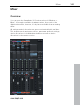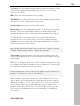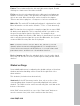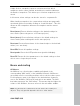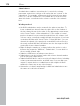11.0
Table Of Contents
- Copyright
- Preface
- Support
- Before you start
- MAGIX News Center
- Introduction
- Tutorial
- Program desktop overview
- Mouse functions and mouse modes
- Button overview
- Functional overview
- Effects and effect plug-ins
- What effects are there, and how are they used?
- Saving effect parameters (preset mechanism)
- Dehisser
- Sound FX (object editor, mixer channels, mixmaster)
- Parametric equalizer (mixer channels, mix master)
- MAGIX Mastering Suite
- Vintage Effects Suite (track effects, mixer channels, mix ma
- Essential FX
- Vandal
- Track dynamics (track effects, mixer channels)
- Track delay/reverb (track effects)
- Elastic Audio easy
- Installation of VST plug-ins
- Effect calculations
- Samplitude 11 Producer as an external effects device
- Automation
- Mixer
- MIDI in Samplitude 11 Producer
- MIDI editor
- Software / VST instruments
- Installation of VST plug-ins
- Load instruments
- Routing settings during software instrument loading
- Load effects plug-ins
- Route MIDI instrument inputs
- Instruments with multi-channel outputs
- Adjust instrument parameters
- Play and monitor instruments live
- Routing of VST instruments using the VSTi manager.
- Preset management
- Freezing instruments (freeze)
- Tips on handling virtual instruments
- ReWire
- Synth objects
- Auto Jam Session
- Managers
- Surround sound
- Burning CDs
- File menu
- New Virtual Project (VIP)
- Open
- Load / Import
- Save project
- Save project as
- Save complete VIP in
- Save project as template
- Burn project backup on CD
- Save object
- Save session
- Rename project
- Delete HD wave project
- Delete virtual projects
- Export audio
- Make podcast
- Batch processing
- Connect to the Internet
- FTP download
- Send project via email
- Close project
- Exit
- Edit menu
- Menu view
- Track menu
- Object menu
- Range menu
- Effects menu
- Tools menu
- Playback / Record menu
- Menu tempo
- MIDI menu
- New MIDI object
- New MIDI track
- MIDI editor
- MIDI object editorCtrl + O
- Glue MIDI objects
- Trim MIDI objects
- MIDI bouncing
- Separate MIDI objects according to channels
- MIDI quantization (start and length)
- MIDI start quantization
- MIDI length quantization
- Cancel MIDI quantization
- Track information
- Track MIDI record
- VST instrument editor
- Metronome active
- Metronome settings
- MIDI settings
- MIDI record modes
- MIDI panic – All notes off
- CD menu
- Load audio CD track(s)
- Set track
- Set subindex
- Set pause
- Set CD end
- Set track markers automatically
- Set track indices on object edges
- Remove index
- Remove all indices
- Make CD
- Show CD-R drive information
- Show CD-R disc information
- CD track options
- CD disc options
- CD text / MPEG ID3 editor
- Set pause time
- Set start pause time
- CD arrange mode
- Get CD info (FreeDB Internet)
- FreeDB options
- Audio ID
- Options menu
- Window menu
- Tasks menu
- Online menu
- Help menu
- Preset keyboard shortcuts
- General settings
- Project settings
- Index
166 Mixer
www.magix.com
Out: Sets the audio output for the channel. This can either be a
submix bus in the mixer or a wave out device.
Master section
The master section can be found to the right of the channel strips.
Plug-ins: Set the "Vintage Effects Suite" as well as
external VST or DirectX plug-ins for the master
output signal here.
SoundFX: Provides access to the real-time effects
"Equalizer", "Compressor", "Reverb", "Echo", and
"AmpSimulation".
Mastering Suite: Provides access to the real-time
effects "4-band equalizer", "Stereo FX", "Multimax",
and the "Digital Audiometer" analysis device.
FFT filter: The FFT filter enables the complete signal
to be filtered.
Vocoder: The vocoder for the complete signal can
be found here.
Limiter: Distortions in the master signal are
prevented by the limiter.
Master equalizer: Provides access to the 4-band
equalizer for the master signal.
Stereo Enhancer (StE): This "Stereo FX" lets you
modify the stereo picture of the complete signal.
Normalize: This is the master normalization. If you
click on this button, the output faders are
customized in such a way that the loudest sections
reach 0 dB. This function requires that the loudest
sections in the VIP be found and played. After
clicking the "Normalize" button, the program sets the
peak value of the complete signal to 0 dB.
To display the maximum values after having made
changes, please use the "Peak reset" button. This
deletes the peak display. Clicking the numerical
display of the peak value when stopped sets the
playback marker to the VIP position of this value.
Link: This button above the faders connects both
faders. Use this function to change the left and right
faders simultaneously.