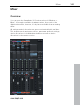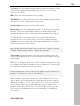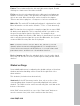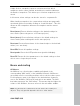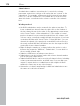11.0
Table Of Contents
- Copyright
- Preface
- Support
- Before you start
- MAGIX News Center
- Introduction
- Tutorial
- Program desktop overview
- Mouse functions and mouse modes
- Button overview
- Functional overview
- Effects and effect plug-ins
- What effects are there, and how are they used?
- Saving effect parameters (preset mechanism)
- Dehisser
- Sound FX (object editor, mixer channels, mixmaster)
- Parametric equalizer (mixer channels, mix master)
- MAGIX Mastering Suite
- Vintage Effects Suite (track effects, mixer channels, mix ma
- Essential FX
- Vandal
- Track dynamics (track effects, mixer channels)
- Track delay/reverb (track effects)
- Elastic Audio easy
- Installation of VST plug-ins
- Effect calculations
- Samplitude 11 Producer as an external effects device
- Automation
- Mixer
- MIDI in Samplitude 11 Producer
- MIDI editor
- Software / VST instruments
- Installation of VST plug-ins
- Load instruments
- Routing settings during software instrument loading
- Load effects plug-ins
- Route MIDI instrument inputs
- Instruments with multi-channel outputs
- Adjust instrument parameters
- Play and monitor instruments live
- Routing of VST instruments using the VSTi manager.
- Preset management
- Freezing instruments (freeze)
- Tips on handling virtual instruments
- ReWire
- Synth objects
- Auto Jam Session
- Managers
- Surround sound
- Burning CDs
- File menu
- New Virtual Project (VIP)
- Open
- Load / Import
- Save project
- Save project as
- Save complete VIP in
- Save project as template
- Burn project backup on CD
- Save object
- Save session
- Rename project
- Delete HD wave project
- Delete virtual projects
- Export audio
- Make podcast
- Batch processing
- Connect to the Internet
- FTP download
- Send project via email
- Close project
- Exit
- Edit menu
- Menu view
- Track menu
- Object menu
- Range menu
- Effects menu
- Tools menu
- Playback / Record menu
- Menu tempo
- MIDI menu
- New MIDI object
- New MIDI track
- MIDI editor
- MIDI object editorCtrl + O
- Glue MIDI objects
- Trim MIDI objects
- MIDI bouncing
- Separate MIDI objects according to channels
- MIDI quantization (start and length)
- MIDI start quantization
- MIDI length quantization
- Cancel MIDI quantization
- Track information
- Track MIDI record
- VST instrument editor
- Metronome active
- Metronome settings
- MIDI settings
- MIDI record modes
- MIDI panic – All notes off
- CD menu
- Load audio CD track(s)
- Set track
- Set subindex
- Set pause
- Set CD end
- Set track markers automatically
- Set track indices on object edges
- Remove index
- Remove all indices
- Make CD
- Show CD-R drive information
- Show CD-R disc information
- CD track options
- CD disc options
- CD text / MPEG ID3 editor
- Set pause time
- Set start pause time
- CD arrange mode
- Get CD info (FreeDB Internet)
- FreeDB options
- Audio ID
- Options menu
- Window menu
- Tasks menu
- Online menu
- Help menu
- Preset keyboard shortcuts
- General settings
- Project settings
- Index
Mixer 165
www.magix.com
"S" (Solo): The solo button mutes all tracks with the exception of the
selected one. Right clicking enables the selection of the output
device for the track.
REC: Arms the track and starts the recording.
"M" (Mute): The mute button mutes the track. Right-clicking enables
the selection of the output device for the track.
Volume fader: Controls the levels of the tracks.
Monitoring: Click the loudspeaker button to activate the monitoring
function. This means that audio material can always be passed
through the inputs of the sound card and forwarded to the outputs.
If "Hybrid Engine" is set in the options for monitoring, all mixer
channel effects for the feeds can be used. This requires working
ASIO drivers for the sound card. This way, Samplitude 11 Producer
can be used as a live effect device.
More details about monitoring can be found in the chapter "System
settings > Global audio options > Monitoring settings".
Track name: Shows the name of the VIP track. Clicking opens the
track settings dialog where you can change the track name, among
other things.
FX: This key activates each track's VST or DirectX extra effects used
to configure and edit any number of effect sequences. This specifies
the sequence in which the effects are used.
Further information can be found in the chapter "Effects and effects
plug-ins -> Sequence of effects calculations".
Right clicking on the button opens the control dialog. This lets you
add or delete effects and makes the individual track effect settings
dialogs accessible. You can copy, insert, reset, save, or load track
effect settings. Specify your personal track effect settings in the
program directory in "FX Presets > Track FX". Of course, you can
also create new subfolders as well as "instruments" or "Mid Side
Processing".