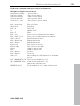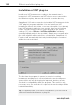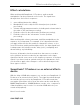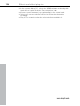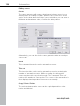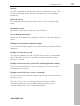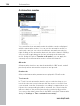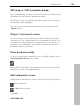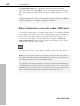11.0
Table Of Contents
- Copyright
- Preface
- Support
- Before you start
- MAGIX News Center
- Introduction
- Tutorial
- Program desktop overview
- Mouse functions and mouse modes
- Button overview
- Functional overview
- Effects and effect plug-ins
- What effects are there, and how are they used?
- Saving effect parameters (preset mechanism)
- Dehisser
- Sound FX (object editor, mixer channels, mixmaster)
- Parametric equalizer (mixer channels, mix master)
- MAGIX Mastering Suite
- Vintage Effects Suite (track effects, mixer channels, mix ma
- Essential FX
- Vandal
- Track dynamics (track effects, mixer channels)
- Track delay/reverb (track effects)
- Elastic Audio easy
- Installation of VST plug-ins
- Effect calculations
- Samplitude 11 Producer as an external effects device
- Automation
- Mixer
- MIDI in Samplitude 11 Producer
- MIDI editor
- Software / VST instruments
- Installation of VST plug-ins
- Load instruments
- Routing settings during software instrument loading
- Load effects plug-ins
- Route MIDI instrument inputs
- Instruments with multi-channel outputs
- Adjust instrument parameters
- Play and monitor instruments live
- Routing of VST instruments using the VSTi manager.
- Preset management
- Freezing instruments (freeze)
- Tips on handling virtual instruments
- ReWire
- Synth objects
- Auto Jam Session
- Managers
- Surround sound
- Burning CDs
- File menu
- New Virtual Project (VIP)
- Open
- Load / Import
- Save project
- Save project as
- Save complete VIP in
- Save project as template
- Burn project backup on CD
- Save object
- Save session
- Rename project
- Delete HD wave project
- Delete virtual projects
- Export audio
- Make podcast
- Batch processing
- Connect to the Internet
- FTP download
- Send project via email
- Close project
- Exit
- Edit menu
- Menu view
- Track menu
- Object menu
- Range menu
- Effects menu
- Tools menu
- Playback / Record menu
- Menu tempo
- MIDI menu
- New MIDI object
- New MIDI track
- MIDI editor
- MIDI object editorCtrl + O
- Glue MIDI objects
- Trim MIDI objects
- MIDI bouncing
- Separate MIDI objects according to channels
- MIDI quantization (start and length)
- MIDI start quantization
- MIDI length quantization
- Cancel MIDI quantization
- Track information
- Track MIDI record
- VST instrument editor
- Metronome active
- Metronome settings
- MIDI settings
- MIDI record modes
- MIDI panic – All notes off
- CD menu
- Load audio CD track(s)
- Set track
- Set subindex
- Set pause
- Set CD end
- Set track markers automatically
- Set track indices on object edges
- Remove index
- Remove all indices
- Make CD
- Show CD-R drive information
- Show CD-R disc information
- CD track options
- CD disc options
- CD text / MPEG ID3 editor
- Set pause time
- Set start pause time
- CD arrange mode
- Get CD info (FreeDB Internet)
- FreeDB options
- Audio ID
- Options menu
- Window menu
- Tasks menu
- Online menu
- Help menu
- Preset keyboard shortcuts
- General settings
- Project settings
- Index
Effects and effect plug-ins 153
www.magix.com
Effect calculations
When working withSamplitude 11 Producer, audio material
manipulation can be performed on five levels. The signal flows
through these five levels in sequence:
1. wave editing (destructive editing),
2. Manipulations on the object level in virtual projects (real-time
processing),
3. Volume and panorama automation, including track volume fader in
the mixer or VIP (real-time processing),
4. Real-time effects in the mixer tracks (real-time processing),
5. Real-time effects in the "mix master" section (real-time
processing).
When working with volume, panorama, and filter manipulations, the
sequence is not important. For example, it isn't important whether
you apply a filter function first and then change the volume, or vice
versa. Even when working with multiple effects, the input signal level
is unimportant. this includes reverb, delay (echo), resampling and
timestretching, or pitchshifting.
However, all dynamics functions and those that remove or reduce
noise (dehisser and noise reduction) are dependent on the input
signal level and in some cases on the frequency response of the input
signal. If you have found an optimal setting for the parameters, then
you should not apply other changes to effects blocks that precede
these types of effects.
Samplitude 11 Producer as an external effects
device
With the help of ASIO driver support, you can also use Samplitude 11
Producer as an external effects device. The signal is pushed through
the real-time effects section by Samplitude 11 Producer and then
sent again. All real-time effects from the mixer can be used directly:
MAGIX AmpSimulation , MAGIX Multimax, reverb, echo, compressor,
4-band equalizer, and vocoder. You need an ASIO driver for your
sound card (required).
Here’s how it works: