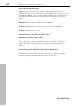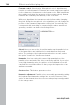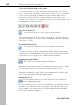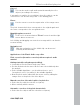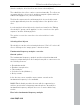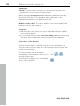11.0
Table Of Contents
- Copyright
- Preface
- Support
- Before you start
- MAGIX News Center
- Introduction
- Tutorial
- Program desktop overview
- Mouse functions and mouse modes
- Button overview
- Functional overview
- Effects and effect plug-ins
- What effects are there, and how are they used?
- Saving effect parameters (preset mechanism)
- Dehisser
- Sound FX (object editor, mixer channels, mixmaster)
- Parametric equalizer (mixer channels, mix master)
- MAGIX Mastering Suite
- Vintage Effects Suite (track effects, mixer channels, mix ma
- Essential FX
- Vandal
- Track dynamics (track effects, mixer channels)
- Track delay/reverb (track effects)
- Elastic Audio easy
- Installation of VST plug-ins
- Effect calculations
- Samplitude 11 Producer as an external effects device
- Automation
- Mixer
- MIDI in Samplitude 11 Producer
- MIDI editor
- Software / VST instruments
- Installation of VST plug-ins
- Load instruments
- Routing settings during software instrument loading
- Load effects plug-ins
- Route MIDI instrument inputs
- Instruments with multi-channel outputs
- Adjust instrument parameters
- Play and monitor instruments live
- Routing of VST instruments using the VSTi manager.
- Preset management
- Freezing instruments (freeze)
- Tips on handling virtual instruments
- ReWire
- Synth objects
- Auto Jam Session
- Managers
- Surround sound
- Burning CDs
- File menu
- New Virtual Project (VIP)
- Open
- Load / Import
- Save project
- Save project as
- Save complete VIP in
- Save project as template
- Burn project backup on CD
- Save object
- Save session
- Rename project
- Delete HD wave project
- Delete virtual projects
- Export audio
- Make podcast
- Batch processing
- Connect to the Internet
- FTP download
- Send project via email
- Close project
- Exit
- Edit menu
- Menu view
- Track menu
- Object menu
- Range menu
- Effects menu
- Tools menu
- Playback / Record menu
- Menu tempo
- MIDI menu
- New MIDI object
- New MIDI track
- MIDI editor
- MIDI object editorCtrl + O
- Glue MIDI objects
- Trim MIDI objects
- MIDI bouncing
- Separate MIDI objects according to channels
- MIDI quantization (start and length)
- MIDI start quantization
- MIDI length quantization
- Cancel MIDI quantization
- Track information
- Track MIDI record
- VST instrument editor
- Metronome active
- Metronome settings
- MIDI settings
- MIDI record modes
- MIDI panic – All notes off
- CD menu
- Load audio CD track(s)
- Set track
- Set subindex
- Set pause
- Set CD end
- Set track markers automatically
- Set track indices on object edges
- Remove index
- Remove all indices
- Make CD
- Show CD-R drive information
- Show CD-R disc information
- CD track options
- CD disc options
- CD text / MPEG ID3 editor
- Set pause time
- Set start pause time
- CD arrange mode
- Get CD info (FreeDB Internet)
- FreeDB options
- Audio ID
- Options menu
- Window menu
- Tasks menu
- Online menu
- Help menu
- Preset keyboard shortcuts
- General settings
- Project settings
- Index
146 Effects and effect plug-ins
www.magix.com
Tools in the Elastic Audio easy editor
You can use various tools to edit slices and the pitch curve. The two
tools can be freely assigned to each mouse button. The tool assigned
to the left mouse button is displayed in blue and the right mouse
button in red. Click with the corresponding mouse button on the
desired console button. An exception is the zoom tool with which can
be assigned to both mouse keys.
Selection tool (arrow)
You can now move the slice objects up and down.
This modifies the pitch of slice objects as a whole, and slice objects
and curve handles can also be selected. Multiple selection is possible
with "Ctrl" or "Shift".
Freehand draw function
You can freely draw the pitch curve using the draw tool.
If you press "Shift" as well, a straight line will be drawn between the
start position on drawing and the current mouse position. When "Ctrl"
is pressed, the slice objects are combined when drawing.
Drawing with quantization
This is the tool used for quantized drawing.
Quantized means that the line is horizontally free but the curve snaps
onto the grid of the tones of the selected scale under "Tune".
Drawing a straight line using "Shift" and compiling slice objects with
"Ctrl" is also possible in quantized draw mode.
Rubber-band tool
Use the rubber band tool to bend the pitch curves between
two neighboring handles.
Here the middle of the curve is moved while the curve handles remain
the same. In combination with moving the curve handles at the slice
object edges, you can also move the pitch characteristic and attain
micro-tone structures (vibrato).