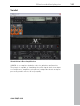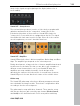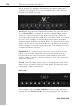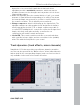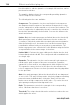11.0
Table Of Contents
- Copyright
- Preface
- Support
- Before you start
- MAGIX News Center
- Introduction
- Tutorial
- Program desktop overview
- Mouse functions and mouse modes
- Button overview
- Functional overview
- Effects and effect plug-ins
- What effects are there, and how are they used?
- Saving effect parameters (preset mechanism)
- Dehisser
- Sound FX (object editor, mixer channels, mixmaster)
- Parametric equalizer (mixer channels, mix master)
- MAGIX Mastering Suite
- Vintage Effects Suite (track effects, mixer channels, mix ma
- Essential FX
- Vandal
- Track dynamics (track effects, mixer channels)
- Track delay/reverb (track effects)
- Elastic Audio easy
- Installation of VST plug-ins
- Effect calculations
- Samplitude 11 Producer as an external effects device
- Automation
- Mixer
- MIDI in Samplitude 11 Producer
- MIDI editor
- Software / VST instruments
- Installation of VST plug-ins
- Load instruments
- Routing settings during software instrument loading
- Load effects plug-ins
- Route MIDI instrument inputs
- Instruments with multi-channel outputs
- Adjust instrument parameters
- Play and monitor instruments live
- Routing of VST instruments using the VSTi manager.
- Preset management
- Freezing instruments (freeze)
- Tips on handling virtual instruments
- ReWire
- Synth objects
- Auto Jam Session
- Managers
- Surround sound
- Burning CDs
- File menu
- New Virtual Project (VIP)
- Open
- Load / Import
- Save project
- Save project as
- Save complete VIP in
- Save project as template
- Burn project backup on CD
- Save object
- Save session
- Rename project
- Delete HD wave project
- Delete virtual projects
- Export audio
- Make podcast
- Batch processing
- Connect to the Internet
- FTP download
- Send project via email
- Close project
- Exit
- Edit menu
- Menu view
- Track menu
- Object menu
- Range menu
- Effects menu
- Tools menu
- Playback / Record menu
- Menu tempo
- MIDI menu
- New MIDI object
- New MIDI track
- MIDI editor
- MIDI object editorCtrl + O
- Glue MIDI objects
- Trim MIDI objects
- MIDI bouncing
- Separate MIDI objects according to channels
- MIDI quantization (start and length)
- MIDI start quantization
- MIDI length quantization
- Cancel MIDI quantization
- Track information
- Track MIDI record
- VST instrument editor
- Metronome active
- Metronome settings
- MIDI settings
- MIDI record modes
- MIDI panic – All notes off
- CD menu
- Load audio CD track(s)
- Set track
- Set subindex
- Set pause
- Set CD end
- Set track markers automatically
- Set track indices on object edges
- Remove index
- Remove all indices
- Make CD
- Show CD-R drive information
- Show CD-R disc information
- CD track options
- CD disc options
- CD text / MPEG ID3 editor
- Set pause time
- Set start pause time
- CD arrange mode
- Get CD info (FreeDB Internet)
- FreeDB options
- Audio ID
- Options menu
- Window menu
- Tasks menu
- Online menu
- Help menu
- Preset keyboard shortcuts
- General settings
- Project settings
- Index
138 Effects and effect plug-ins
www.magix.com
Use this editor to edit the dynamics of a sample. All functions can be
previewed in real time.
The graphics display shows the corresponding resulting dynamics
curve to improve the overview.
The following functions are available:
Compressor: The dynamics of a piece are limited, loud sequences
are dampened, quiet sequences are retained. Compression is often
used to add power to audio material or to increase the loudness. The
level of compression is adjusted by the ratio controller, the activation
threshold is determined by the threshold. You can also influence the
attack and release.
Limiter: Only the loudest passages are limited (above the threshold).
Quiet passages remain unedited. Limiters are used to reduce the
occurrence of big level peaks without reducing the master dynamics.
After the limiter process, the master level can be increased using
normalization without having to worry about overmodulation. The
limiter setup preset sets a threshold of -0.2 dB when using the limiter
as a peak limiter in the master range of the mixer.
Limiter 100%: Performs the same editing as the limiter, but the level
is immediately raised to 0 dB. This corresponds with normalization in
one single step.
Expander: The dynamics of a piece are increased; loud sequences
remain quiet, quiet sequences become even quieter. Dynamics
expansion is often used for recording speech with a high noise level.
The expansion causes the level of the speech to be raised as the
noise is suppressed. Please note that a powerful denoising algorithm
is also provided.
Gate: Very quiet passages (below the threshold level) are dampened
or set to zero. This way, hissing can be effectively suppressed during
pauses between individual takes. Using the "Gate" function also
makes sense at high compression levels (ratio > 5) to raise the most
quiet passages and prevent background noise.
Ratio: This parameter controls the strength of the corresponding
effect; 1.0 means that there is no effect.
Threshold: The volume threshold can be set below or above the one
which applies the effect.