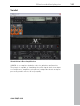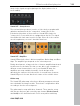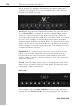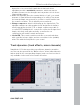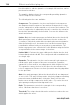11.0
Table Of Contents
- Copyright
- Preface
- Support
- Before you start
- MAGIX News Center
- Introduction
- Tutorial
- Program desktop overview
- Mouse functions and mouse modes
- Button overview
- Functional overview
- Effects and effect plug-ins
- What effects are there, and how are they used?
- Saving effect parameters (preset mechanism)
- Dehisser
- Sound FX (object editor, mixer channels, mixmaster)
- Parametric equalizer (mixer channels, mix master)
- MAGIX Mastering Suite
- Vintage Effects Suite (track effects, mixer channels, mix ma
- Essential FX
- Vandal
- Track dynamics (track effects, mixer channels)
- Track delay/reverb (track effects)
- Elastic Audio easy
- Installation of VST plug-ins
- Effect calculations
- Samplitude 11 Producer as an external effects device
- Automation
- Mixer
- MIDI in Samplitude 11 Producer
- MIDI editor
- Software / VST instruments
- Installation of VST plug-ins
- Load instruments
- Routing settings during software instrument loading
- Load effects plug-ins
- Route MIDI instrument inputs
- Instruments with multi-channel outputs
- Adjust instrument parameters
- Play and monitor instruments live
- Routing of VST instruments using the VSTi manager.
- Preset management
- Freezing instruments (freeze)
- Tips on handling virtual instruments
- ReWire
- Synth objects
- Auto Jam Session
- Managers
- Surround sound
- Burning CDs
- File menu
- New Virtual Project (VIP)
- Open
- Load / Import
- Save project
- Save project as
- Save complete VIP in
- Save project as template
- Burn project backup on CD
- Save object
- Save session
- Rename project
- Delete HD wave project
- Delete virtual projects
- Export audio
- Make podcast
- Batch processing
- Connect to the Internet
- FTP download
- Send project via email
- Close project
- Exit
- Edit menu
- Menu view
- Track menu
- Object menu
- Range menu
- Effects menu
- Tools menu
- Playback / Record menu
- Menu tempo
- MIDI menu
- New MIDI object
- New MIDI track
- MIDI editor
- MIDI object editorCtrl + O
- Glue MIDI objects
- Trim MIDI objects
- MIDI bouncing
- Separate MIDI objects according to channels
- MIDI quantization (start and length)
- MIDI start quantization
- MIDI length quantization
- Cancel MIDI quantization
- Track information
- Track MIDI record
- VST instrument editor
- Metronome active
- Metronome settings
- MIDI settings
- MIDI record modes
- MIDI panic – All notes off
- CD menu
- Load audio CD track(s)
- Set track
- Set subindex
- Set pause
- Set CD end
- Set track markers automatically
- Set track indices on object edges
- Remove index
- Remove all indices
- Make CD
- Show CD-R drive information
- Show CD-R disc information
- CD track options
- CD disc options
- CD text / MPEG ID3 editor
- Set pause time
- Set start pause time
- CD arrange mode
- Get CD info (FreeDB Internet)
- FreeDB options
- Audio ID
- Options menu
- Window menu
- Tasks menu
- Online menu
- Help menu
- Preset keyboard shortcuts
- General settings
- Project settings
- Index
Effects and effect plug-ins 135
www.magix.com
the "Loudness" function by cutting the (lower) mids and lifting the
deep bass and highs. It's sort of like "instant slap")
Next, the signal passes through the compressor stage (Comp). This
is a simple but extremely musical, optical design: The bass triggers a
light source that is couple with a photo resistor which dampens the
signal. This may already be familiar to you from the most famous
studio compressor for bassists, i.e. Urei LA2A, which functions
according to the same principle.
After any possible compression, Drive provides the option to take the
bass sound to the next level. Saturating the signal takes place
depending on the frequency: In spite of a level of distortion, the
basses remain relatively clean and contoured.
The equalization stage offers 4 frequency ranges, whereby the two
mid bands are variable. The final master volume controller specifies
the volume of the final stage. As with the guitar amp, the end tubes
are also engaged in this case as much as remains sensible.
Cabinet simulation
For the cabinet simulation, playback of guitar sounds is simulated via
speaker cabinets and pick-up from the boxes via 2 microphones.
The selection list features multiple speakers, housing types, and
microphones. Two separate microphones are included with a
modeled recording space. Analogously to a real situation, you may
position a virtual microphone stand in a space to achieve interesting
mixing ratios and stereo effects.
It's up to your creativity whether you would like model the cabinets
on realistic role models (e.g. 12" vintage speakers in a 4 x 12
housing) or place a 10-inch design in a 15-inch box. You may also
specify how strongly the speakers may/should or how penetrating the
housing portion affects the overall sound. The dampening
characteristics of the loudspeaker cabinet may also be adjusted.
In terms of microphones, the parameters room size and dampening
may be set via the simulated recording space. Model a silent
chamber or put the sound "on stage".