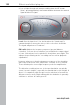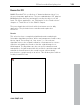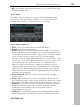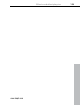11.0
Table Of Contents
- Copyright
- Preface
- Support
- Before you start
- MAGIX News Center
- Introduction
- Tutorial
- Program desktop overview
- Mouse functions and mouse modes
- Button overview
- Functional overview
- Effects and effect plug-ins
- What effects are there, and how are they used?
- Saving effect parameters (preset mechanism)
- Dehisser
- Sound FX (object editor, mixer channels, mixmaster)
- Parametric equalizer (mixer channels, mix master)
- MAGIX Mastering Suite
- Vintage Effects Suite (track effects, mixer channels, mix ma
- Essential FX
- Vandal
- Track dynamics (track effects, mixer channels)
- Track delay/reverb (track effects)
- Elastic Audio easy
- Installation of VST plug-ins
- Effect calculations
- Samplitude 11 Producer as an external effects device
- Automation
- Mixer
- MIDI in Samplitude 11 Producer
- MIDI editor
- Software / VST instruments
- Installation of VST plug-ins
- Load instruments
- Routing settings during software instrument loading
- Load effects plug-ins
- Route MIDI instrument inputs
- Instruments with multi-channel outputs
- Adjust instrument parameters
- Play and monitor instruments live
- Routing of VST instruments using the VSTi manager.
- Preset management
- Freezing instruments (freeze)
- Tips on handling virtual instruments
- ReWire
- Synth objects
- Auto Jam Session
- Managers
- Surround sound
- Burning CDs
- File menu
- New Virtual Project (VIP)
- Open
- Load / Import
- Save project
- Save project as
- Save complete VIP in
- Save project as template
- Burn project backup on CD
- Save object
- Save session
- Rename project
- Delete HD wave project
- Delete virtual projects
- Export audio
- Make podcast
- Batch processing
- Connect to the Internet
- FTP download
- Send project via email
- Close project
- Exit
- Edit menu
- Menu view
- Track menu
- Object menu
- Range menu
- Effects menu
- Tools menu
- Playback / Record menu
- Menu tempo
- MIDI menu
- New MIDI object
- New MIDI track
- MIDI editor
- MIDI object editorCtrl + O
- Glue MIDI objects
- Trim MIDI objects
- MIDI bouncing
- Separate MIDI objects according to channels
- MIDI quantization (start and length)
- MIDI start quantization
- MIDI length quantization
- Cancel MIDI quantization
- Track information
- Track MIDI record
- VST instrument editor
- Metronome active
- Metronome settings
- MIDI settings
- MIDI record modes
- MIDI panic – All notes off
- CD menu
- Load audio CD track(s)
- Set track
- Set subindex
- Set pause
- Set CD end
- Set track markers automatically
- Set track indices on object edges
- Remove index
- Remove all indices
- Make CD
- Show CD-R drive information
- Show CD-R disc information
- CD track options
- CD disc options
- CD text / MPEG ID3 editor
- Set pause time
- Set start pause time
- CD arrange mode
- Get CD info (FreeDB Internet)
- FreeDB options
- Audio ID
- Options menu
- Window menu
- Tasks menu
- Online menu
- Help menu
- Preset keyboard shortcuts
- General settings
- Project settings
- Index
Effects and effect plug-ins 121
www.magix.com
"Reduction" section
Bits
This dial controls the resolution of the audio material. Turning the dial
to the left results in 16-bit quantization (CD quality). The further it is
turned to the right, the lesser the signal dynamic becomes. In
extreme cases (1-bit), there are only "on“ or "off“ states.
At the intermediate levels, you’ll notice an increase in the background
noise and a decrease in the dynamics. For example, 8-bit
quantization will exhibit dynamics of only 48 dB. Quieter points in the
material sound noisy and very quiet points sound "capped“. This
effect is amplified the more you turn the dial to the left until it starts
crackling or "groaning".
Sample rate
The audio material is "down-calculated" with this dial, i.e. the internal
sample rate is reduced. A new separation ratio between old and new
rates is created. In relation to this ratio, a sample from the data
stream will be "dropped“ at the various points.
Note: The two smaller dials from this section are explained under
Modulation.
Tape simulation (plug-in)
Tape simulation offers you the possibility of giving your recordings an
"analog touch" by imitating typical aspects of a tape recording. In a
lot of studios, 1" and 2" tape machines are still used because they
are thought to create a fullness of sound, "warmth" and "saturation"
that contrasts with the more neutral and analytical sound of digital
technology.
There are numerous factors that are decisive for the sound
expressiveness of tape-based recordings. Some of these are:
• Distortions that occur when the tape is played in the saturation
range,
• changes to the frequency response, since recording and playback-
side filter steps prepare the signal. All machines also feature more or
less pronounced peaks in the frequency spectrum, above all in the
bass range (so-called "head bumps"),