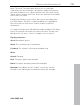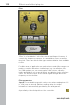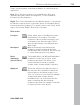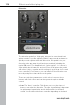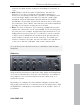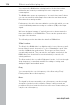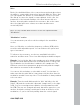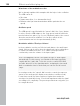11.0
Table Of Contents
- Copyright
- Preface
- Support
- Before you start
- MAGIX News Center
- Introduction
- Tutorial
- Program desktop overview
- Mouse functions and mouse modes
- Button overview
- Functional overview
- Effects and effect plug-ins
- What effects are there, and how are they used?
- Saving effect parameters (preset mechanism)
- Dehisser
- Sound FX (object editor, mixer channels, mixmaster)
- Parametric equalizer (mixer channels, mix master)
- MAGIX Mastering Suite
- Vintage Effects Suite (track effects, mixer channels, mix ma
- Essential FX
- Vandal
- Track dynamics (track effects, mixer channels)
- Track delay/reverb (track effects)
- Elastic Audio easy
- Installation of VST plug-ins
- Effect calculations
- Samplitude 11 Producer as an external effects device
- Automation
- Mixer
- MIDI in Samplitude 11 Producer
- MIDI editor
- Software / VST instruments
- Installation of VST plug-ins
- Load instruments
- Routing settings during software instrument loading
- Load effects plug-ins
- Route MIDI instrument inputs
- Instruments with multi-channel outputs
- Adjust instrument parameters
- Play and monitor instruments live
- Routing of VST instruments using the VSTi manager.
- Preset management
- Freezing instruments (freeze)
- Tips on handling virtual instruments
- ReWire
- Synth objects
- Auto Jam Session
- Managers
- Surround sound
- Burning CDs
- File menu
- New Virtual Project (VIP)
- Open
- Load / Import
- Save project
- Save project as
- Save complete VIP in
- Save project as template
- Burn project backup on CD
- Save object
- Save session
- Rename project
- Delete HD wave project
- Delete virtual projects
- Export audio
- Make podcast
- Batch processing
- Connect to the Internet
- FTP download
- Send project via email
- Close project
- Exit
- Edit menu
- Menu view
- Track menu
- Object menu
- Range menu
- Effects menu
- Tools menu
- Playback / Record menu
- Menu tempo
- MIDI menu
- New MIDI object
- New MIDI track
- MIDI editor
- MIDI object editorCtrl + O
- Glue MIDI objects
- Trim MIDI objects
- MIDI bouncing
- Separate MIDI objects according to channels
- MIDI quantization (start and length)
- MIDI start quantization
- MIDI length quantization
- Cancel MIDI quantization
- Track information
- Track MIDI record
- VST instrument editor
- Metronome active
- Metronome settings
- MIDI settings
- MIDI record modes
- MIDI panic – All notes off
- CD menu
- Load audio CD track(s)
- Set track
- Set subindex
- Set pause
- Set CD end
- Set track markers automatically
- Set track indices on object edges
- Remove index
- Remove all indices
- Make CD
- Show CD-R drive information
- Show CD-R disc information
- CD track options
- CD disc options
- CD text / MPEG ID3 editor
- Set pause time
- Set start pause time
- CD arrange mode
- Get CD info (FreeDB Internet)
- FreeDB options
- Audio ID
- Options menu
- Window menu
- Tasks menu
- Online menu
- Help menu
- Preset keyboard shortcuts
- General settings
- Project settings
- Index
Effects and effect plug-ins 119
www.magix.com
Drive:
Both of the individual filters of the connections mentioned above have
the ability to overmodulate themselves internally. With the "Drive“ dial,
you can regulate the amount of overmodulation. The more you turn
this dial up, the more the signal is overmodulated. In this case, the
parameters of the internal workings of the filter interact with one
another. Increasing drive weakens the resonance, but, at the same
time, the signal gets more volume, more bass and becomes
acoustically fuller.
Note: The two smaller dials from this section are explained under
"Modulation".
"Modulation" section
You can automate your effects via the settings in the modulation
section.
Here, you’ll find the so-called low frequency oscillator (LFO), which
resonates with adjustable speed. You can influence the speed and
type of resonance.
To influence the resonance, use the two small dials in both the
reduction and filter areas. These four dials display modulation targets.
Example: You’ve left the dial for the sample rate at its default setting.
Change the small dial beneath from its middle position to either side.
The modulation for the dial value is added to the sample rate: The
LFO now controls these parameters proportionately and the sample
rate reduction resonates at this modulation.
You can use this technique on other dials as well. You just have to
make sure that the main dial isn’t turned up to full, because then the
modulation wouldn’t have any effect. The modulation is always added
to the set value.
Example: Turn the small dial beneath the "bits" dial fully to the left
(Value: -50) and the one beside it (beneath "sample rate") to the right
(+50). You’ve now assigned a modulation to both parameters with
the LFO. They are not changed uniformly, but rather opposite to one
another: A negative setting is nothing more than an inversion of the
modulation, so you’re effectively turning down the control signal.