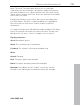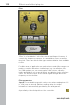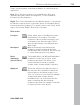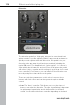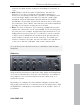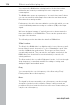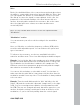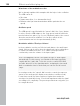11.0
Table Of Contents
- Copyright
- Preface
- Support
- Before you start
- MAGIX News Center
- Introduction
- Tutorial
- Program desktop overview
- Mouse functions and mouse modes
- Button overview
- Functional overview
- Effects and effect plug-ins
- What effects are there, and how are they used?
- Saving effect parameters (preset mechanism)
- Dehisser
- Sound FX (object editor, mixer channels, mixmaster)
- Parametric equalizer (mixer channels, mix master)
- MAGIX Mastering Suite
- Vintage Effects Suite (track effects, mixer channels, mix ma
- Essential FX
- Vandal
- Track dynamics (track effects, mixer channels)
- Track delay/reverb (track effects)
- Elastic Audio easy
- Installation of VST plug-ins
- Effect calculations
- Samplitude 11 Producer as an external effects device
- Automation
- Mixer
- MIDI in Samplitude 11 Producer
- MIDI editor
- Software / VST instruments
- Installation of VST plug-ins
- Load instruments
- Routing settings during software instrument loading
- Load effects plug-ins
- Route MIDI instrument inputs
- Instruments with multi-channel outputs
- Adjust instrument parameters
- Play and monitor instruments live
- Routing of VST instruments using the VSTi manager.
- Preset management
- Freezing instruments (freeze)
- Tips on handling virtual instruments
- ReWire
- Synth objects
- Auto Jam Session
- Managers
- Surround sound
- Burning CDs
- File menu
- New Virtual Project (VIP)
- Open
- Load / Import
- Save project
- Save project as
- Save complete VIP in
- Save project as template
- Burn project backup on CD
- Save object
- Save session
- Rename project
- Delete HD wave project
- Delete virtual projects
- Export audio
- Make podcast
- Batch processing
- Connect to the Internet
- FTP download
- Send project via email
- Close project
- Exit
- Edit menu
- Menu view
- Track menu
- Object menu
- Range menu
- Effects menu
- Tools menu
- Playback / Record menu
- Menu tempo
- MIDI menu
- New MIDI object
- New MIDI track
- MIDI editor
- MIDI object editorCtrl + O
- Glue MIDI objects
- Trim MIDI objects
- MIDI bouncing
- Separate MIDI objects according to channels
- MIDI quantization (start and length)
- MIDI start quantization
- MIDI length quantization
- Cancel MIDI quantization
- Track information
- Track MIDI record
- VST instrument editor
- Metronome active
- Metronome settings
- MIDI settings
- MIDI record modes
- MIDI panic – All notes off
- CD menu
- Load audio CD track(s)
- Set track
- Set subindex
- Set pause
- Set CD end
- Set track markers automatically
- Set track indices on object edges
- Remove index
- Remove all indices
- Make CD
- Show CD-R drive information
- Show CD-R disc information
- CD track options
- CD disc options
- CD text / MPEG ID3 editor
- Set pause time
- Set start pause time
- CD arrange mode
- Get CD info (FreeDB Internet)
- FreeDB options
- Audio ID
- Options menu
- Window menu
- Tasks menu
- Online menu
- Help menu
- Preset keyboard shortcuts
- General settings
- Project settings
- Index
118 Effects and effect plug-ins
www.magix.com
You can use the BitMachine to bring back to life the times when
minimalist and scratchy soundchips in home computers were
commonplace.
The BitMachine opens up a gateway to "acoustic time travel" where
you can encounter bit and sample rate reduction and downstream
filters based on analog models.
Furthermore, the effect has a modulation section with which you can
control individual parameters using an oscillator (LFO) or the input
signal.
We have designed a range of "typical" presets to demonstrate the
time travel abilities of the BitMachine. These can be opened at the
top right of the interface
The following section describes the details of BitMachine:
"Filter" section
The filter in the BitMachine is a digital model of one of the most well-
known filters in music electronics, i.e. the "Chamberlin 2-pole" filter
used in old Oberheim synthesizers. These types of filters sound
exceptionally musical. They can also be used quite creatively in the
BitMachine, but should not be used exclusively to smooth out
existing artifacts.
The filter works in the so-called "high-pass" mode, i.e. it lets through
deep frequency (or medium) material according to setting, and
dampens highs and medium areas.
Freq:
You can specify the cut-off frequency of the filter using "Freq".
Filtering starts above this frequency.
Reso:
The signal in the area around the cut-off frequency can be strongly
elevated to just below self-oscillation. Sharp, cutting sounds are
possible at this level, and the effect becomes even clearer when you
vary the cut-off frequency.