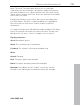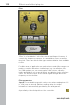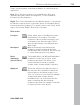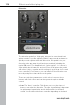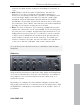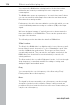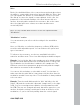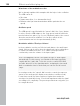11.0
Table Of Contents
- Copyright
- Preface
- Support
- Before you start
- MAGIX News Center
- Introduction
- Tutorial
- Program desktop overview
- Mouse functions and mouse modes
- Button overview
- Functional overview
- Effects and effect plug-ins
- What effects are there, and how are they used?
- Saving effect parameters (preset mechanism)
- Dehisser
- Sound FX (object editor, mixer channels, mixmaster)
- Parametric equalizer (mixer channels, mix master)
- MAGIX Mastering Suite
- Vintage Effects Suite (track effects, mixer channels, mix ma
- Essential FX
- Vandal
- Track dynamics (track effects, mixer channels)
- Track delay/reverb (track effects)
- Elastic Audio easy
- Installation of VST plug-ins
- Effect calculations
- Samplitude 11 Producer as an external effects device
- Automation
- Mixer
- MIDI in Samplitude 11 Producer
- MIDI editor
- Software / VST instruments
- Installation of VST plug-ins
- Load instruments
- Routing settings during software instrument loading
- Load effects plug-ins
- Route MIDI instrument inputs
- Instruments with multi-channel outputs
- Adjust instrument parameters
- Play and monitor instruments live
- Routing of VST instruments using the VSTi manager.
- Preset management
- Freezing instruments (freeze)
- Tips on handling virtual instruments
- ReWire
- Synth objects
- Auto Jam Session
- Managers
- Surround sound
- Burning CDs
- File menu
- New Virtual Project (VIP)
- Open
- Load / Import
- Save project
- Save project as
- Save complete VIP in
- Save project as template
- Burn project backup on CD
- Save object
- Save session
- Rename project
- Delete HD wave project
- Delete virtual projects
- Export audio
- Make podcast
- Batch processing
- Connect to the Internet
- FTP download
- Send project via email
- Close project
- Exit
- Edit menu
- Menu view
- Track menu
- Object menu
- Range menu
- Effects menu
- Tools menu
- Playback / Record menu
- Menu tempo
- MIDI menu
- New MIDI object
- New MIDI track
- MIDI editor
- MIDI object editorCtrl + O
- Glue MIDI objects
- Trim MIDI objects
- MIDI bouncing
- Separate MIDI objects according to channels
- MIDI quantization (start and length)
- MIDI start quantization
- MIDI length quantization
- Cancel MIDI quantization
- Track information
- Track MIDI record
- VST instrument editor
- Metronome active
- Metronome settings
- MIDI settings
- MIDI record modes
- MIDI panic – All notes off
- CD menu
- Load audio CD track(s)
- Set track
- Set subindex
- Set pause
- Set CD end
- Set track markers automatically
- Set track indices on object edges
- Remove index
- Remove all indices
- Make CD
- Show CD-R drive information
- Show CD-R disc information
- CD track options
- CD disc options
- CD text / MPEG ID3 editor
- Set pause time
- Set start pause time
- CD arrange mode
- Get CD info (FreeDB Internet)
- FreeDB options
- Audio ID
- Options menu
- Window menu
- Tasks menu
- Online menu
- Help menu
- Preset keyboard shortcuts
- General settings
- Project settings
- Index
Effects and effect plug-ins 113
www.magix.com
Tempo synchronization stops and modulation is controlled via the
signal level.
Freq: This is the base frequency for modulating the filter, and
generally takes place above this frequency, i.e. the modulation
increases the filter frequency.
Depth: This control determines the modulation depth, i.e. the amount
by which the speed control (or envelope mode, as described above)
increases the base frequency. For extreme effects, turn “Freq” all the
way to the left and “Depth” all the way to the right.
Filter modes
Low-pass
A filter with a slope of 24 dB/octave and a
small amount of resonance. The treble
frequencies above the base frequency (cut-
off frequency) are filtered steeply. This is
great for filter sweeps on synth pads and
drum loops.
Band-pass
Only the frequencies around the base
frequency are passed through the filter
(24 dB slope with resonance). Use this mode
to create wah-wah effects for guitars.
Band
elimination
(„Notch-Filter")
Two parallel filters (–36 dB) with linked base
frequencies create two ‘notches’ in the
frequency spectrum. This allows you to
create interesting sounds (e.g. guitar
chords), and it sounds similar to a phaser.
High-pass
This mode achieves the opposite effect to
the low-pass filter. Frequencies below the
base frequency are filtered steeply. If you
‘thin out’ sections of your track (for example,
a drum track) with a tempo-based
modulation, this can sound very effective
when contrasted with the full-range
frequency spectrum (for example, if the filter
is turned off for the next object).