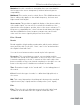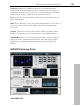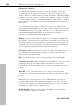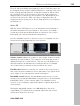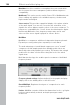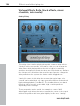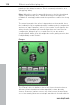11.0
Table Of Contents
- Copyright
- Preface
- Support
- Before you start
- MAGIX News Center
- Introduction
- Tutorial
- Program desktop overview
- Mouse functions and mouse modes
- Button overview
- Functional overview
- Effects and effect plug-ins
- What effects are there, and how are they used?
- Saving effect parameters (preset mechanism)
- Dehisser
- Sound FX (object editor, mixer channels, mixmaster)
- Parametric equalizer (mixer channels, mix master)
- MAGIX Mastering Suite
- Vintage Effects Suite (track effects, mixer channels, mix ma
- Essential FX
- Vandal
- Track dynamics (track effects, mixer channels)
- Track delay/reverb (track effects)
- Elastic Audio easy
- Installation of VST plug-ins
- Effect calculations
- Samplitude 11 Producer as an external effects device
- Automation
- Mixer
- MIDI in Samplitude 11 Producer
- MIDI editor
- Software / VST instruments
- Installation of VST plug-ins
- Load instruments
- Routing settings during software instrument loading
- Load effects plug-ins
- Route MIDI instrument inputs
- Instruments with multi-channel outputs
- Adjust instrument parameters
- Play and monitor instruments live
- Routing of VST instruments using the VSTi manager.
- Preset management
- Freezing instruments (freeze)
- Tips on handling virtual instruments
- ReWire
- Synth objects
- Auto Jam Session
- Managers
- Surround sound
- Burning CDs
- File menu
- New Virtual Project (VIP)
- Open
- Load / Import
- Save project
- Save project as
- Save complete VIP in
- Save project as template
- Burn project backup on CD
- Save object
- Save session
- Rename project
- Delete HD wave project
- Delete virtual projects
- Export audio
- Make podcast
- Batch processing
- Connect to the Internet
- FTP download
- Send project via email
- Close project
- Exit
- Edit menu
- Menu view
- Track menu
- Object menu
- Range menu
- Effects menu
- Tools menu
- Playback / Record menu
- Menu tempo
- MIDI menu
- New MIDI object
- New MIDI track
- MIDI editor
- MIDI object editorCtrl + O
- Glue MIDI objects
- Trim MIDI objects
- MIDI bouncing
- Separate MIDI objects according to channels
- MIDI quantization (start and length)
- MIDI start quantization
- MIDI length quantization
- Cancel MIDI quantization
- Track information
- Track MIDI record
- VST instrument editor
- Metronome active
- Metronome settings
- MIDI settings
- MIDI record modes
- MIDI panic – All notes off
- CD menu
- Load audio CD track(s)
- Set track
- Set subindex
- Set pause
- Set CD end
- Set track markers automatically
- Set track indices on object edges
- Remove index
- Remove all indices
- Make CD
- Show CD-R drive information
- Show CD-R disc information
- CD track options
- CD disc options
- CD text / MPEG ID3 editor
- Set pause time
- Set start pause time
- CD arrange mode
- Get CD info (FreeDB Internet)
- FreeDB options
- Audio ID
- Options menu
- Window menu
- Tasks menu
- Online menu
- Help menu
- Preset keyboard shortcuts
- General settings
- Project settings
- Index
Effects and effect plug-ins 105
www.magix.com
There is still a peculiarity among bands 1 and 4: Their filter curve can
be changed from a normal “peaking” EQ filter to “shelving” (this is the
basic setting) and high (band 1) or high-pass (band 4). When using
the “shelving” filter, a soft increase or decrease in all frequencies
happens above or below the filter frequency, the Q parameter does
not have a function here. With a low-pass or high-pass filter, all
frequencies below (low-pass) or above (high-pass) the set frequency
are filtered out.
Stereo FX
With the Stereo FX Enhancer you can determine the positioning of
the audio material in the stereo balance. If the stereo recordings
sound unfocused and undifferentiated, an extension of the stereo
base-width can often provide better transparency.
Use the maximize function to move the echo, for example, into the
foreground, thereby improving the stereo picture.
Volume control: Adjusts the volume of every single channel, thereby
adjusting the entire balance. The reduction of left and right levels is
displayed under the control buttons. This way you can balance out
and thus improve an imbalanced recording in which, for example,
one channel was recorded at a lower level than the other.
Pan-Direction: With this controller you can move the sound source
that comes from the middle into stereo panorama. The signals at the
outer edges of the sound picture remain unchanged.
Bandwidth control: Adjusts the bandwidth between mono (on the
extreme left), unchanged bandwidth ("normal stereo"), and maximum
bandwidth ("wide", on the extreme right). The individual sound
sources of a recording are squeezed together or pulled apart in the
stereo picture.
Raising the bandwidth (values over 100) diminishes the mono
compatibility. This means that recordings edited this way sound
hollow when listened to in mono.