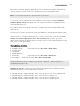X
Table Of Contents
- Copyright
- Welcome
- Table of Contents
- System Requirements
- Contact
- Installation
- System settings
- What's new in Samplitude Pro X/Pro X Suite?
- 64 Bit Version
- Tempo-Map and Tempo track
- Revised visualizations
- SE-cleaning effects
- Advanced Docking-/Manager concept
- Revised Object Editor
- Advanced essentialFX Suite
- Soundpool manager
- Independence
- Content Packs
- True Resynthesis Timestretching (TRTS) (offline)
- Spectral view
- Spectral mode
- Multifunction input field with help-function
- Controller Artist Series support
- New MIDI functions
- New functions
- What's new in 11.2?
- What’s New in Version 11.1?
- Screen Elements
- Samplitude Quick Start
- General Functions in the Project Window
- Object-oriented audio editing
- Object Editor
- Methods for Working with Objects
- Integrating wave files as objects in the VIP
- Integrating sections from wave projects as objects
- The difference between loading and importing audio files
- Integrating CD tracks as objects into VIP
- Selecting objects and clearing selection
- Object handles
- Select multiple objects; clear selection of multiple objects; reverse selection
- Moving objects
- Changing the length and start time of an object
- Duplicating, copying, and inserting objects
- Mute objects
- Change waveform view
- Edit fades in the object editor or by using the handles
- Reverb in the object
- Locking objects
- Editing an object destructively
- Moving to a defined position
- Group/ungroup objects
- Linking objects
- Overlapping objects
- Gluing objects
- Looping objects
- Trimming objects
- Replacing an audio file below the object
- Moving audio material below the object
- Manager
- Mixer
- Effects – organization and workflow
- Effects and Plug-ins in an Overview
- Real-time effects at track, object, and master level
- Cleaning/Restoration Suite (optional)
- DirectX and VST effects
- VST Instruments
- MAGIX Plug-ins
- Object synths
- MAGIX synths
- Robota Pro
- Robota - technical data
- Robota - sound synthesis
- Robota - master section
- Robota - sequencer
- Programming a new drum pattern:
- Robota - snapshots
- Robota - groove control
- Robota - setups, drum kits, presets, and patterns
- Robota - config view
- Robota - PATTERN/DRUM KIT PLAY section
- Robota - GROOVE PRESET section
- Robota - MACHINE GLOBALS section
- Robota - CONFIG MEMORY section
- Vita
- Revolta 2
- Robota Pro
- Plug-ins at track, object, and master level
- Remix Agent
- Stereo Editor
- Surround Sound
- Adding a new project with a Surround mixer
- Converting an existing stereo VIP into a VIP with mixer in surround format
- Project Surround setup
- Surround panning
- Surround panorama module
- Panorama modes in the Surround panorama module
- 2-channel Surround mode
- Stereo and mono signal processing in surround projects
- Alternating between stereo and Surround formats
- Automating the Surround panorama module
- Effects in Surround projects
- Editing Surround sound automation
- Surround bouncing
- MIDI in Samplitude
- MIDI Editors
- Open MIDI Editor
- Working with the MIDI Editor
- MIDI editor: mouse mode/toolbar
- MIDI editor: Editing fields
- MIDI functions
- Quantize
- Step recording via keyboard or controller keyboard
- Cell Edit Mode
- Velocity Mode
- Matrix Editor (Piano Roll Editor)
- Drum Editor
- Controller Editor
- Event list
- Multi object editing (MO-Editing)
- Score Editor
- Open Score Editor
- Score Editor Modes
- Score sheet
- Editing MIDI data in the score sheet
- Adjusting and optimizing the score
- Note allocation in multiple systems
- Multi-voice notation
- MIDI score settings
- Note system settings
- Display quantization
- Interpretation options
- Notation symbol
- Page format settings
- Print notes
- Score editor – tips
- Score music XML export
- MIDI editor shortcut keys
- Tempo Editing
- Tempo and Time signature changes in the tempo map...
- Tempo markers
- Tempo Map Modes: BPM Mode / Grid Fit Mode
- Tempo Change: BPM Marker
- Time Signature Marker
- Grid Position Marker
- Grid Tapping
- Tempo Track
- Edit in the Tempo Track (only BPM Mode)
- Tempo Scaling / Change Global Tempo...
- Tempo Map Dialog
- Tempo and Time Signature Dialog
- Manipulating the Tempo Marker in Timestretch Mouse Mode
- Software-Instrumente/VST-Plug-Ins/ReWire
- Installing VST plug-ins
- Load software instruments
- Apply plug-ins at wave level
- Load plug-ins at object level
- Load plug-ins at track level
- Load plug-ins at master level
- Loading routing settings with software instruments
- VST MIDI out + Audio out recording
- Routing VST instruments using the VSTi manager
- Instruments with multi-channel outputs
- Plug-in panel - graphical interface
- Plug-in parameter dialog
- Plug-in menu functions
- Play and monitor instruments live
- VST instrument preset selection
- Sidechain Input
- Freezing VST instruments
- "Inactive" state for VST instruments and VST effects
- ReWire Client Application
- Automation
- Track automation - Basic procedures
- Automation modes
- Object automation
- Master automation
- Automation – context menu
- MIDI controller automation
- VST plug-in/VST parameters dialog
- Recording automation in "Read" mode
- "Draw" mode
- Edit automation curves
- Move automation curve with audio/MIDI data
- Automation/MIDI controller settings
- Synchronization
- Hardware Controller
- Preset keyboard shortcuts
- Signal Flow
- Glossary
- Active section
- Audio markers
- Automation
- AUX bus
- Clip
- Clip for audio files (Wave projects)
- VirtClip for virtual projects
- Context menu
- Crossfade
- Destructive editing
- Fade
- Grid/marker bar
- Handles
- Hybrid Engine and economy tracks
- Latency
- Latency comparison
- Level fader
- Lock
- Markers
- Menu
- MIDI object
- Monitoring
- Mouse mode
- Object editor
- Object-oriented
- Objects
- Play cursor
- Range
- Routing
- Scroll bars
- Scrub
- Section
- Setup button in the VIP
- Status display
- Submix bus
- Surround AUX bus
- Surround sound in Samplitude
- Surround master
- Surround bus
- System settings
- Tempo markers
- Time input field
- Title bar
- Toolbar
- Tooltips
- Track
- Track header
- VIP - virtual projects
- VirtClip
- Visualization
- Wave editing
- Wave projects
- Work area
- Zoom
- Menu reference
- File Menu
- New Virtual Project (VIP)
- Open Project
- Load/Import
- Save Project
- Save Project as...
- Save Project Copy...
- Save Project as Template...
- Save project as EDL...
- Save Object...
- Save Session...
- Export Audio
- WAV
- MP3...
- MP3 with external encoder
- MPEG...
- Windows Media...
- Real Audio...
- AAC...
- FLAC...
- OGG Vorbis...
- AIFF...
- AIFF File with QuickTime...
- Mono / Stereo Convert
- Save in format
- Export as Dump
- 32-bit float as 16-bit / 20-bit / 24-bit
- Export to "MAGIX Video Pro X"...
- Export Video Sound...
- Export MIDI File...
- List Export
- Trackbouncing
- Range Bouncing (Internal Mixdown)
- MIDI bouncing
- Export project as AAF/OMF
- Rename Project...
- Clean up
- Close Project
- Project Properties
- Program Preferences
- System options
- Path Settings
- Varispeed and Scrub Settings
- Varipitch/Varispeed mode
- MIDI Options...
- Synchronization Active
- Synchronization Setup...
- MMC Setup...
- Shortcuts and Menu Settings
- MIDI editor/Special buttons/Mouse wheel/Mouse
- Edit Toolbars
- Reset Toolbars
- Font Selection…
- Font for Time Display…
- Font for Manager…
- Metronome Options…
- Draw Setup
- Color Settings
- Undo Definitions...
- Dithering Options...
- Advanced Buffer Settings…
- Resampling Quality Options…
- Locking options
- Set Preroll Time…
- Destructive Effect Calculation…
- More
- Exit
- Recent File
- Edit Menu
- Mouse mode
- Object Mode
- Undo
- Restore
- Undo History
- Delete Undo History
- Copy
- Cut
- Split
- Insert
- Delete
- Silence
- Tempo
- Range
- Range All
- Manipulate Range
- Move Range Start Left
- Move Range Start Right
- Move Range End Left
- Move Range End Right
- Range to Beginning
- Range to End
- Flip Range Left
- Flip Range Right
- Find zero crossings
- Beginning of Range -> 0
- Beginning of Range <- 0
- End of Range -> 0
- End of Range <- 0
- 0 -> Range <- 0
- Range start to left marker
- Range Start to Left Object Border
- Range end to right marker
- Range End to Right Object Border
- Range Over All Selected Objects
- Remove Range
- Range Not Over Tracks
- Range Over Current Track
- Range Over All Tracks
- Range Length
- Split Range
- Split Range for Video
- Store Range
- Get Range
- Get Range Length
- Range Manager…
- Recall Last Range
- Crossfade
- Batch Processing...
- More
- Track Menu
- Object Menu
- Object Editor...
- MIDI Editor...
- Edit audio file
- New MIDI Object
- New MIDI object in the range
- New Synth Object
- Edit
- Cut Objects
- Copy Objects
- Insert Objects
- Delete Objects
- Duplicate Objects
- Duplicate Objects Multiple
- Creating looped objects
- Split Objects
- Split objects at Marker Positions
- Split Objects at Track Marker Positions
- Split Objects at Audio Marker Positions
- Heal/Unsplit Objects
- Trim Objects
- Trim MIDI Objects
- Glue Objects
- Mute Objects
- Lock Objects
- Unlock Objects
- Lock Definitions…
- Edit Copy of the Wave Project
- Edit Root VIP
- Demix MIDI Objects by MIDI Channels
- Quantization
- Audio Quantization Wizard
- Define transients
- Consolidate Transients
- Create Groove
- Create MIDI trigger from transients
- Create Groove Template from Transients
- Split at Transients
- Quantize object position (hard)
- Quantization setting - Soft Q
- Offset
- Quantize object position (AQ)
- Soft AQ
- Remove Object Gaps
- Undo/Redo/Reset Quantization
- Reset Audio Object Quantization
- Quantize Settings - Preset
- Quantize Settings - Default
- Quantize Settings - Grid
- Q Threshold
- Q Window
- Swing
- Show Grid/Time Signature
- Audio Quantization – Tutorial
- MIDI Note Quantize (Standard)
- MIDI Humanize Q
- MIDI Quantize Settings...
- Extended MIDI Quantize
- Reset MIDI Quantization
- MIDI Input Q (global)
- Audio Quantization Wizard
- Object effects
- Selecting Objects
- Groups
- Moving objects
- Hotspot
- Takes
- Object Color/Name
- Freeze Objects
- Remix Agent – Tempo and Beat Recognition
- Remix Agent – Applications
- Remix Agent – Requirements
- Launch Remix Agent
- Remix Agent – Working Method
- Step 1: Checking the start marker
- Step 2: Check the automatic tempo and bar recognition
- Correction of beat positions and tempo
- Step 3: Determining the start of a bar
- Step 4: Application of BPM and beat recognition
- Create remix objects
- Create remix objects – audio quantization
- Remix objects in "Loop" mode
- Create remix objects – set arrangement tempo to the object tempo
- Adapt tempo
- Apply arrangement tempo to object tempo
- Set arrangement tempo to object tempo
- Save tempo and bar info
- audioid
- Comparisonics Audio Search…
- Time Stretch/Pitch Shift Patcher...
- More
- Object Manager...
- Playback Menu
- Play Once
- Play Loop
- Play in Range/Loop
- Play with Preload
- Play Only Selected Objects
- Play Cut
- Restart Play
- Stop
- Stop and Go to Current Position
- Playback Mode
- Playback parameters
- Record
- Record Mode/Punch In
- Record Options
- Further recording Options
- Monitoring
- Move Play Cursor
- Markers
- Save marker
- Marker on Range Borders
- Set Markers on Silence
- Rename Marker
- Delete Marker
- Delete All markers
- Delete Markers in Range
- Set New Audio Marker
- Copy Audio Marker to VIP Marker
- Copy VIP Marker to Audio Marker
- Audio marker manager
- Set Start Marker
- Set End Marker
- Delete Punch Markers
- Additional Punch Start Marker
- Additional Punch End Marker
- Delete Additional Punch Markers
- Set new Tempo marker
- Set New Time Signature marker
- Set new grid marker positions
- Ignore all Tempo Markers, Use Project Tempo
- Marker manager
- Auto JamSession
- Retrospective Recording (MIDI Pre-Recording)
- MIDI Record Mode
- MIDI Panic – All Notes Off
- Automation Menu
- Effects Menu
- Notes concerning offline effects editing
- Advanced options for offline effect calculation
- Amplitude
- Dynamics Effects
- What Compressors are Available in Samplitude?
- Which compressor should be used and when?
- Dynamics (Compressor/Expander/Gate/Limiter)
- Advanced Dynamics
- Advanced dynamics – general controls and presets
- Advanced dynamics – editing the reference line (graphically)
- Advanced dynamics – editing the reference line (parametrically)
- Gate
- Limiter
- Advanced dynamics – envelope
- Advanced Dynamics - Dynamic parameter
- Advanced dynamics – dynamic scope
- Advanced dynamics – tips and tricks
- Multiband Dynamics
- Multiband dynamics – overview
- Multiband dynamics – general controls
- Reference line
- Setup
- Bypass dyn. (bypass dynamics):
- Bypass all:
- Multiband dynamics – setups and parameters
- Parameters for the dynamic sections
- Output parameters:
- Mode
- Out (all)
- Limiter on/edit (only in the master area of the mixer and in the object editor):
- Separation frequencies
- Band separation (in the setup area)
- Multiband dynamics – filter bank for experts
- Tips & tricks: strategies to manage the flood of parameters
- Step 1: Global presets for all bands
- Step 2: Fine-tuning of individual bands
- Comparing at constant volume levels
- sMax11
- efx_Compressor
- AM-Munition, AM-Track, AM-Phibia, AM-Pulse
- Frequency/Filters
- Parametric EQ
- EQ116
- FFT Filter/Sound Cloner
- Sound Cloner functions
- Sound cloner controls
- FFT Filter/Spectral Analysis (Offline)
- FFT-Analysis filter - First step
- 1. Filtering and frequency analysis
- 2. Filtering in Direct Draw mode
- 3. Dynamic Filter mode (fading between two filter curves).
- 4. Filtering a sample/object with the frequency response of another sample/object
- 5. Transferring the frequency response (spectral envelope) from one sample/object to another
- FFT filter – graphical view
- Overview of the curves
- Faders and zoom buttons
- Switch for the display views
- FFT filter – controls
- Filter
- Filter mode
- Draw mode
- FFT filter – expert dialog
- Analysis parameters
- Filter parameters
- Display
- Filter transition
- FFT - Filter - The right settings
- Frequency analysis
- Filters
- FFT Filter - Problems and solutions
- Modulation effects when using extreme filter settings for low frequency ranges
- Problems with the realtime preview when using higher rates:
- It is not possible to completely hide certain areas of the spectrum.
- You have corrected the frequency response of a sample and then analyze the result once again. The result does not match the corrected frequency response (the blue line before performing filtering).
- Also resonance-like sounds arise in wideband band passes.
- In the "Fade start" or "Fade end" filter mode, fading is not applied uniformly.
- Brilliance Enhancer
- Filtox
- Delay/Reverb
- Delay
- Room Simulator
- Room Simulator - general controls
- Room Simulator - banks and presets
- Room Simulator saving/loading/deleting presets
- Impulse response
- Graphic display
- Curves
- Freely definable envelope curve
- Pre-delay
- Convert impulse response to mono
- Calculate mono
- Room Simulator - parameters
- Parameter presets
- Envelope, EQ
- Parameters for editing reverb frequencies
- Mix, volume, reset
- Performance/options
- Overview of the impulse response parameter
- Quality
- Internal block length
- Length of the impulse response
- Sample rate of impulse reply
- Impulse response resolution
- Room simulation - Tips and tricks
- Room Simulator – Problems and Solutions
- eFX_Reverb
- eFX_StereoDelay
- Ecox/Variverb
- Time/Pitch
- Resampling / Time Stretching / Pitch Shifting
- Resampling
- Timestretching/Pitchshifting
- Default
- Beat marker stretching (smoothed)
- Smoothed
- Beat marker slicing
- Beat marker stretching
- Long overlap
- Setting and evaluating beat markers
- Attack recognition threshold
- Reset Beat-Marker: All Beat markers are removed.
- Monophonic voice
- Universal HQ
- True Resynthesis Timestretching (TRTS)
- Elastic Audio
- Elastic Audio – general
- Elastic Audio - editing modes
- Elastic Audio – "Relative" mode
- Overview of graphics in "Relative" mode
- Elastic Audio – "Direct" mode
- Overview of graphics in "Direct" mode
- Elastic Audio – basics
- Opening Elastic Audio Editor
- Interaction between Elastic Audio Editor and objects in the arranger window
- Loading objects into the Elastic Audio Editor
- Elastic Audio: Description of all control elements
- Edit VIP object
- Options for automatic pitch correction
- Harmonizer
- Pitch (fundamental frequency)
- Playback control
- Toolbar
- Controls for global display options
- Using Elastic Audio Editor
- Pitch slice objects and VIP objects
- Elastic Audio: Overview of keyboard commands and configuration of the mouse wheel.
- Selecting slice objects and VIP objects
- Tone pitch automation including changes to the length (resampling)
- Pitch automation without change in length
- Pitch correction (intonation correction) with monophonic audio material
- Manual correction of the whole pitch of a pitch slice
- Automatic correction of the whole pitch of a melody slice.
- Automatic correction of the pitch characteristic with quantization
- Correct pitch increase or decrease
- Create frequency modulations like warblers and vibrato
- Creating second voices or harmonizing effect
- Resampling / Time Stretching / Pitch Shifting
- Distortion
- Restoration
- Stereo/Phase
- Modulation/Special
- Convolution (Offline)
- Convolution – problems and solutions
- After pressing the preview button or the OK button, the program does not seem to respond any more.
- The output signal is overmodulated
- The resulting signal contains a strong DC offset
- Heavy hard disk activity or an error message concerning insufficient memory is produced
- Vocoder
- eFX_Chorus/Flanger
- eFX_Phaser
- Corvex
- Backward
- Convolution (Offline)
- MIDI velocity dynamics
- Sample manipulation
- Plug-Ins...
- essentialFX
- MAGIX Plug-Ins
- Further Console Elements:
- Analog Modelling Suite: AM-Track
- Analogue Modelling Suite: AM-Pulse
- Analog Modelling Suite: AM-Phibia
- Analog Modelling Suite: AM-Munition
- CORVEX – chorus/flanger
- ECOX – Echo/Delay
- FILTOX – Multimode Filter
- VariVerb Pro
- Vandal
- Version limits of Vandal SE versus Vandal:
- Special Features of Vandal
- VANDAL Quick Start
- Components
- Stomp Boxes (pedals)
- Overdrive/Distortion
- Modulation effects
- Delay / Reverb
- Volume/Dynamics
- Filter/EQ
- Others
- Amplifier
- Amplifier Concept
- Amp/Cabinet Template
- Guitar Amp
- Circuit Philosophy
- Preamp Channels
- Pre & Post Gain
- Voicing
- Equalization
- Reverb
- Master
- Bass Amplifier
- Gain Control
- Contour
- Comp (Opto Compressor)
- Drive
- Equalization
- Master
- Cabinet Simulation
- Speaker Selection
- Guitar
- Bass
- Housing Selection
- Guitar
- Bass
- Microphones
- Advanced Settings
- Rack effects (FX1/FX2)
- Console
- Waveform Generator
- SMPTE Generator
- Process Only Left/Right Stereo Channel
- Process Effects Offline
- CD/DVD Menu
- Import Audio CD Track(s)…
- Import Audio DVD…
- Make CD...
- Create DVD-Audio...
- Indices (Track markers)
- CD-Title-/ Index-Manager
- CD disc options
- CD-Text/MP3-ID-Editor
- Set Pause Time
- Set Start Pause Time
- CD Arrange Mode
- Get freeDB Title Info
- freeDB Options
- Search CD Online and Set Track Indices
- Show CDR Drive Information…
- Show CDR Disc Information…
- audioid
- View Menu
- Mixer
- Transport Console
- Time Display
- Visualization
- Video Window
- Track Editor
- Manager/Docker
- Manager
- New Manager...
- Control bars
- Autoscroll
- Autoscroll Soft
- Rebuild Graphic Data
- Clips
- Hide Submix/AUX Busses
- Grid view
- VIP Display Mode
- Overview Mode
- Fix vertically
- Store Position and Zoom Level
- Get Position And Zoom Level
- Store Zoom Level
- Get Zoom Level
- Horizontal
- Vertical
- Cascade
- Tile
- Untile
- Window
- System information
- FTP Download...
- 1, 2, ...
- Help Menu
- Index
OBJECT MENU 571
Save tempo and bar info
If this option is active, the tempo, and bar information are saved in the audio file. The
objects in the virtual project won't be changed.
Generate beat markers in the current range: Use this option to place markers at the
beginning of the beats of a song. This corresponds to the positions of the strokes
displayed in red in the waveform display.
Generate quarter markers in the current range: Select this option to place markers at
the beginning of the positions of the quarter beats starts. This corresponds to the positions
of all the strokes in the waveform display.
audioid
Detailed information on audioid can be found in "Menu CD/DVD > audioid... (view page
795)".
Comparisonics Audio Search…
This function uses the patented Comparisonics algorithm. This allows you to find the same
or similar sounding ranges in an audio file very quickly.
To do this, double click on the object you wish to use while holding down the "Shift" key,
and this will then open it as an HD wave project. Now select the range to examine and
copy it into the clipboard (shortcut: "C").
Now start the audio comparison function.
The dialog that appears enables the sensitivity threshold for the recognition algorithm to be
changed. During the adjustment process, markers appear in the project specified as
"Match markers" at positions where the algorithm detects similar audio passages.
After closing the search dialog, you may jump to the ranges that were detected by clicking
the left border of the corresponding "match" marker, even during playback.
Time Stretch/Pitch Shift Patcher...