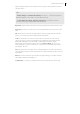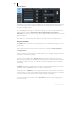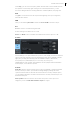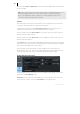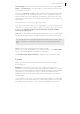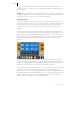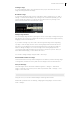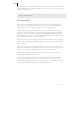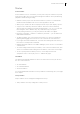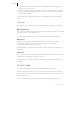2013
Table Of Contents
- Copyright
- Preface
- Support
- Introduction
- Tutorial
- Program desktop overview
- Functional overview
- Mouse functions and mouse modes
- Effects and effect plug-ins
- What effects are there, and how are they used?
- Saving effect parameters (preset mechanism)
- "Sound FX" (object editor, mixer channels, Mixmaster)
- Parametric equalizer (track effects, mixer channels, Mixmaster)
- MAGIX Mastering Suite
- Vintage Effects Suite (track effects, mixer channels, mix master)
- essential FX
- Vandal SE
- Analogue Modelling Suite: AM-Track SE
- Track dynamics
- Track delay/reverb (track effects)
- Elastic Audio Easy
- Automation
- Mixer
- MIDI in Samplitude Music Studio 2013
- Software / VST instruments
- Installing VST plug-ins
- Load instruments
- Loading routing settings with software instruments
- Load effects plug-ins
- Route MIDI instrument inputs
- Instruments with multi-channel outputs
- Adjust instrument parameters
- Play and monitor instruments live
- Routing VST instruments using the VSTi manager
- Preset management
- Freezing instruments (freeze)
- Tips on handling virtual instruments
- ReWire
- Tempo editing
- Synth objects
- Surround sound
- Synchronization
- Burning CDs
- Tools and wizards
- File menu
- Edit Menu
- Track menu
- Object menu
- Playback / Record menu
- Automation menu
- Effects menu
- CD menu
- Menu view
- The "Share" menu
- Help menu
- Help
- Help index
- Context help
- Open PDF manual
- Watch the introductory video
- Online tutorials
- About Samplitude Music Studio 2013
- MAGIX auto-update
- Open magix.info
- Product registration
- Download more instruments/Sounds/Soundpools
- Screen transfer - MAGIX Screenshare
- Restore original program settings
- MP3 Encoder activation
- Preset keyboard shortcuts
- General settings
- Project options
- If you still have questions
- More about MAGIX
- Index
76
www.magix.com
position where the material should be inserted. Select the first track and press Ctrl +
V ("Edit" > "Insert" > "Insert from clip"). Now the material will be added to the track
as new objects.
Example 2: A selected range can be played back in a loop, in order to create loopable
sequences. Activate the "Loop" button in the transport console. During playback the
range borders can be moved in order to find the optimal loop.
Selecting a range
To select a range, move the mouse pointer to the top half of an object and press the
left mouse button. Move the mouse pointer within the object while holding down the
mouse button. An inverted rectangle appears between the starting point and the
current mouse position. Once you let go of the mouse button, the range will be
selected.
The play cursor always automatically remains at the beginning of the range, even if
you can't see it at this moment in time. To expand the range to other tracks, click on
the top half of the selected object again and drag the mouse down vertically while
keeping the mouse button held. Now click the section with the "Shift" key held down,
and every object featuring a middle point within the selection rectangle will be
selected.
A range may also be selected by dragging the mouse across the timeline. This will
then be indicated by a different color. Double clicking this range in the timeline selects
a range in the selected track; double clicking again selects the range over all tracks,
and double clicking once more restores the simple timeline selection.
The timeline selection enables the play cursor to be positioned outside the range. The
range will remain in loop mode. This way, playback may be started in front of or
within a loop. In this case, the range edges may also be modified during playback. The
playback range may be deleted by dragging to size 0. . Click the range borders in the
timeline to position the play cursor at the playback borders. Double clicking the
timeline outside of the range removes the playback range.