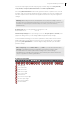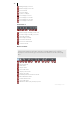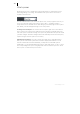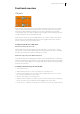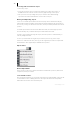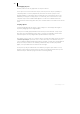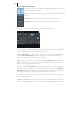2013
Table Of Contents
- Copyright
- Preface
- Support
- Introduction
- Tutorial
- Program desktop overview
- Functional overview
- Mouse functions and mouse modes
- Effects and effect plug-ins
- What effects are there, and how are they used?
- Saving effect parameters (preset mechanism)
- "Sound FX" (object editor, mixer channels, Mixmaster)
- Parametric equalizer (track effects, mixer channels, Mixmaster)
- MAGIX Mastering Suite
- Vintage Effects Suite (track effects, mixer channels, mix master)
- essential FX
- Vandal SE
- Analogue Modelling Suite: AM-Track SE
- Track dynamics
- Track delay/reverb (track effects)
- Elastic Audio Easy
- Automation
- Mixer
- MIDI in Samplitude Music Studio 2013
- Software / VST instruments
- Installing VST plug-ins
- Load instruments
- Loading routing settings with software instruments
- Load effects plug-ins
- Route MIDI instrument inputs
- Instruments with multi-channel outputs
- Adjust instrument parameters
- Play and monitor instruments live
- Routing VST instruments using the VSTi manager
- Preset management
- Freezing instruments (freeze)
- Tips on handling virtual instruments
- ReWire
- Tempo editing
- Synth objects
- Surround sound
- Synchronization
- Burning CDs
- Tools and wizards
- File menu
- Edit Menu
- Track menu
- Object menu
- Playback / Record menu
- Automation menu
- Effects menu
- CD menu
- Menu view
- The "Share" menu
- Help menu
- Help
- Help index
- Context help
- Open PDF manual
- Watch the introductory video
- Online tutorials
- About Samplitude Music Studio 2013
- MAGIX auto-update
- Open magix.info
- Product registration
- Download more instruments/Sounds/Soundpools
- Screen transfer - MAGIX Screenshare
- Restore original program settings
- MP3 Encoder activation
- Preset keyboard shortcuts
- General settings
- Project options
- If you still have questions
- More about MAGIX
- Index
Functional overview 69
Object Editor
The centerpiece of object-oriented working is the object editor, which can function as
a tool for a single object as well as multiple ones.
Note: There is an object editor for MIDI objects as well. Detailed information can be
found in the chapter "MIDI in Samplitude Music Studio 2013 -> Working with the
MIDI object editor (view page 173)"
The object editor is divided in three sections "FX", "Fades", and "Time/Pitch". The
object editor may be left open to edit objects - the view automatically adjusts to the
selected object.
To open the object editor, select an object and press "Ctrl + O" or double click on the
object. The Object Editor opens in the Docking bay.
The Object Editor can also be opened for an unselected object by positioning the play
cursor over the object you want to edit and pressing Ctrl + O. The track containing the
object must be activated.
To select all objects at a certain play cursor position, activate a track with no object at
that position. Press "Ctrl + O" and all objects located at the cursor position will be
selected, the object editor will open for the topmost object in the track list, which also
features the lowest track number.