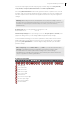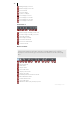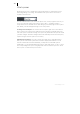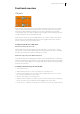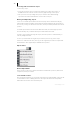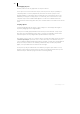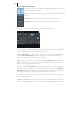2013
Table Of Contents
- Copyright
- Preface
- Support
- Introduction
- Tutorial
- Program desktop overview
- Functional overview
- Mouse functions and mouse modes
- Effects and effect plug-ins
- What effects are there, and how are they used?
- Saving effect parameters (preset mechanism)
- "Sound FX" (object editor, mixer channels, Mixmaster)
- Parametric equalizer (track effects, mixer channels, Mixmaster)
- MAGIX Mastering Suite
- Vintage Effects Suite (track effects, mixer channels, mix master)
- essential FX
- Vandal SE
- Analogue Modelling Suite: AM-Track SE
- Track dynamics
- Track delay/reverb (track effects)
- Elastic Audio Easy
- Automation
- Mixer
- MIDI in Samplitude Music Studio 2013
- Software / VST instruments
- Installing VST plug-ins
- Load instruments
- Loading routing settings with software instruments
- Load effects plug-ins
- Route MIDI instrument inputs
- Instruments with multi-channel outputs
- Adjust instrument parameters
- Play and monitor instruments live
- Routing VST instruments using the VSTi manager
- Preset management
- Freezing instruments (freeze)
- Tips on handling virtual instruments
- ReWire
- Tempo editing
- Synth objects
- Surround sound
- Synchronization
- Burning CDs
- Tools and wizards
- File menu
- Edit Menu
- Track menu
- Object menu
- Playback / Record menu
- Automation menu
- Effects menu
- CD menu
- Menu view
- The "Share" menu
- Help menu
- Help
- Help index
- Context help
- Open PDF manual
- Watch the introductory video
- Online tutorials
- About Samplitude Music Studio 2013
- MAGIX auto-update
- Open magix.info
- Product registration
- Download more instruments/Sounds/Soundpools
- Screen transfer - MAGIX Screenshare
- Restore original program settings
- MP3 Encoder activation
- Preset keyboard shortcuts
- General settings
- Project options
- If you still have questions
- More about MAGIX
- Index
Functional overview 67
Link curves with objects
In this mode you can shift track automation curves together with the objects that are
being moved.
Link objects until pause
The means that the chosen object is selected and moved together with all subsequent
objects on this track. This ensures that the pauses between the objects remain intact
when moving a particular project range.
This function also applies to multiple selected objects arranged along various tracks.
Link objects on active track
In this mode, all objects on the current track are selected and moved together.
Link objects on all tracks
In this mode, all objects appearing in the arrangement are selected and moved
together from the mouse position.
Note: By using the object modes "Connect objects until pause" and "Connect
objects on a track" together, the markers in the top arranger track may also be
moved when objects are moved. Moving objects in the object mode "Group objects"
simultaneously moves the marker independent of the selected track.
Changing object borders in virtual projects
The lower object handles of a selected object can be used to alter the object borders.
The mouse can be used to change the object beginning or end. The object length can
only be changed within the confines of the physical wave project window.
This means that the beginning of the object can not be extended beyond the
beginning or end of the corresponding wave project. Conversely, the end of the object
cannot be extended beyond the beginning or end of the corresponding wave project.
Fade in / Fade out and object volume
The object handle in the top center can be used to set the object volume. The exact
volume level in dB during the change is visible in the pop up window at the object.
The top left and right-hand handles of the object change the fade in and fade out
settings of the object.
Since these changes are applied in real time during playback of the project, then the
original audio material is left intact. This allows easy set up of fades and volume levels
without having to fear data loss.
The curve types when fading in and out can be set in the crossfade editor.