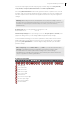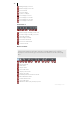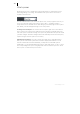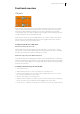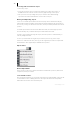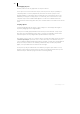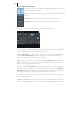2013
Table Of Contents
- Copyright
- Preface
- Support
- Introduction
- Tutorial
- Program desktop overview
- Functional overview
- Mouse functions and mouse modes
- Effects and effect plug-ins
- What effects are there, and how are they used?
- Saving effect parameters (preset mechanism)
- "Sound FX" (object editor, mixer channels, Mixmaster)
- Parametric equalizer (track effects, mixer channels, Mixmaster)
- MAGIX Mastering Suite
- Vintage Effects Suite (track effects, mixer channels, mix master)
- essential FX
- Vandal SE
- Analogue Modelling Suite: AM-Track SE
- Track dynamics
- Track delay/reverb (track effects)
- Elastic Audio Easy
- Automation
- Mixer
- MIDI in Samplitude Music Studio 2013
- Software / VST instruments
- Installing VST plug-ins
- Load instruments
- Loading routing settings with software instruments
- Load effects plug-ins
- Route MIDI instrument inputs
- Instruments with multi-channel outputs
- Adjust instrument parameters
- Play and monitor instruments live
- Routing VST instruments using the VSTi manager
- Preset management
- Freezing instruments (freeze)
- Tips on handling virtual instruments
- ReWire
- Tempo editing
- Synth objects
- Surround sound
- Synchronization
- Burning CDs
- Tools and wizards
- File menu
- Edit Menu
- Track menu
- Object menu
- Playback / Record menu
- Automation menu
- Effects menu
- CD menu
- Menu view
- The "Share" menu
- Help menu
- Help
- Help index
- Context help
- Open PDF manual
- Watch the introductory video
- Online tutorials
- About Samplitude Music Studio 2013
- MAGIX auto-update
- Open magix.info
- Product registration
- Download more instruments/Sounds/Soundpools
- Screen transfer - MAGIX Screenshare
- Restore original program settings
- MP3 Encoder activation
- Preset keyboard shortcuts
- General settings
- Project options
- If you still have questions
- More about MAGIX
- Index
Functional overview 65
Functional overview
Objects
Audio objects contain references to the audio files that form their base. You can also
speak of referencing an audio file with an object. An audio object references audio
files and calculates parameter settings such as volume, panorama, object length,
sound changes, effects or fades in realtime. Pitch changes, timestretching, AUX send
routing and plug-ins can be calculated this way.
MIDI objects reference a corresponding MIDI file. In contrast to audio, where audio
files are saved to the hard disk, MIDI files are saved together with objects, and are
directly coupled to the corresponding objects.
Loading an audio file into a VIP object
Method 1: Loading a file into a VIP
Mark a range in the VIP and load the wave file with "File -> Open project -> Audio
file". The file is inserted at the beginning of the selected range as an object. The range
also denotes the track into which the wave file is inserted.
Method 2: Drag & drop from Windows Explorer
Open Windows Explorer and arrange the Explorer and Samplitude Music Studio 2013
windows so that both are at hand. Access the audio file in Explorer that you would like
to use, and then simply drag it over into Samplitude Music Studio 2013 while holding
down the mouse button.
Load ranges from wave projects into the VIP
• Open a wave project.
• Mark the range which is to be incorporated into a virtual project.
• Create a new virtual project with "File -> New multitrack project" ("E") or with
the corresponding button in the toolbar.
• Tile the open windows by pressing enter.
• Drag the selected range in the wave project into the virtual project by clicking the
left mouse button into the range and then dragging it into a VIP track.
• A new object is created in the VIP at the position the mouse button was released.