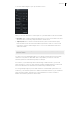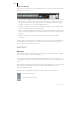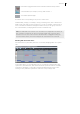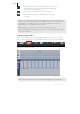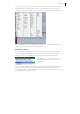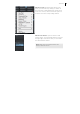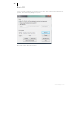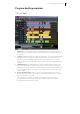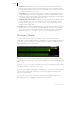2013
Table Of Contents
- Copyright
- Preface
- Support
- Introduction
- Tutorial
- Program desktop overview
- Functional overview
- Mouse functions and mouse modes
- Effects and effect plug-ins
- What effects are there, and how are they used?
- Saving effect parameters (preset mechanism)
- "Sound FX" (object editor, mixer channels, Mixmaster)
- Parametric equalizer (track effects, mixer channels, Mixmaster)
- MAGIX Mastering Suite
- Vintage Effects Suite (track effects, mixer channels, mix master)
- essential FX
- Vandal SE
- Analogue Modelling Suite: AM-Track SE
- Track dynamics
- Track delay/reverb (track effects)
- Elastic Audio Easy
- Automation
- Mixer
- MIDI in Samplitude Music Studio 2013
- Software / VST instruments
- Installing VST plug-ins
- Load instruments
- Loading routing settings with software instruments
- Load effects plug-ins
- Route MIDI instrument inputs
- Instruments with multi-channel outputs
- Adjust instrument parameters
- Play and monitor instruments live
- Routing VST instruments using the VSTi manager
- Preset management
- Freezing instruments (freeze)
- Tips on handling virtual instruments
- ReWire
- Tempo editing
- Synth objects
- Surround sound
- Synchronization
- Burning CDs
- Tools and wizards
- File menu
- Edit Menu
- Track menu
- Object menu
- Playback / Record menu
- Automation menu
- Effects menu
- CD menu
- Menu view
- The "Share" menu
- Help menu
- Help
- Help index
- Context help
- Open PDF manual
- Watch the introductory video
- Online tutorials
- About Samplitude Music Studio 2013
- MAGIX auto-update
- Open magix.info
- Product registration
- Download more instruments/Sounds/Soundpools
- Screen transfer - MAGIX Screenshare
- Restore original program settings
- MP3 Encoder activation
- Preset keyboard shortcuts
- General settings
- Project options
- If you still have questions
- More about MAGIX
- Index
50
www.magix.com
5 Track box: The track box is the front section of a VIP track. It contains various
controls which range from mixer functions and monitoring commands to other
track parameters. More information on the individual controls of the track box can
be found in the Track box overview.
6 Track editor: The track editor enables access to all important parameters of the
selected track. Record and monitoring status, volume, panorama, MIDI/audio in-
and outputs, plug-ins, AUX sends and EQ settings are displayed in well-arranged
sections and can also be edited directly in this view.
7 Setup/Zoom/Position buttons: This part of the workspace helps manage each of
the four different setup and zoom settings project section displayed in the VIP
window. Similarly, the "Pos", "Len", "End", "Mouse", and "Mixer" fields can be
configured with a right-click.
8 Docker: Here you will find different manager windows and the visualization, time
display, transport console, object editor and MIDI editor windows. You can take
each of the windows from the title bar in the docker and position or dock them
elsewhere. Click on "+" (far right) to open or close the displayed windows.
Managers/Docker
In "View" menu you can open the so-called "Docker", which offers a useful
combination of various editing windows. In addition to various Manager windows, the
docker also unites visualization, time display, transport console, Soundpool, object
editor and MIDI editor in a tab window.
The docker can be minimized by clicking on the "minimize" symbol in its top bar or
into the tab that is already open. If you click a tab again, the docker will be maximized
again.
Using the "+" key, you can open a new tab in the docker. The editing windows can be
individually turned on or off in the "View" menu.
To remove a listed tab window again, just drag this out of the Docker lead or double-
click on the appropriate tab window. The corresponding dialog window will now
appear in its own window.
You can return the window to the docker through repeated double clicks on the
individual window or by dragging the window onto the tab bar.