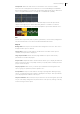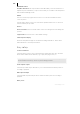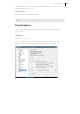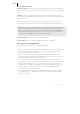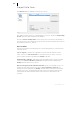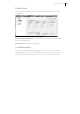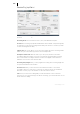2013
Table Of Contents
- Copyright
- Preface
- Support
- Introduction
- Tutorial
- Program desktop overview
- Functional overview
- Mouse functions and mouse modes
- Effects and effect plug-ins
- What effects are there, and how are they used?
- Saving effect parameters (preset mechanism)
- "Sound FX" (object editor, mixer channels, Mixmaster)
- Parametric equalizer (track effects, mixer channels, Mixmaster)
- MAGIX Mastering Suite
- Vintage Effects Suite (track effects, mixer channels, mix master)
- essential FX
- Vandal SE
- Analogue Modelling Suite: AM-Track SE
- Track dynamics
- Track delay/reverb (track effects)
- Elastic Audio Easy
- Automation
- Mixer
- MIDI in Samplitude Music Studio 2013
- Software / VST instruments
- Installing VST plug-ins
- Load instruments
- Loading routing settings with software instruments
- Load effects plug-ins
- Route MIDI instrument inputs
- Instruments with multi-channel outputs
- Adjust instrument parameters
- Play and monitor instruments live
- Routing VST instruments using the VSTi manager
- Preset management
- Freezing instruments (freeze)
- Tips on handling virtual instruments
- ReWire
- Tempo editing
- Synth objects
- Surround sound
- Synchronization
- Burning CDs
- Tools and wizards
- File menu
- Edit Menu
- Track menu
- Object menu
- Playback / Record menu
- Automation menu
- Effects menu
- CD menu
- Menu view
- The "Share" menu
- Help menu
- Help
- Help index
- Context help
- Open PDF manual
- Watch the introductory video
- Online tutorials
- About Samplitude Music Studio 2013
- MAGIX auto-update
- Open magix.info
- Product registration
- Download more instruments/Sounds/Soundpools
- Screen transfer - MAGIX Screenshare
- Restore original program settings
- MP3 Encoder activation
- Preset keyboard shortcuts
- General settings
- Project options
- If you still have questions
- More about MAGIX
- Index
Project options 479
File name/File path: The name of the audio file that is to be created and the preset
directory path are displayed at the bottom of the record window. Both can be
changed by clicking the folder button.
Playback while recording: This option corresponds to the option in the recording
options with the same name.
Create VIP object: With this mode you can specify whether all recordings should be
automatically integrated into a virtual project or not.
Set CD track marker: While recording you can already set track markers by clicking
on the button "Set CD track marker" in the recording dialog.
Automatic recording stop: If this field is activated, recording will cease automatically
after approx. 16 seconds of silence. This way you will not have to worry about
stopping the recording once the source you're recording from, an LP, for instance, has
reached the end.
Automatic CD track recognition: If this field is activated, track markers are
automatically set at the end of the pauses between the tracks.
Advanced options: Opens the system options with the advanced record settings
(view page 459).
Monitor: Here
the control d
isplays can be activated. Please note that the correct
recording device must be selected prior to beginning this. While recording, the control
displays move slower, but they nevertheless show each maximum level.
Visual: Indicates whether the level of the signal that is to be digitized is adjusted
correctly. To set the level, play the loudest part of the material you want to record and
monitor the display.
Level settings that are too low will have adverse effects on sound quality, distortions
will lead to unpleasant "clippings".
You can adjust the recording level either on the sound source itself or with the mixer
window of your sound card.
Osci./Correl: Here you can open an oscillograph or a phase correlator. The
oscillograph displays the wave form at the input in a scaleable window.
The phase correlator displays the phase level of a stereo signal. A vertical line
corresponds to a mono signal, and a horizontal line corresponds to a 180° phase-
inverted signal which usually indicates an incorrect cable connection.
Reset peak meter: Here you can reset the LED peak meters (Peak Hold Display).
Tuner: Tune guitars and other strings with this option. The visualization displays a
calibration line at note A0. If divergent tones are played, the deviation can be read off