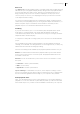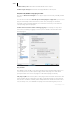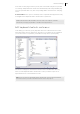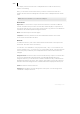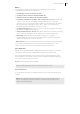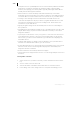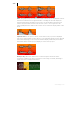2013
Table Of Contents
- Copyright
- Preface
- Support
- Introduction
- Tutorial
- Program desktop overview
- Functional overview
- Mouse functions and mouse modes
- Effects and effect plug-ins
- What effects are there, and how are they used?
- Saving effect parameters (preset mechanism)
- "Sound FX" (object editor, mixer channels, Mixmaster)
- Parametric equalizer (track effects, mixer channels, Mixmaster)
- MAGIX Mastering Suite
- Vintage Effects Suite (track effects, mixer channels, mix master)
- essential FX
- Vandal SE
- Analogue Modelling Suite: AM-Track SE
- Track dynamics
- Track delay/reverb (track effects)
- Elastic Audio Easy
- Automation
- Mixer
- MIDI in Samplitude Music Studio 2013
- Software / VST instruments
- Installing VST plug-ins
- Load instruments
- Loading routing settings with software instruments
- Load effects plug-ins
- Route MIDI instrument inputs
- Instruments with multi-channel outputs
- Adjust instrument parameters
- Play and monitor instruments live
- Routing VST instruments using the VSTi manager
- Preset management
- Freezing instruments (freeze)
- Tips on handling virtual instruments
- ReWire
- Tempo editing
- Synth objects
- Surround sound
- Synchronization
- Burning CDs
- Tools and wizards
- File menu
- Edit Menu
- Track menu
- Object menu
- Playback / Record menu
- Automation menu
- Effects menu
- CD menu
- Menu view
- The "Share" menu
- Help menu
- Help
- Help index
- Context help
- Open PDF manual
- Watch the introductory video
- Online tutorials
- About Samplitude Music Studio 2013
- MAGIX auto-update
- Open magix.info
- Product registration
- Download more instruments/Sounds/Soundpools
- Screen transfer - MAGIX Screenshare
- Restore original program settings
- MP3 Encoder activation
- Preset keyboard shortcuts
- General settings
- Project options
- If you still have questions
- More about MAGIX
- Index
General settings 463
Play cursor independent of range: This option allows the play cursor to be set
independently in "Loop" mode and playback to be started outside of the selected loop
range.
Hide wave projects loaded into virtual projects: Hides windows in wave projects that
are loaded directly into the VIP.
Use project tooltips: If this option is active, additional information is displayed when
the mouse pointer hovers over an interactive element.
Show extended project tool tips: If this option is activated, the extended tool tips are
displayed if the mouse pointer is held over an inactive element.
Show window "Create new project": If you set the option "Do not show this window
again" in the dialog, you can reset it here. Please also read the section "New virtual
project (VIP)" (view page 313).
Reset all "Don
't sho
w this message again" boxes: Press this button to reactivate all
tips dialogs that have been deactivated.
Folders
New virtual projects: All new virtual projects as well as recorded and imported wave
projects will be saved under this path.
Project files: All other wave files which are to be saved on the hard drive and that
cannot be allocated to a specific project are saved under the specified path.
FTP download: All files downloaded via the integrated FTP client will be saved under
the specified path.
Temporary files: This preset path is directed to the standard temporary files folder.
Please ensure that this folder should be on a hard drive or partition with sufficient free
storage space.
Undo definitions
The depth of undo can be specified when working with VIPs. A value of “20” means
that the last 20 changes can be undone.
Locking objects/tracks
Here you can select which functions should not be permitted by locking the objects.
Disable Moving: The objects cannot be moved unintentionally (default). This is
especially useful for multi-track recordings to prevent inadvertent offset between
each track from the beginning!
Block volume changes: The object's volume handles are deactivated.