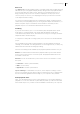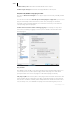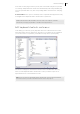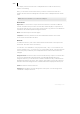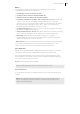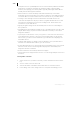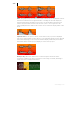2013
Table Of Contents
- Copyright
- Preface
- Support
- Introduction
- Tutorial
- Program desktop overview
- Functional overview
- Mouse functions and mouse modes
- Effects and effect plug-ins
- What effects are there, and how are they used?
- Saving effect parameters (preset mechanism)
- "Sound FX" (object editor, mixer channels, Mixmaster)
- Parametric equalizer (track effects, mixer channels, Mixmaster)
- MAGIX Mastering Suite
- Vintage Effects Suite (track effects, mixer channels, mix master)
- essential FX
- Vandal SE
- Analogue Modelling Suite: AM-Track SE
- Track dynamics
- Track delay/reverb (track effects)
- Elastic Audio Easy
- Automation
- Mixer
- MIDI in Samplitude Music Studio 2013
- Software / VST instruments
- Installing VST plug-ins
- Load instruments
- Loading routing settings with software instruments
- Load effects plug-ins
- Route MIDI instrument inputs
- Instruments with multi-channel outputs
- Adjust instrument parameters
- Play and monitor instruments live
- Routing VST instruments using the VSTi manager
- Preset management
- Freezing instruments (freeze)
- Tips on handling virtual instruments
- ReWire
- Tempo editing
- Synth objects
- Surround sound
- Synchronization
- Burning CDs
- Tools and wizards
- File menu
- Edit Menu
- Track menu
- Object menu
- Playback / Record menu
- Automation menu
- Effects menu
- CD menu
- Menu view
- The "Share" menu
- Help menu
- Help
- Help index
- Context help
- Open PDF manual
- Watch the introductory video
- Online tutorials
- About Samplitude Music Studio 2013
- MAGIX auto-update
- Open magix.info
- Product registration
- Download more instruments/Sounds/Soundpools
- Screen transfer - MAGIX Screenshare
- Restore original program settings
- MP3 Encoder activation
- Preset keyboard shortcuts
- General settings
- Project options
- If you still have questions
- More about MAGIX
- Index
462
www.magix.com
Program
General
Open VIP and record window on program start: If this option is active, Samplitude
Music Studio 2013 will automatically open an empty virtual project (VIP) and the
"Recording parameters" dialog when the program is started.
Open wave projects in destructive editing mode: If this option is active, wave
projects will be opened in destructive editing mode.
Performance display: This option activates the DSP performance display in the lower
left corner. Your PC is overloaded if the displayed rate is 100% or higher. Try one of
the following steps:
• Reduce the number of real-time effects in the mixer or in the object editor.
• Reduce the number of tracks by muting tracks that are not needed.
• Increase the VIP buffer size to 16000 or 32000 samples.
Please note the comments displayed in the status bar should an overload occur during
real-time previewing of complex effects.
Lock VIP size against zoom out: If you zoom the virtual project out beyond the
section size, this option will automatically stop it from being extended.