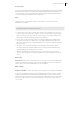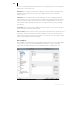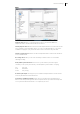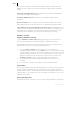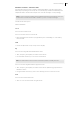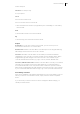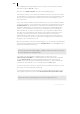2013
Table Of Contents
- Copyright
- Preface
- Support
- Introduction
- Tutorial
- Program desktop overview
- Functional overview
- Mouse functions and mouse modes
- Effects and effect plug-ins
- What effects are there, and how are they used?
- Saving effect parameters (preset mechanism)
- "Sound FX" (object editor, mixer channels, Mixmaster)
- Parametric equalizer (track effects, mixer channels, Mixmaster)
- MAGIX Mastering Suite
- Vintage Effects Suite (track effects, mixer channels, mix master)
- essential FX
- Vandal SE
- Analogue Modelling Suite: AM-Track SE
- Track dynamics
- Track delay/reverb (track effects)
- Elastic Audio Easy
- Automation
- Mixer
- MIDI in Samplitude Music Studio 2013
- Software / VST instruments
- Installing VST plug-ins
- Load instruments
- Loading routing settings with software instruments
- Load effects plug-ins
- Route MIDI instrument inputs
- Instruments with multi-channel outputs
- Adjust instrument parameters
- Play and monitor instruments live
- Routing VST instruments using the VSTi manager
- Preset management
- Freezing instruments (freeze)
- Tips on handling virtual instruments
- ReWire
- Tempo editing
- Synth objects
- Surround sound
- Synchronization
- Burning CDs
- Tools and wizards
- File menu
- Edit Menu
- Track menu
- Object menu
- Playback / Record menu
- Automation menu
- Effects menu
- CD menu
- Menu view
- The "Share" menu
- Help menu
- Help
- Help index
- Context help
- Open PDF manual
- Watch the introductory video
- Online tutorials
- About Samplitude Music Studio 2013
- MAGIX auto-update
- Open magix.info
- Product registration
- Download more instruments/Sounds/Soundpools
- Screen transfer - MAGIX Screenshare
- Restore original program settings
- MP3 Encoder activation
- Preset keyboard shortcuts
- General settings
- Project options
- If you still have questions
- More about MAGIX
- Index
460
www.magix.com
Playback settings
Keyboard shortcut: P
Check the "Stop at current position" option to keep the play cursor at the current
position when stopping playback. If this option is not active, the play cursor will jump
to the original position or back to the start of the range when playback is stopped.
The "Test space bar (play, stop) in the background as well" option also allows the
space bar to be used for "Play" and "Stop" in Samplitude, even while using a different
software application in the foreground.
The keyboard combination "Ctrl + space bar for playback of selected objects" can
also be used.
The pre-roll time is a necessary parameter for editing in Samplitude. Pre-roll time is
used to define the time section in seconds which is to be played before the start of the
selected range.
The maximum reverberation time for objects without fade-out can be set up to 60
seconds here.
Note: Please note that long reverberation times can lead to performance problems.
The option "Pre-run harmony display (beats)" ensures that the chords detected by
the Harmony Agent are displayed in advance in the set number of quarter note beats.