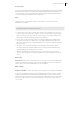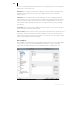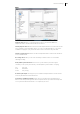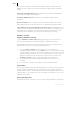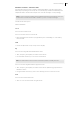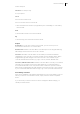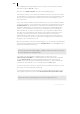2013
Table Of Contents
- Copyright
- Preface
- Support
- Introduction
- Tutorial
- Program desktop overview
- Functional overview
- Mouse functions and mouse modes
- Effects and effect plug-ins
- What effects are there, and how are they used?
- Saving effect parameters (preset mechanism)
- "Sound FX" (object editor, mixer channels, Mixmaster)
- Parametric equalizer (track effects, mixer channels, Mixmaster)
- MAGIX Mastering Suite
- Vintage Effects Suite (track effects, mixer channels, mix master)
- essential FX
- Vandal SE
- Analogue Modelling Suite: AM-Track SE
- Track dynamics
- Track delay/reverb (track effects)
- Elastic Audio Easy
- Automation
- Mixer
- MIDI in Samplitude Music Studio 2013
- Software / VST instruments
- Installing VST plug-ins
- Load instruments
- Loading routing settings with software instruments
- Load effects plug-ins
- Route MIDI instrument inputs
- Instruments with multi-channel outputs
- Adjust instrument parameters
- Play and monitor instruments live
- Routing VST instruments using the VSTi manager
- Preset management
- Freezing instruments (freeze)
- Tips on handling virtual instruments
- ReWire
- Tempo editing
- Synth objects
- Surround sound
- Synchronization
- Burning CDs
- Tools and wizards
- File menu
- Edit Menu
- Track menu
- Object menu
- Playback / Record menu
- Automation menu
- Effects menu
- CD menu
- Menu view
- The "Share" menu
- Help menu
- Help
- Help index
- Context help
- Open PDF manual
- Watch the introductory video
- Online tutorials
- About Samplitude Music Studio 2013
- MAGIX auto-update
- Open magix.info
- Product registration
- Download more instruments/Sounds/Soundpools
- Screen transfer - MAGIX Screenshare
- Restore original program settings
- MP3 Encoder activation
- Preset keyboard shortcuts
- General settings
- Project options
- If you still have questions
- More about MAGIX
- Index
General settings 453
MIDI
Playback devices: Here you can define which devices should be available for
Samplitude Music Studio 2013 and which should not.
Global playback devices: Select the driver that Samplitude Music Studio 2013 should
use by default to play back MIDI tracks. Of course, an individual driver or one of the
installed VST plug-ins (only in the VIP track) can be selected for any VIP track.
Global recording devices: Select the driver Samplitude Music Studio 2013 should use
to record MIDI tracks.
Recording offset: Here you can enter the delay in milliseconds to be used when
starting recording.
Audio/MIDI synchronization: If the box for synchronization punch through is
checked you can specify the intensity of Audio/MIDI synchronization coupling.
0% Very soft
50% Mid-value
100% Very strong
Activate SysEx input: Selecting this option enables Samplitude Music Studio 2013 to
receive SysEx data from external devices.
System time as MIDI timestamp: If this option is activated, then the MIDI device
driver's time stamp will be ignored. This is helpful if drivers provide a timestamp that
is not synchronized with the audio or is completely incorrect.