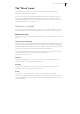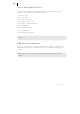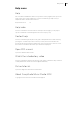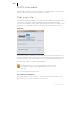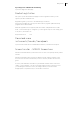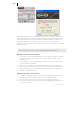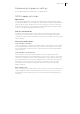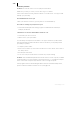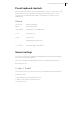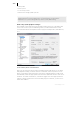2013
Table Of Contents
- Copyright
- Preface
- Support
- Introduction
- Tutorial
- Program desktop overview
- Functional overview
- Mouse functions and mouse modes
- Effects and effect plug-ins
- What effects are there, and how are they used?
- Saving effect parameters (preset mechanism)
- "Sound FX" (object editor, mixer channels, Mixmaster)
- Parametric equalizer (track effects, mixer channels, Mixmaster)
- MAGIX Mastering Suite
- Vintage Effects Suite (track effects, mixer channels, mix master)
- essential FX
- Vandal SE
- Analogue Modelling Suite: AM-Track SE
- Track dynamics
- Track delay/reverb (track effects)
- Elastic Audio Easy
- Automation
- Mixer
- MIDI in Samplitude Music Studio 2013
- Software / VST instruments
- Installing VST plug-ins
- Load instruments
- Loading routing settings with software instruments
- Load effects plug-ins
- Route MIDI instrument inputs
- Instruments with multi-channel outputs
- Adjust instrument parameters
- Play and monitor instruments live
- Routing VST instruments using the VSTi manager
- Preset management
- Freezing instruments (freeze)
- Tips on handling virtual instruments
- ReWire
- Tempo editing
- Synth objects
- Surround sound
- Synchronization
- Burning CDs
- Tools and wizards
- File menu
- Edit Menu
- Track menu
- Object menu
- Playback / Record menu
- Automation menu
- Effects menu
- CD menu
- Menu view
- The "Share" menu
- Help menu
- Help
- Help index
- Context help
- Open PDF manual
- Watch the introductory video
- Online tutorials
- About Samplitude Music Studio 2013
- MAGIX auto-update
- Open magix.info
- Product registration
- Download more instruments/Sounds/Soundpools
- Screen transfer - MAGIX Screenshare
- Restore original program settings
- MP3 Encoder activation
- Preset keyboard shortcuts
- General settings
- Project options
- If you still have questions
- More about MAGIX
- Index
450
www.magix.com
• Paths/Skins
• View options
• Color setup (colors)
• Metronome settings (MIDI options)
Most of the dialogs can also be activated separately via the different menus and are
explained at a the corresponding position. In the following, you can find the
explanations on system settings directly via the system/audio dialog.
Audio setup (audio playback settings)
The installed sound cards are listed in the large window at the top of the dialog. The
"Device info" button opens a small dialog. There you will find information on the
sound card activated in the adjacent window (supported sample rates, manufacturer,
etc.).
Device address/driver communication
Here you can specify the bit resolution for addressing the audio driver for recording
and playback. Usually, resolution selection is automatic. If the output device is not
able to output at the desired resolution (e.g. 24-bit), Samplitude Music Studio 2013
automatically creates an appropriate lower resolution (dithered) which is then sent to
the driver. In certain circumstances, if the driver triggers error messages (because it
registers certain resolutions but can not actually play/record them), you can force a
16-bit driver address.