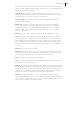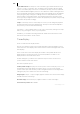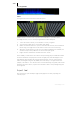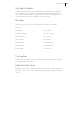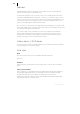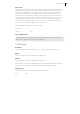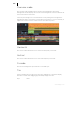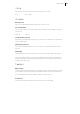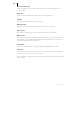2013
Table Of Contents
- Copyright
- Preface
- Support
- Introduction
- Tutorial
- Program desktop overview
- Functional overview
- Mouse functions and mouse modes
- Effects and effect plug-ins
- What effects are there, and how are they used?
- Saving effect parameters (preset mechanism)
- "Sound FX" (object editor, mixer channels, Mixmaster)
- Parametric equalizer (track effects, mixer channels, Mixmaster)
- MAGIX Mastering Suite
- Vintage Effects Suite (track effects, mixer channels, mix master)
- essential FX
- Vandal SE
- Analogue Modelling Suite: AM-Track SE
- Track dynamics
- Track delay/reverb (track effects)
- Elastic Audio Easy
- Automation
- Mixer
- MIDI in Samplitude Music Studio 2013
- Software / VST instruments
- Installing VST plug-ins
- Load instruments
- Loading routing settings with software instruments
- Load effects plug-ins
- Route MIDI instrument inputs
- Instruments with multi-channel outputs
- Adjust instrument parameters
- Play and monitor instruments live
- Routing VST instruments using the VSTi manager
- Preset management
- Freezing instruments (freeze)
- Tips on handling virtual instruments
- ReWire
- Tempo editing
- Synth objects
- Surround sound
- Synchronization
- Burning CDs
- Tools and wizards
- File menu
- Edit Menu
- Track menu
- Object menu
- Playback / Record menu
- Automation menu
- Effects menu
- CD menu
- Menu view
- The "Share" menu
- Help menu
- Help
- Help index
- Context help
- Open PDF manual
- Watch the introductory video
- Online tutorials
- About Samplitude Music Studio 2013
- MAGIX auto-update
- Open magix.info
- Product registration
- Download more instruments/Sounds/Soundpools
- Screen transfer - MAGIX Screenshare
- Restore original program settings
- MP3 Encoder activation
- Preset keyboard shortcuts
- General settings
- Project options
- If you still have questions
- More about MAGIX
- Index
Menu view 437
Snap active
The grid can be activated and deactivated with this function. Virtual projects have an
object grid. Here, objects can be moved only to the beginning, end or the HotSpot of
another object. Normally, the front edge of the object to be moved is the reference
point. As soon as a HotSpot is defined for an object, it will be taken into account. If
several objects are selected, the orientation always takes place on the front edge (or
on the HotSpot) of the object selected last (and located under the mouse cursor). The
interval between projects remains constant, e. g. not all objects align on the grid!
Using the "Grid according to objects" function, it is easy to rearrange audio patterns
as you wish and still retain sample-precise cut positions.
There are additional grid types for all project files.
Grid on/off:
Shortcut: Ctrl + ´
Snap and Grid Setup
Detailed information on snap and grid settings can be found under "File -> Project
Properties -> Snap and Grid Setup (view page 332)".
VIP display
Definition
Opens the general settings dialog in Design -> Display options (view page 469).
Mode 1
Mode 1 has been selected for displaying virtual projects
Mode 2
Mode 2 has been selected for displaying virtual projects
This mode also includes an enlarged display of volume and panorama points, and you
can quickly switch between normal and enlarged display modes with "Tab".
Change mode
Switches the display of virtual projects between both modes.
Key: Tab