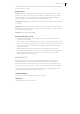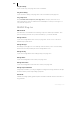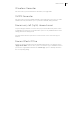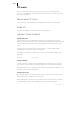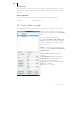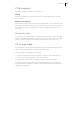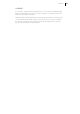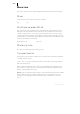2013
Table Of Contents
- Copyright
- Preface
- Support
- Introduction
- Tutorial
- Program desktop overview
- Functional overview
- Mouse functions and mouse modes
- Effects and effect plug-ins
- What effects are there, and how are they used?
- Saving effect parameters (preset mechanism)
- "Sound FX" (object editor, mixer channels, Mixmaster)
- Parametric equalizer (track effects, mixer channels, Mixmaster)
- MAGIX Mastering Suite
- Vintage Effects Suite (track effects, mixer channels, mix master)
- essential FX
- Vandal SE
- Analogue Modelling Suite: AM-Track SE
- Track dynamics
- Track delay/reverb (track effects)
- Elastic Audio Easy
- Automation
- Mixer
- MIDI in Samplitude Music Studio 2013
- Software / VST instruments
- Installing VST plug-ins
- Load instruments
- Loading routing settings with software instruments
- Load effects plug-ins
- Route MIDI instrument inputs
- Instruments with multi-channel outputs
- Adjust instrument parameters
- Play and monitor instruments live
- Routing VST instruments using the VSTi manager
- Preset management
- Freezing instruments (freeze)
- Tips on handling virtual instruments
- ReWire
- Tempo editing
- Synth objects
- Surround sound
- Synchronization
- Burning CDs
- Tools and wizards
- File menu
- Edit Menu
- Track menu
- Object menu
- Playback / Record menu
- Automation menu
- Effects menu
- CD menu
- Menu view
- The "Share" menu
- Help menu
- Help
- Help index
- Context help
- Open PDF manual
- Watch the introductory video
- Online tutorials
- About Samplitude Music Studio 2013
- MAGIX auto-update
- Open magix.info
- Product registration
- Download more instruments/Sounds/Soundpools
- Screen transfer - MAGIX Screenshare
- Restore original program settings
- MP3 Encoder activation
- Preset keyboard shortcuts
- General settings
- Project options
- If you still have questions
- More about MAGIX
- Index
CD menu 425
Set CD End Index
This command marks the end of the CD. Setting an end marker corresponds with two
main applications:
1. It may be the case with some projects that the last object reverberates after its
actual ending. To prevent Samplitude Music Studio 2013 from cutting this section of
audio during burning, you can place the CD end marker at an appropriate distance
after the last object.
2. If you only want to burn a project partially to a CD, place the first track marker at
the desired position in the arrangement and mark the end of the burn process with
the CD end marker. Remove all track markers prior to the first track to be burned and
then set the end marker after the last track to be burned.
Set track markers automatically
If you are inserting a larger audio file which contains various titles (for example a live
take, or recordings on DAT), then you can automatically insert track markers between
the titles using this function.
Set track indices on object edges
This function sets track markers (Index markers) automatically at the beginning of
each VIP object in the first VIP track.
Prior to using the function, execute "Remove all indices" to delete any possible track
markers.
If there are multiple objects that make up a single track or title, then you may want to
use the "Bouncing" function to combine the objects to ensure proper track
assignments.
Set Track Indices on Object Edges - Options
Set also Pause Indices on Object Ends
This option automatically generates pause markers at the object ends. This option
allows you to set an offset for the generated track markers.
Time Offset for Indices on Object Edges
This dialog provides options for adding an offset before the object edges when placing
indices.
No indices on Object Crossfades
This option prevents track indices from being placed between objects that are
connected by a crossfade.