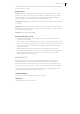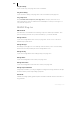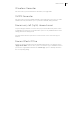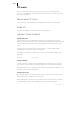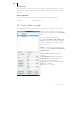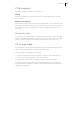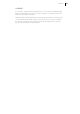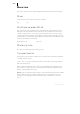2013
Table Of Contents
- Copyright
- Preface
- Support
- Introduction
- Tutorial
- Program desktop overview
- Functional overview
- Mouse functions and mouse modes
- Effects and effect plug-ins
- What effects are there, and how are they used?
- Saving effect parameters (preset mechanism)
- "Sound FX" (object editor, mixer channels, Mixmaster)
- Parametric equalizer (track effects, mixer channels, Mixmaster)
- MAGIX Mastering Suite
- Vintage Effects Suite (track effects, mixer channels, mix master)
- essential FX
- Vandal SE
- Analogue Modelling Suite: AM-Track SE
- Track dynamics
- Track delay/reverb (track effects)
- Elastic Audio Easy
- Automation
- Mixer
- MIDI in Samplitude Music Studio 2013
- Software / VST instruments
- Installing VST plug-ins
- Load instruments
- Loading routing settings with software instruments
- Load effects plug-ins
- Route MIDI instrument inputs
- Instruments with multi-channel outputs
- Adjust instrument parameters
- Play and monitor instruments live
- Routing VST instruments using the VSTi manager
- Preset management
- Freezing instruments (freeze)
- Tips on handling virtual instruments
- ReWire
- Tempo editing
- Synth objects
- Surround sound
- Synchronization
- Burning CDs
- Tools and wizards
- File menu
- Edit Menu
- Track menu
- Object menu
- Playback / Record menu
- Automation menu
- Effects menu
- CD menu
- Menu view
- The "Share" menu
- Help menu
- Help
- Help index
- Context help
- Open PDF manual
- Watch the introductory video
- Online tutorials
- About Samplitude Music Studio 2013
- MAGIX auto-update
- Open magix.info
- Product registration
- Download more instruments/Sounds/Soundpools
- Screen transfer - MAGIX Screenshare
- Restore original program settings
- MP3 Encoder activation
- Preset keyboard shortcuts
- General settings
- Project options
- If you still have questions
- More about MAGIX
- Index
Effects menu 421
together. The plug-in selected in each case in the list on the left can be deleted again
with the “Remove” button.
Dialog buttons
Save/load: The two buttons in the upper right of the dialog field enable a complete
plug-in setup (the sequence of plug-ins and all their set parameters) to be entered
and saved. Plug-in setups can therefore be conveniently transferred if different
options for plug-in use in Samplitude Music Studio 2013 are used.
Copy/paste: Entire plug-in configurations can be transferred between different tracks
and objects.
Play/stop: This button activates the real-time preview of the active plug-in listed on
the left. This function is ideal for testing the settings of a plug-in if it operates quickly
enough for real-time calculation.
Settings: Opens the following dialog...
DirectX / VST plug-in set-up
• The “Write DirectX logfile” option only serves support purposes and should
normally be switched off.
• The “Start all object-related plug-ins” option can be activated at play/start. Some
plug-ins cause delays when switched on, and in this case they should be switched
on at play/start, because otherwise there could be a failure when the relevant
object starts to play.
• Deactivate all DirectX effects during the scrubbing/jogging: Under certain
circumstance DirectX plug-ins can cause errors during the scrubbing/jogging or
simply break down. With this option the link to the DirectX plug-ins can be
deactivated and thus circumvented.
essential FX
MAGIX essential FX is a collection of "bread and butter effects" for the most
important applications. They are embedded as VST plug-ins (MAGIX plug-ins
directory) and may be used in the object or in the track. For object application, see
"FX plug-ins" in the "Audio effects" chapter or "Track effects" in the "Mixer" chapter.
These are simple but solid tools with clear feature sets for daily application. They
include fewer controllers and require less resources.
eFX_ChorusFlanger
This opens the Chorus/Flanger effect in the essential FX.
eFX_Phaser
Opens the Phaser in the essential FX.