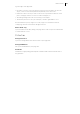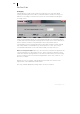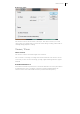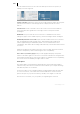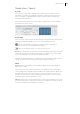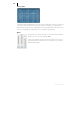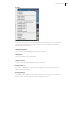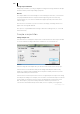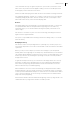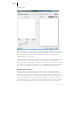2013
Table Of Contents
- Copyright
- Preface
- Support
- Introduction
- Tutorial
- Program desktop overview
- Functional overview
- Mouse functions and mouse modes
- Effects and effect plug-ins
- What effects are there, and how are they used?
- Saving effect parameters (preset mechanism)
- "Sound FX" (object editor, mixer channels, Mixmaster)
- Parametric equalizer (track effects, mixer channels, Mixmaster)
- MAGIX Mastering Suite
- Vintage Effects Suite (track effects, mixer channels, mix master)
- essential FX
- Vandal SE
- Analogue Modelling Suite: AM-Track SE
- Track dynamics
- Track delay/reverb (track effects)
- Elastic Audio Easy
- Automation
- Mixer
- MIDI in Samplitude Music Studio 2013
- Software / VST instruments
- Installing VST plug-ins
- Load instruments
- Loading routing settings with software instruments
- Load effects plug-ins
- Route MIDI instrument inputs
- Instruments with multi-channel outputs
- Adjust instrument parameters
- Play and monitor instruments live
- Routing VST instruments using the VSTi manager
- Preset management
- Freezing instruments (freeze)
- Tips on handling virtual instruments
- ReWire
- Tempo editing
- Synth objects
- Surround sound
- Synchronization
- Burning CDs
- Tools and wizards
- File menu
- Edit Menu
- Track menu
- Object menu
- Playback / Record menu
- Automation menu
- Effects menu
- CD menu
- Menu view
- The "Share" menu
- Help menu
- Help
- Help index
- Context help
- Open PDF manual
- Watch the introductory video
- Online tutorials
- About Samplitude Music Studio 2013
- MAGIX auto-update
- Open magix.info
- Product registration
- Download more instruments/Sounds/Soundpools
- Screen transfer - MAGIX Screenshare
- Restore original program settings
- MP3 Encoder activation
- Preset keyboard shortcuts
- General settings
- Project options
- If you still have questions
- More about MAGIX
- Index
Effects menu 419
since the human ear only recognizes frequencies up to 20 kHz. (A resolution of 48
kHz is often only used because the digital to analog conversion can take place with
much higher precision without a lot of effort.)
Please note that resampling to 44.1 kHz can also be done while recording in real-time.
The "Playback parameter" window ("P") contains a "Vari-speed" option for real-time
resampling during playback. The "Record" window ("R") lets you resample to 44.1
kHz in real-time from any of the selected sampling rates.
Reverse
The sample data in the selected range is reversed along the time axis, i.e. the file will
now play backwards with the end placed at the beginning. This can create very
interesting effects, not to mention hidden messages frequently rumoured to be in
various songs....
This function is reversible: if you do not select a new range, activating this function
again resets the original material.
The option is only available when working in destructive editing mode, i.e. on an HD
wave file directly.
Build physical loop
This function utilizes a complex algorithm for optimizing loops in wave projects. It is
useful when samples are to be used for instrumental sounds as well as the wave table
synthesizer.
Before you can process a sample you need to select a range in your sample that
already defines the rough edges of the sample loop. Remember that you can shift and
vary a range during playback to find the best loop position. A comfortable way to look
at the loop positions is by activating the split range mode (“B”). The sample will be
displayed in 3 sections.
To gain an interruption-free loop, the outer limits of the range will be set to zero. By
applying a crossfade to the material at the loop end containing the sample data in
front of the loop beginning, Samplitude Music Studio 2013 will create a "smooth"
transition between loop's end and beginning.
When a marker is set in front of the selected range, the range between the marker
and the beginning of the loop will be used for the crossfade. This offers you a feature
found in professional hardware samplers. To achieve a short crossfade set the marker
close to the loop beginning. To receive a long crossfade position the marker further
away from the loop beginning.
Notice that the distance between marker and beginning of the loop range needs to be
smaller than the loop range itself to make a crossfade possible.