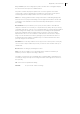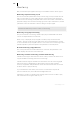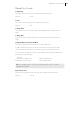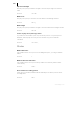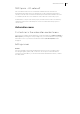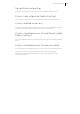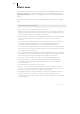2013
Table Of Contents
- Copyright
- Preface
- Support
- Introduction
- Tutorial
- Program desktop overview
- Functional overview
- Mouse functions and mouse modes
- Effects and effect plug-ins
- What effects are there, and how are they used?
- Saving effect parameters (preset mechanism)
- "Sound FX" (object editor, mixer channels, Mixmaster)
- Parametric equalizer (track effects, mixer channels, Mixmaster)
- MAGIX Mastering Suite
- Vintage Effects Suite (track effects, mixer channels, mix master)
- essential FX
- Vandal SE
- Analogue Modelling Suite: AM-Track SE
- Track dynamics
- Track delay/reverb (track effects)
- Elastic Audio Easy
- Automation
- Mixer
- MIDI in Samplitude Music Studio 2013
- Software / VST instruments
- Installing VST plug-ins
- Load instruments
- Loading routing settings with software instruments
- Load effects plug-ins
- Route MIDI instrument inputs
- Instruments with multi-channel outputs
- Adjust instrument parameters
- Play and monitor instruments live
- Routing VST instruments using the VSTi manager
- Preset management
- Freezing instruments (freeze)
- Tips on handling virtual instruments
- ReWire
- Tempo editing
- Synth objects
- Surround sound
- Synchronization
- Burning CDs
- Tools and wizards
- File menu
- Edit Menu
- Track menu
- Object menu
- Playback / Record menu
- Automation menu
- Effects menu
- CD menu
- Menu view
- The "Share" menu
- Help menu
- Help
- Help index
- Context help
- Open PDF manual
- Watch the introductory video
- Online tutorials
- About Samplitude Music Studio 2013
- MAGIX auto-update
- Open magix.info
- Product registration
- Download more instruments/Sounds/Soundpools
- Screen transfer - MAGIX Screenshare
- Restore original program settings
- MP3 Encoder activation
- Preset keyboard shortcuts
- General settings
- Project options
- If you still have questions
- More about MAGIX
- Index
Playback / Record menu 395
Set marker
An indefinite number of positions can be saved at the start position of the playback
marker (position line). This enables you to set markers.
Shortcut: Shift + 1 ... 0
Jump to marker
The new start position of the playback marker (position line) is set at the saved
position of the corresponding marker number. Playback continues from the new start
position. Please note that the range between the new start position and the end of the
sample is played back.
Shortcut: 1 ... 10 (via the alpha keyboard)
Markers on range borders
This function sets two markers to the beginning (S) and the end (E) of a selected
range.
Set markers on silence
This function sets markers on silent regions in the sample (only in wave projects, i.e.
HDP or RAP). You can choose the minimal length of the pause, a threshold level, the
start number, and a prefix for the marker name.
This is very useful to select the regions of sample CDs, etc.
Min. time (ms): This is the minimum length in ms of a ”silent” area.
Threshold (dB): This is the maximum volume of a ”silent” area. The level of the area
in the project will be set on the level of the threshold in the graphic display!
Starting number: The markers will start to count from the number you type in this
dialog box.
Prefix: This allows you to insert additional symbols (letters would be appropriate),
which will be placed in front of the marker-numbers. By doing this, you will able to
distinguish between new and older markers.
Delete marker
The selected marker will be deleted.
Delete all markers
All markers of the project will be deleted.
Set start marker
This function/button sets the punch-in marker